Import a column or marker design, Create a column design, Create a sliding column design – Adobe Illustrator CS3 User Manual
Page 463
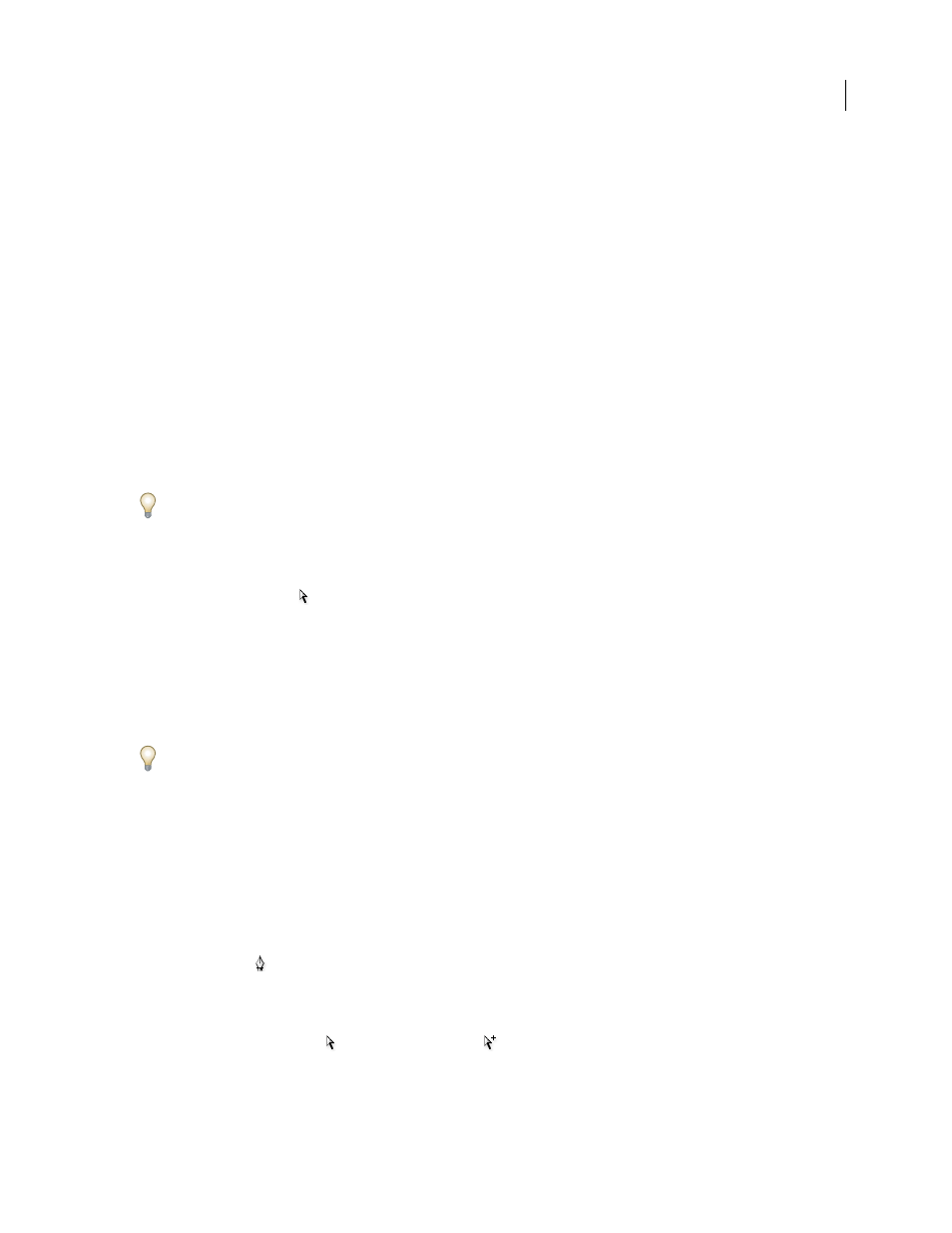
ILLUSTRATOR CS3
User Guide
457
Import a column or marker design
Illustrator comes with a variety of preset designs that you can use in your graphs. You can also transfer the graph
designs you create between documents.
1
Choose Window
> Swatch Libraries > Other Library.
2
Do one of the following:
•
To import preset graph designs, navigate to the Cool Extras/Sample Files/Graph Designs folder inside the
Illustrator application folder. Then select a graph designs file, and click Open.
•
To import graph designs from another document, select the document, and click Open.
Initially, all that appears is a new panel with colors, gradients, and patterns from the imported file. However, the
imported graph designs will be available when you open the Graph Column or Graph Marker dialog box.
Create a column design
1
Create a rectangle as the backmost object in the design. The rectangle represents the boundary of the graph
design.
Copy and paste the smallest column in your graph to use it as the bounding rectangle for your design.
2
Paint the rectangle as desired, or fill and stroke it with None so that it is invisible.
3
Create the design using any of the drawing tools, or position an existing design in front of the rectangle.
4
Using the Selection tool
, select the entire design, including the rectangle.
5
Choose Object > Group to group the design.
6
Choose Object > Graph
>
Design.
7
Click New Design. A preview of the selected design appears. Only the portion of the design that fits inside the
backmost rectangle is visible, but the whole design appears when used in the graph.
8
Click Rename to name the design.
Creating a graph design is similar to creating a pattern.
See also
Create a sliding column design
1
Create a rectangle as the backmost object in the design. This rectangle is the boundary for the graph design.
2
Create the design using one of the drawing tools, or place an existing design in front of the rectangle.
3
Use the Pen tool
to draw a horizontal line to define where the design is to be stretched or compressed.
4
Select all parts of the design, including the horizontal line.
5
Choose Object > Group to group the design.
6
Use the Direct Selection tool
or
Group
Selection
tool
to
select
the
horizontal
line.
Be sure to select only the
horizontal line.
7
Choose View
>
Guides > Make Guides.