About variable libraries – Adobe Illustrator CS3 User Manual
Page 451
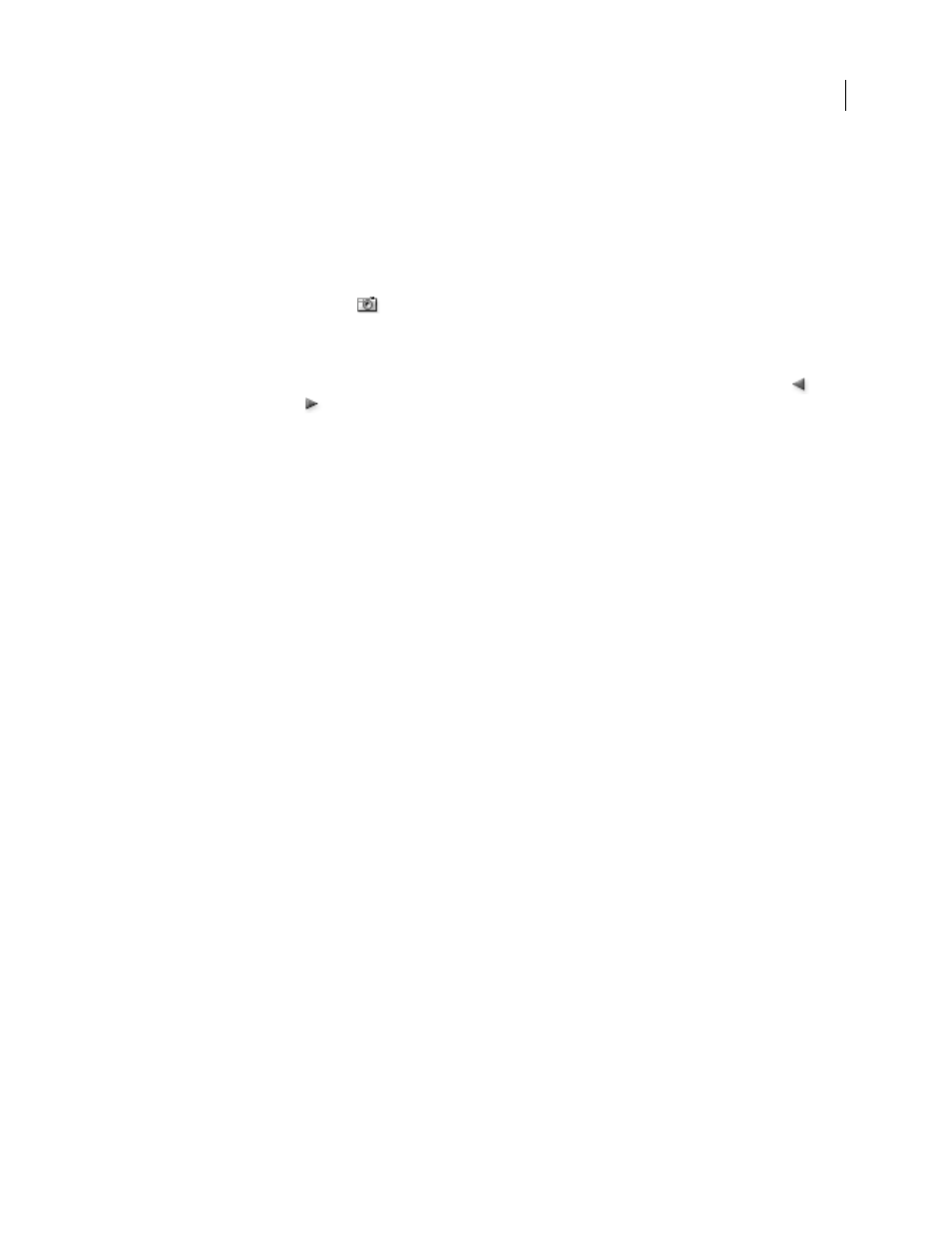
ILLUSTRATOR CS3
User Guide
445
See also
“About data-driven graphics” on page 441
“Play an action on a batch of files” on page 439
“Variables panel overview” on page 442
Create a new data set
❖
Click the Capture Data Set button
in the Variables panel. Alternatively, choose Capture Data Set from the
Variables panel menu.
Switch between data sets
❖
Select a data set from the Data Set list in the Variables panel. Alternatively, click the Previous Data Set button
or the Next Data Set button
.
Apply the data on the artboard to the current data set
❖
Choose Update Data Set from the Variables panel menu.
Rename a data set
❖
Edit the text directly in the Data Set text box. Alternatively, double-click the words Data Set: (to the left of the Data
Set text box), enter a new name, and click
OK.
Delete a data set
❖
Choose Delete Data Set from the Variables panel menu.
About variable libraries
In a collaborative environment, coordination between team members is essential to the success of a project. For
example, in a company that creates websites, the web designer is responsible for the look and feel of the site, while
the web developer is responsible for the underlying code and scripting. If the designer changes the layout of the web
page, those changes must be communicated to the developer. Likewise, if the developer needs to add functionality
to the web page, the design may need to be updated.
Variable libraries enable designers and developers to coordinate their work through an XML file. For example, a
designer can create a template for business cards in Illustrator and export variable data as an XML file. The developer
can then use the XML file to link variables and data sets to a database and write a script to render the final artwork.
This workflow can also be reversed, where the developer codes the variable and data set names in an XML file, and
the designer imports the variable libraries into an Illustrator document.
To import variables into Illustrator from an XML file, choose Load Variable Library from the Variables panel menu.
To export variables from Illustrator to an XML file, choose Save Variable Library from the Variables panel menu.
See also