Transparency and blending modes, About transparency, Transparency panel overview – Adobe Illustrator CS3 User Manual
Page 179
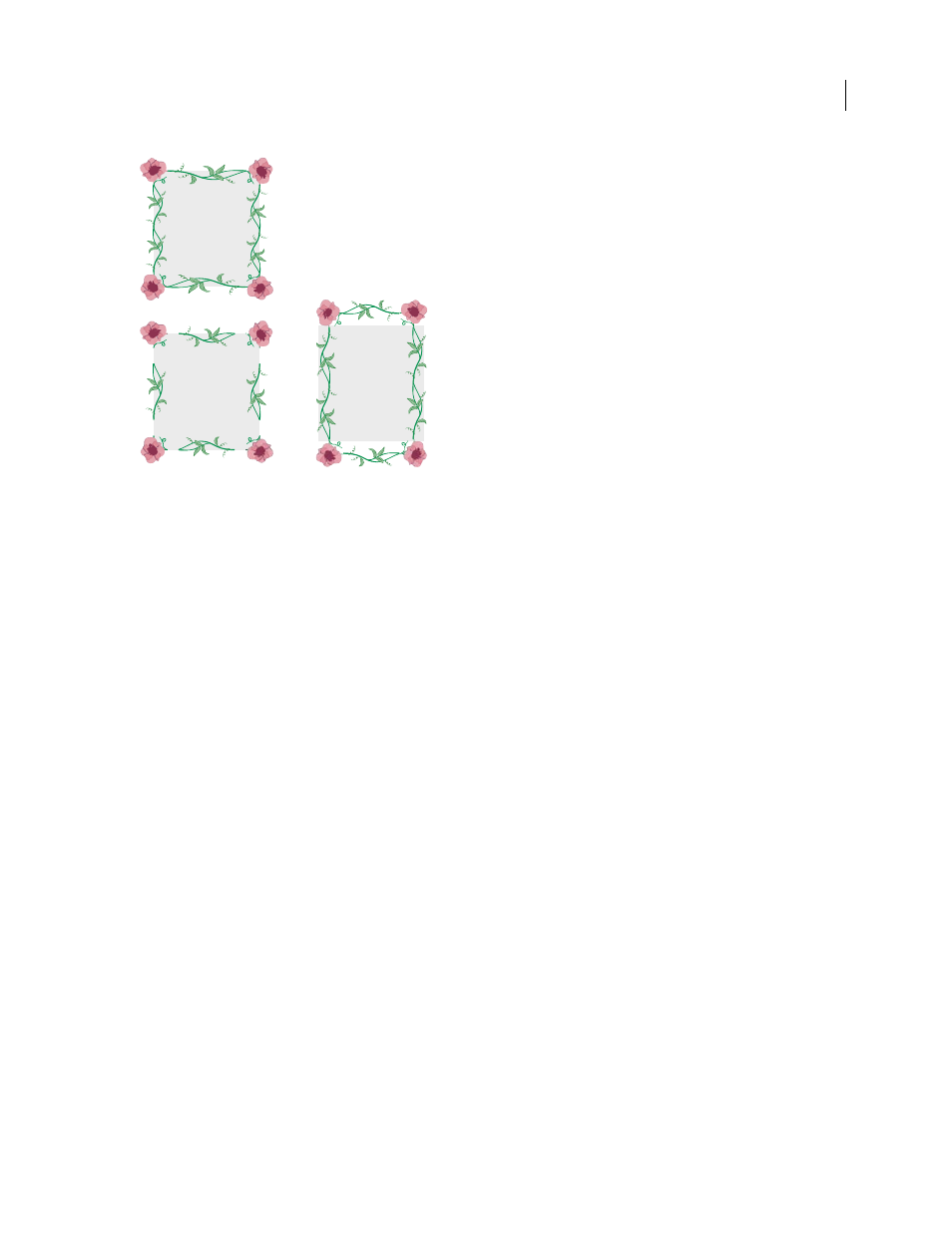
ILLUSTRATOR CS3
User Guide
173
Fit options
A. Stretch To Fit B. Add Space To Fit C. Approximate Path
Transparency and blending modes
About transparency
Transparency is such an integral part of Illustrator that it’s possible to add transparency to your artwork without
realizing it. You can add transparency to artwork by doing any of the following:
•
Lowering the opacity of objects so that underlying artwork becomes visible.
•
Using opacity masks to create variations in transparency.
•
Using a blending mode to change how colors interact among overlapping objects.
•
Applying gradients and meshes that include transparency.
•
Applying effects or graphic styles that include transparency, such as drop shadows.
•
Importing Adobe Photoshop files that include transparency.
For a video on working with transparency, se
. For more information on working with
transparency across Adobe Creative Suite, see
.
See also
“Printing and saving transparent artwork” on page 417
“About blending modes” on page 179
Transparency panel overview
You use the Transparency panel (Window
> Transparency) to specify the opacity and blending mode of objects, to
create opacity masks, or to knock out a portion of one object with the overlying portion of a transparent object.
A
B
C