Mark and bleed options for pdf, Color management and pdf/x options for pdf – Adobe Illustrator CS3 User Manual
Page 290
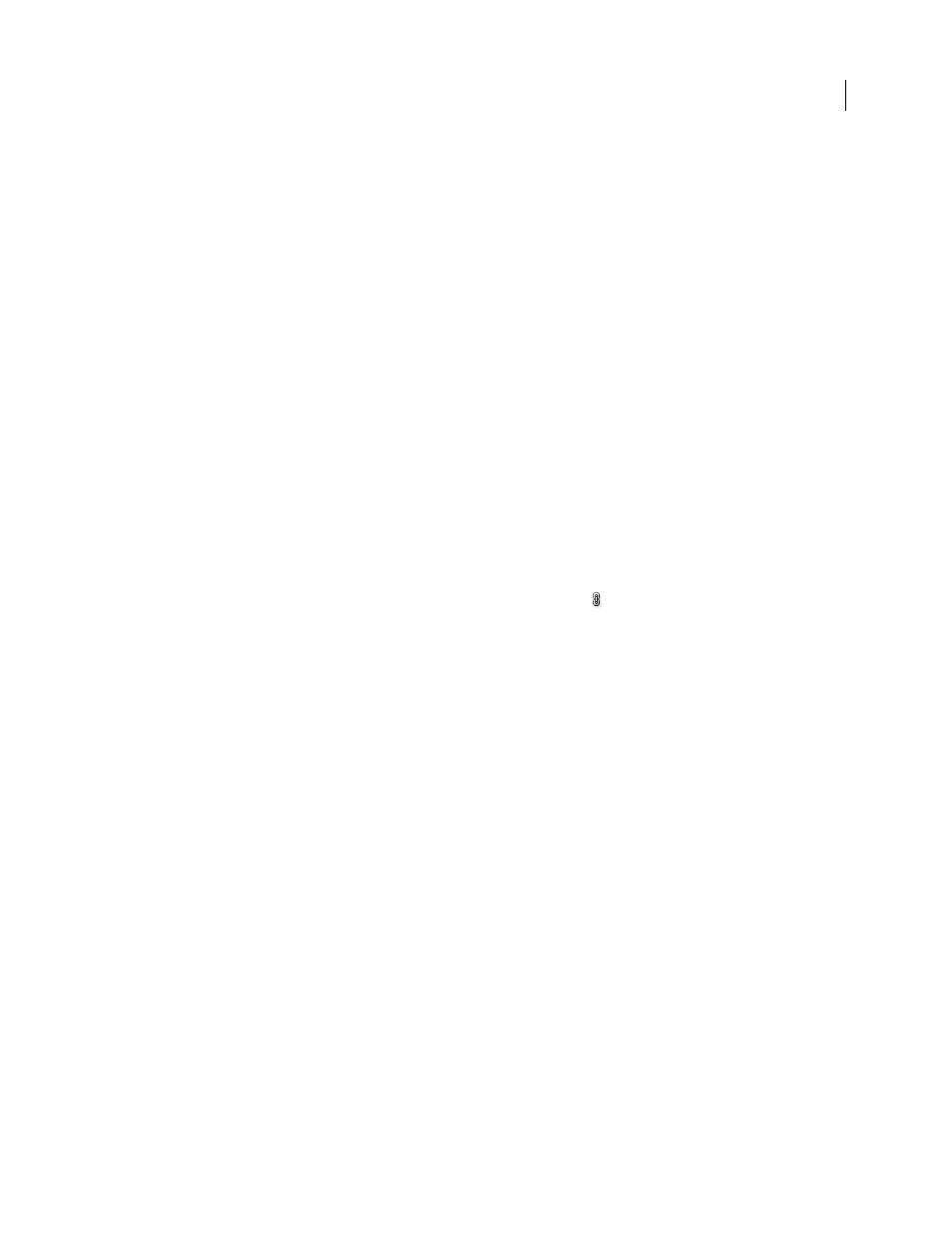
ILLUSTRATOR CS3
User Guide
284
Mark and bleed options for PDF
Bleed is the amount of artwork that falls outside of the printing bounding box, or outside the crop marks and trim
marks. You can include bleed in your artwork as a margin of error—to ensure that the ink extends all the way to the
edge of the page after the page is trimmed or to ensure that an image can be stripped into a keyline in a document.
The Marks & Bleed area of the Save Adobe PDF dialog box lets you specify the extent of the bleed and add a variety
of printer’s marks to the file.
All Printer’s Marks
Enables all printer’s marks (Trim Marks, Registration Marks, Color Bars, and Page Information)
in the PDF file.
Printer Mark Type
Lets you choose Roman printer’s marks, or Japanese marks for pages printed in Asian languages.
Trim Marks
Places a mark at each corner of the trim area to indicate the PDF trim box boundaries.
Trim Mark Weight
Determines the stroke weight of the trim marks.
Registration Marks
Places marks outside the crop area for aligning the different separations in a color document.
Offset
Determines the distance of all printer’s marks from the edge of the artboard. The trim marks are at the edge
of the space determined by the offset.
Color Bars
Adds a small square of color for each spot or process color. Spot colors converted to process colors are
represented using process colors. Your service provider uses these marks to adjust ink density on the printing press.
Page Information
Places page information outside the crop area of the page. Page information includes the filename,
page number, current date and time, and color separation name.
Bleed Top, Bottom, Left, Right
Controls the bleeds for the artwork. When the button is selected, these four values
are proportional—editing one will update the values in the other three.
See also
Color management and PDF/X options for PDF
You can set the following options in the Output section of the Save Adobe PDF dialog box. Interactions between
Output options change depending on whether Color Management is on or off and which PDF standard is selected.
Color Conversion
Specifies how to represent color information in the Adobe PDF file. When you convert color
objects to RGB or CMYK, also select a destination profile from the pop-up menu. All spot color information is
preserved during color conversion; only the process color equivalents convert to the designated color space.
•
No Conversion
Preserves color data as is. This is the default when PDF/X-3 is selected.
•
Convert To Destination
Converts all colors to the profile selected for Destination. Whether the profile is included
or not is determined by the Profile Inclusion Policy.
Note: When Convert to Destination is selected, and the Destination doesn’t match the document profile, a warning icon
appears beside the option.
•
Convert To Destination (Preserve Numbers)
Preserves color numbers for untagged content in the same color
space as the destination profile (by assigning the destination profile, not converting to it). All other content is
converted to the destination space. This option is not available if color management is turned off. Whether the profile
is included or not is determined by the Profile Inclusion Policy.