Links panel overview – Adobe Illustrator CS3 User Manual
Page 260
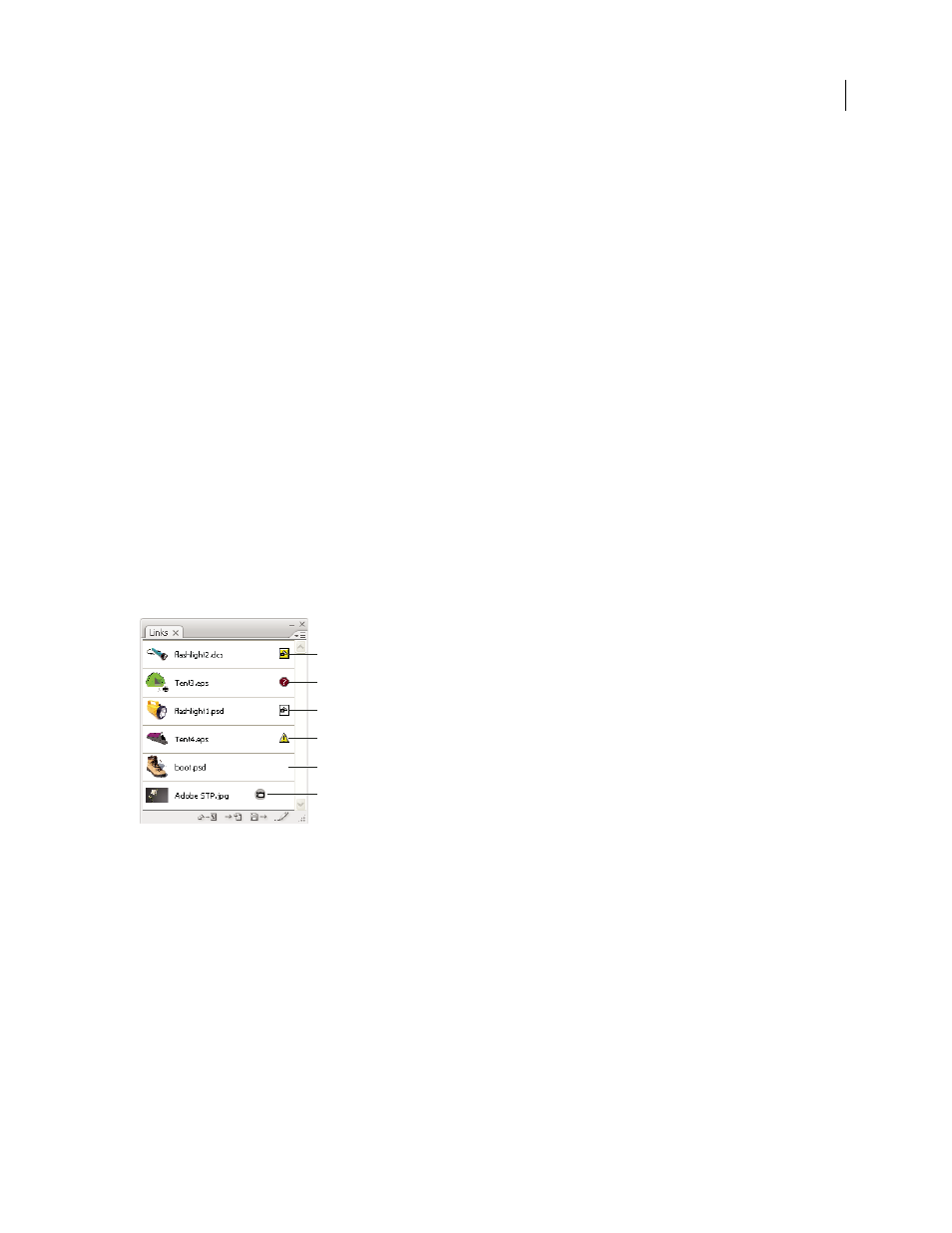
ILLUSTRATOR CS3
User Guide
254
4
Click Place.
5
If applicable, do one of the following:
•
If you place a PDF file with multiple pages, you can choose which page you want to place and how to crop the
artwork.
•
If you embed an Adobe® Photoshop® file, you can choose how to convert layers. If the file contains layer comps,
you can also choose which version of the image to import.
For a video on importing files into Illustrator, see
. For a video on importing and
copying and pasting between web applications, see
See also
“About linked and embedded artwork” on page 253
“Adobe PDF placement options” on page 259
“Photoshop import options” on page 262
Links panel overview
You use the Links panel to see and manage all linked or embedded artwork. The panel displays a small thumbnail of
the artwork and uses icons to indicate artwork’s status.
Note: If you’re working with files from an Adobe Version Cue project, the Links panel displays additional file infor-
mation.
Links panel
A. Transparency interaction B. Missing artwork C. Embedded artwork D. Modified artwork E. Linked artwork
See also
“Workspace overview” on page 14
File status options for the Links panel
A linked file can appear in the Links panel in any of the following ways:
Up-to-date
An up-to-date file displays only the file’s name and (in Adobe® InDesign®) its page in the document.
Modified
A modified file is one for which the version of the file on disk is more recent than the version in your
document. This would occur, for example, when someone modifies a Photoshop graphic that you have already
placed into Illustrator.
A
B
C
D
E
F