Rotate type, Spelling and language dictionaries, Check spelling – Adobe Illustrator CS3 User Manual
Page 307: Edit the spelling dictionary
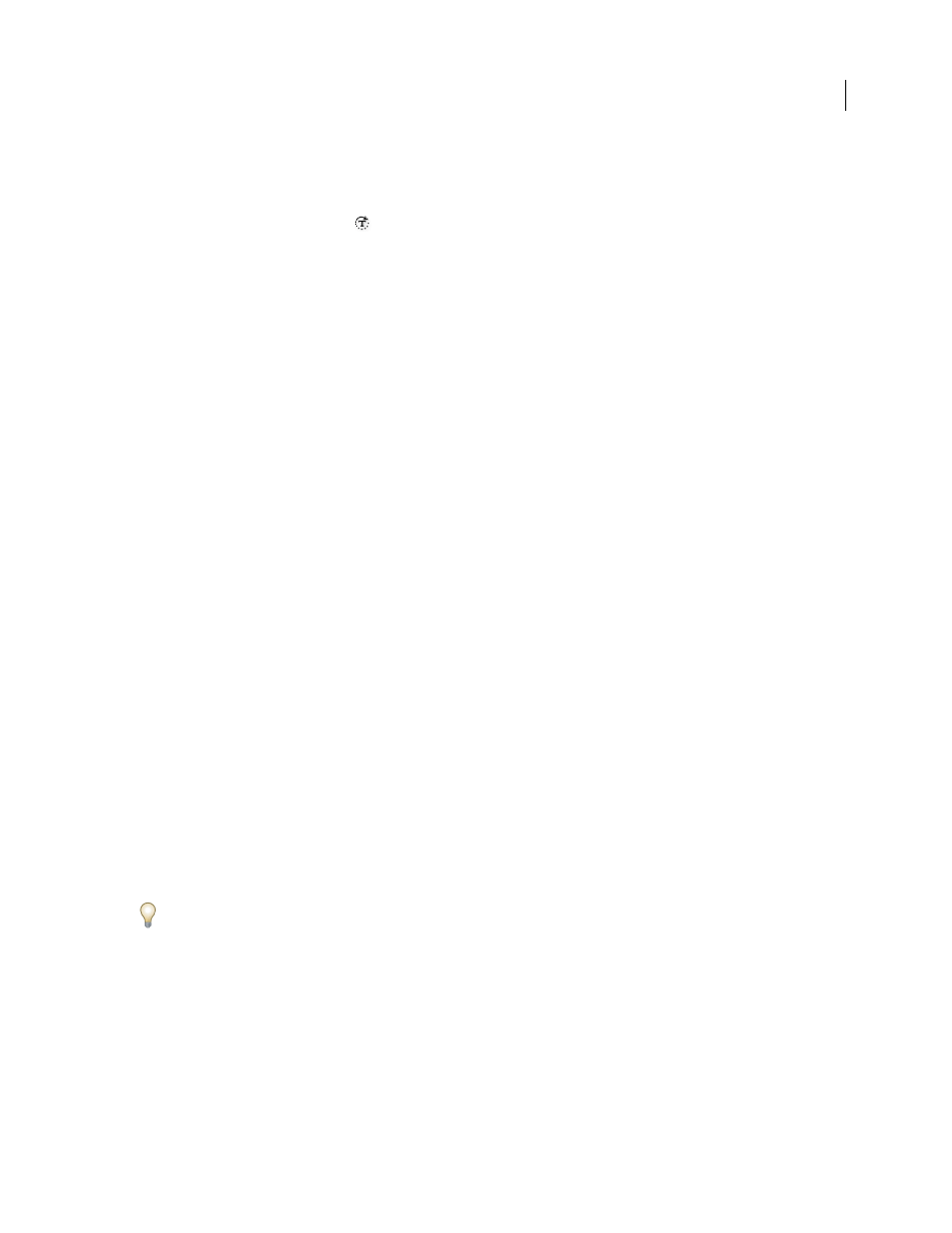
ILLUSTRATOR CS3
User Guide
301
Rotate type
•
To rotate the characters within a type object by a specific number of degrees, select the characters or type objects
you want to change. (If you don’t select any text, the rotation applies to new text you create.) In the Character panel,
set the Character Rotation option
.
•
To change horizontal type to vertical type, and vice versa, select the type object and choose Type > Type
Orientation
> Horizontal or Type > Type Orientation
>
Vertical.
•
To rotate an entire type object (both the characters and the type bounding box), select the type object and use the
bounding box, Free Transform tool, Rotate tool, Rotate command, or Transform panel to perform the rotation.
•
To rotate multiple characters in vertical Asian text, use the tate-chu-yoko option to rotate multiple characters.
See also
“Character panel overview” on page 308
“Use tate-chu-yoko” on page 335
Spelling and language dictionaries
Check spelling
1
Choose Edit > Check Spelling.
2
To set options for finding and ignoring words, click the arrow icon at the bottom of the dialog box and set the
options as desired.
3
Click Start to begin checking the spelling.
4
When Illustrator displays misspelled words or other possible errors, do one of the following:
•
Click Ignore or Ignore All to continue spell-checking without changing a certain word.
•
Select a word from the Suggestions list or type the correct word in the top text box, and then click Change to
change only that occurrence of the misspelled word. You can also click Change All to change all occurrences of
the misspelled word in your document.
•
Click Add to have Illustrator store an acceptable but unrecognized word in the dictionary so that subsequent
occurrences are not considered misspellings.
5
When Illustrator finishes checking your document, click Done.
Illustrator can check for spelling errors in a variety of languages, based on the language that you assign to words.
Edit the spelling dictionary
1
Choose Edit > Edit Custom Dictionary.
2
Do any of the following, and click Done:
•
To add a word to the dictionary, type the word in the Entry text box, and click Add.
•
To remove a word from the dictionary, select the word in the list, and click Delete.