Color guide overview, Create a color harmony using the color guide – Adobe Illustrator CS3 User Manual
Page 116
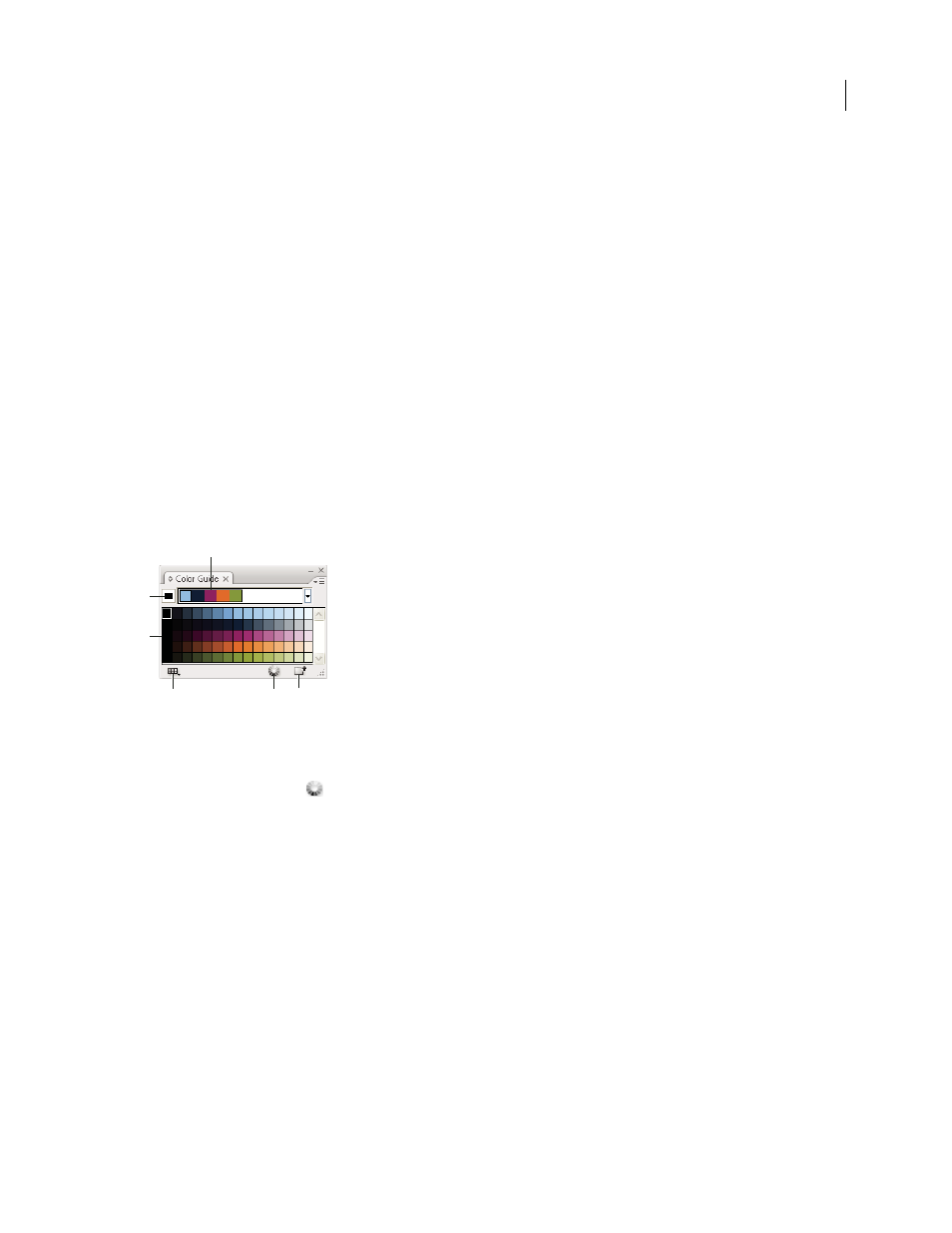
ILLUSTRATOR CS3
User Guide
110
You can use the Color Guide panel or the Live Color dialog box to create harmonious color groups. Using either
feature, you can choose a harmony rule to instantly generate a color scheme based on any color you want. For
example, choose the Monochromatic harmony rule to create a color group containing all the same hue, but with
different saturation levels. Or choose the High Contrast or Pentagram harmony rule to create a color group with
contrasting colors for more visual impact.
See also
Color Guide overview
Use the Color Guide panel (Window
> Color Guide) as tool for color inspiration while you create your artwork. The
Color Guide panel suggests harmonious colors based on the current color in the Tools panel. You can use these colors
to color artwork or you can save them as swatches.
You can manipulate the colors that the Color Guide panel generates in a number of ways, including changing the
harmony rule, or adjusting the variation type and the number of variation colors that appear.
Note: If you have artwork selected, clicking a color variation changes the color of the selected artwork, just like clicking
a swatch in the Swatches panel.
A. Color harmony rule menu and current color group B. Set as base color C. Color variations D. Limits colors to specified swatch library
E. Edit colors (opens the colors in the Live Color dialog box) F. Save group to Swatches panel
You can save the color group and color variations to the Swatches panel. If you want more control over the colors,
click the Edit Colors button
to open the Live Color dialog box.
For a video on using the Color Guide to find and create color solutions, see
See also
“Swatches panel overview” on page 103
“Create a color group in Live Color” on page 114
Create a color harmony using the Color Guide
Make sure no artwork is selected when you set the base color; otherwise, the selected artwork will change to the base
color.
1
Open the Color Guide panel, and do any of the following to set the base color for the color harmony:
•
Click a color swatch in the Swatches panel.
B
A
C
D
E
F