Exclude commands from an action, Specify playback speed, Edit and rerecord actions – Adobe Illustrator CS3 User Manual
Page 443
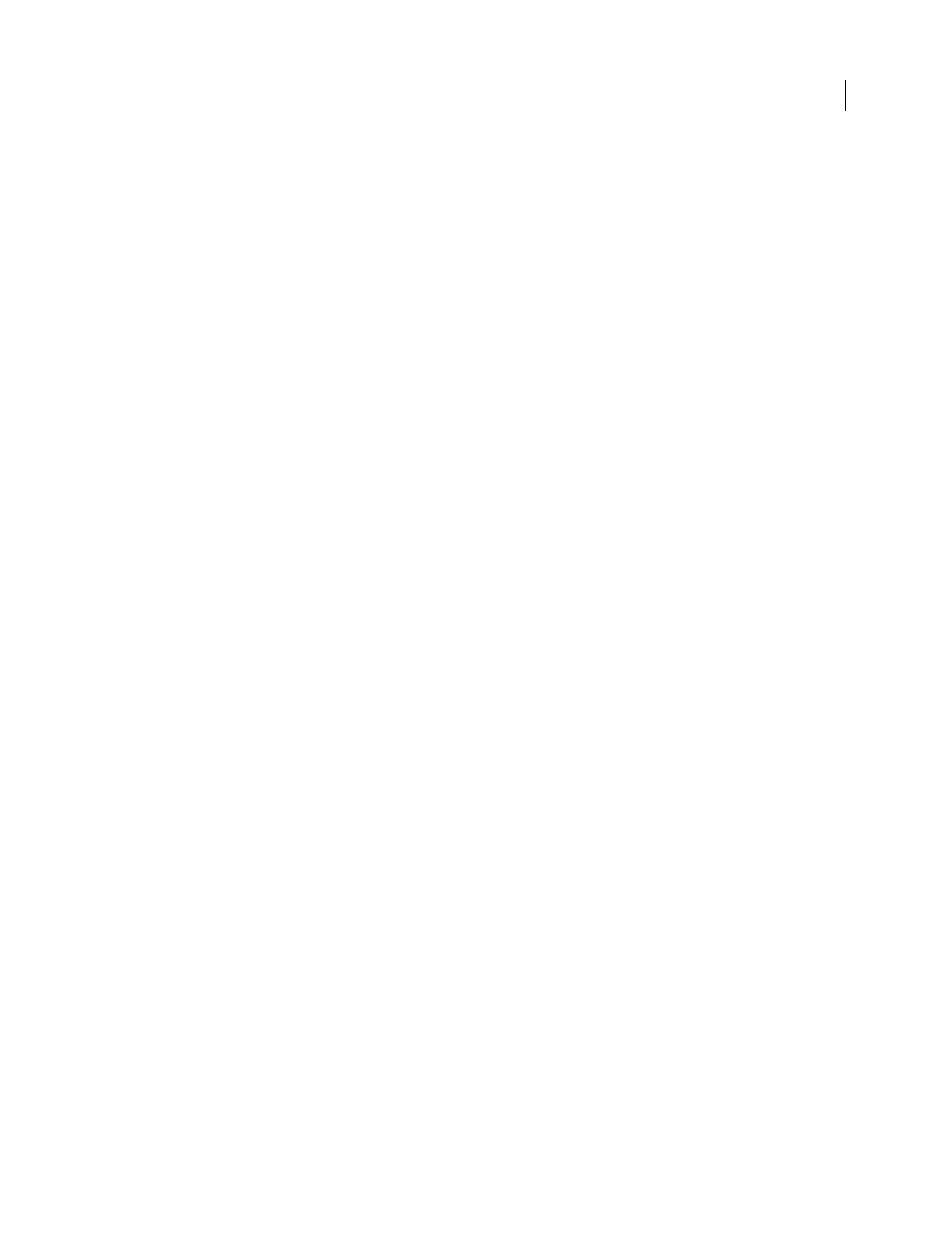
ILLUSTRATOR CS3
User Guide
437
Exclude commands from an action
You can exclude commands that you don’t want to play as part of a recorded action. You can’t exclude commands in
Button mode.
1
If necessary, expand the listing of commands in the action by clicking the triangle to the left of the action name
in the Actions palette.
2
Do one of the following:
•
To exclude a single command, click to clear the check mark to the left of the command name. Click again to
include the command.
•
To exclude or include all commands or actions in an action or set, click the check mark to the left of the action or
set name.
•
To exclude or include all commands except the selected command, Alt-click (Windows) or Option-click (Mac OS)
its check mark.
To indicate that some of the commands within the action are excluded, in Photoshop the check mark of the parent
action turns red; in Illustrator the check mark of the parent action becomes dimmed.
Specify playback speed
You can adjust an action’s playback speed or pause it to help you debug an action.
1
Choose Playback Options from the Actions palette menu.
2
Specify a speed, and click OK:
Accelerated
Plays the action at normal speed (the default).
Note: When you play an action at accelerated speed, the screen may not update as the action executes—files may be
opened, modified, saved, and closed without ever appearing on-screen, enabling the action to execute more quickly. If
you want to see the files on-screen as the action executes, specify the Step By Step speed instead.
Step By Step
Completes each command and redraws the image before going on to the next command in the action.
Pause For __ Seconds
Specifies the amount of time the application should pause between carrying out each
command in the action.
3
(Photoshop only) Select Pause For Audio Annotation to ensure that each audio annotation in an action is played
before the next step in the action is initiated. Deselect this option if you want an action to continue while an audio
annotation is playing.
Edit and rerecord actions
It is easy to edit and customize actions. You can tweak the settings of any specific command within an action, add
commands to an existing action, or step through an entire action and change any or all settings.
See also
“Actions palette overview” on page 433
Add commands to an action
1
Do one of the following:
•
Select the action name to insert a new command at the end of the action.