Advanced controls in photoshop – Adobe Illustrator CS3 User Manual
Page 156
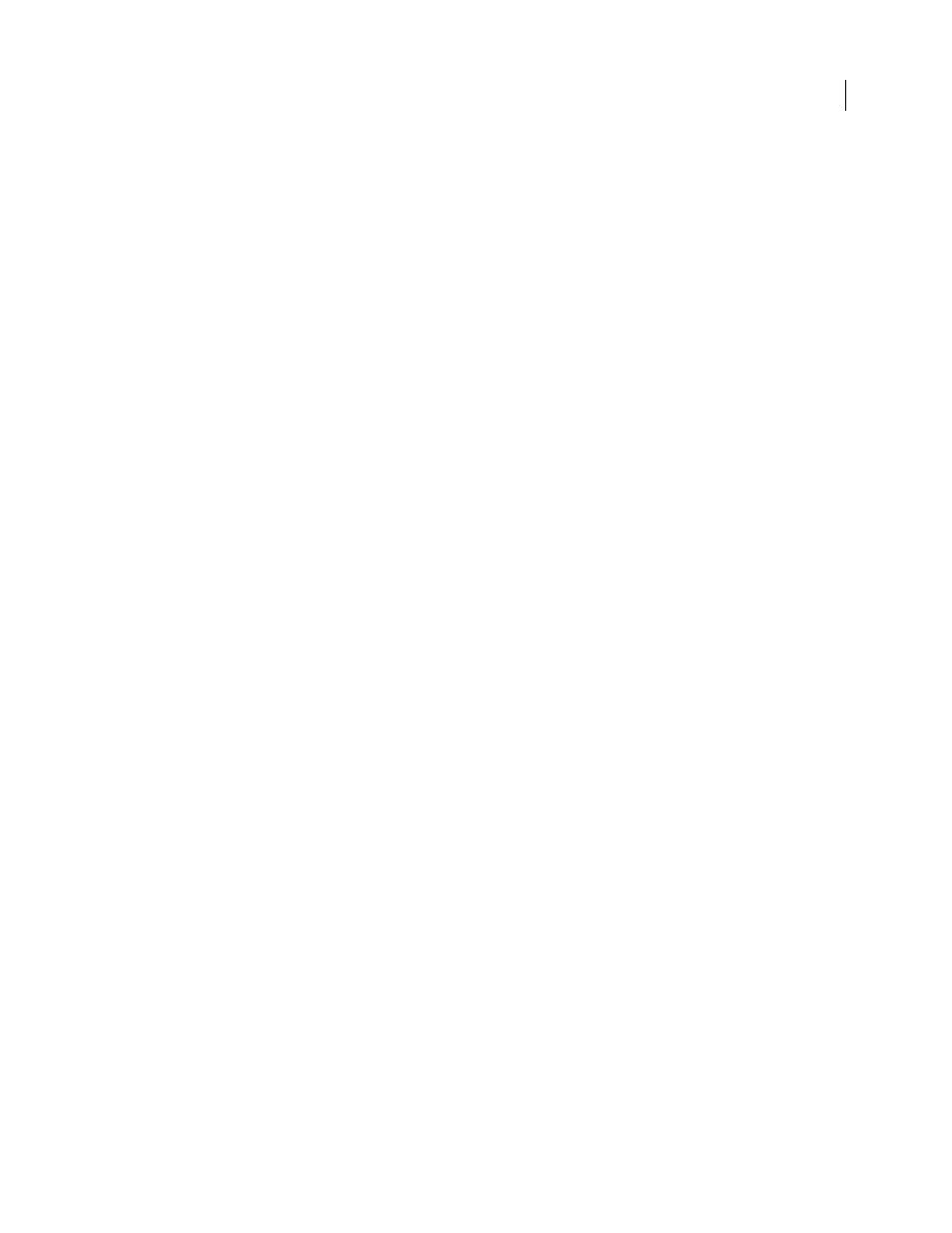
ILLUSTRATOR CS3
User Guide
150
Saturation
Tries to produce vivid colors in an image at the expense of color accuracy. This rendering intent is
suitable for business graphics like graphs or charts, where bright saturated colors are more important than the exact
relationship between colors.
Relative Colorimetric
Compares the extreme highlight of the source color space to that of the destination color space
and shifts all colors accordingly. Out-of-gamut colors are shifted to the closest reproducible color in the destination
color space. Relative Colorimetric preserves more of the original colors in an image than Perceptual. This is the
standard rendering intent for printing in North America and Europe.
Absolute Colorimetric
Leaves colors that fall inside the destination gamut unchanged. Out-of-gamut colors are
clipped. No scaling of colors to destination white point is performed. This intent aims to maintain color accuracy at
the expense of preserving relationships between colors and is suitable for proofing to simulate the output of a
particular device. This intent is particularly useful for previewing how paper color affects printed colors.
Advanced controls in Photoshop
In Photoshop you display advanced controls for managing color by choosing Edit > Color Settings and selecting
More Options.
Desaturate Monitor Colors By
Determines whether to desaturate colors by the specified amount when displayed on
the monitor. When selected, this option can aid in visualizing the full range of color spaces with gamuts larger than
that of the monitor. However, this causes a mismatch between the monitor display and the output. When the option
is deselected, distinct colors in the image may display as a single color.
Blend RGB Colors Using Gamma
Controls how RGB colors blend together to produce composite data (for example,
when you blend or paint layers using Normal mode). When the option is selected, RGB colors are blended in the
color space corresponding to the specified gamma. A gamma of 1.00 is considered “colorimetrically correct” and
should result in the fewest edge artifacts. When the option is deselected, RGB colors are blended directly in the
document’s color space.
Note: When you select Blend RGB Colors Using Gamma, layered documents will look different when displayed in other
applications than they do in Photoshop.