Display and output spot colors using lab values, Swatch options – Adobe Illustrator CS3 User Manual
Page 112
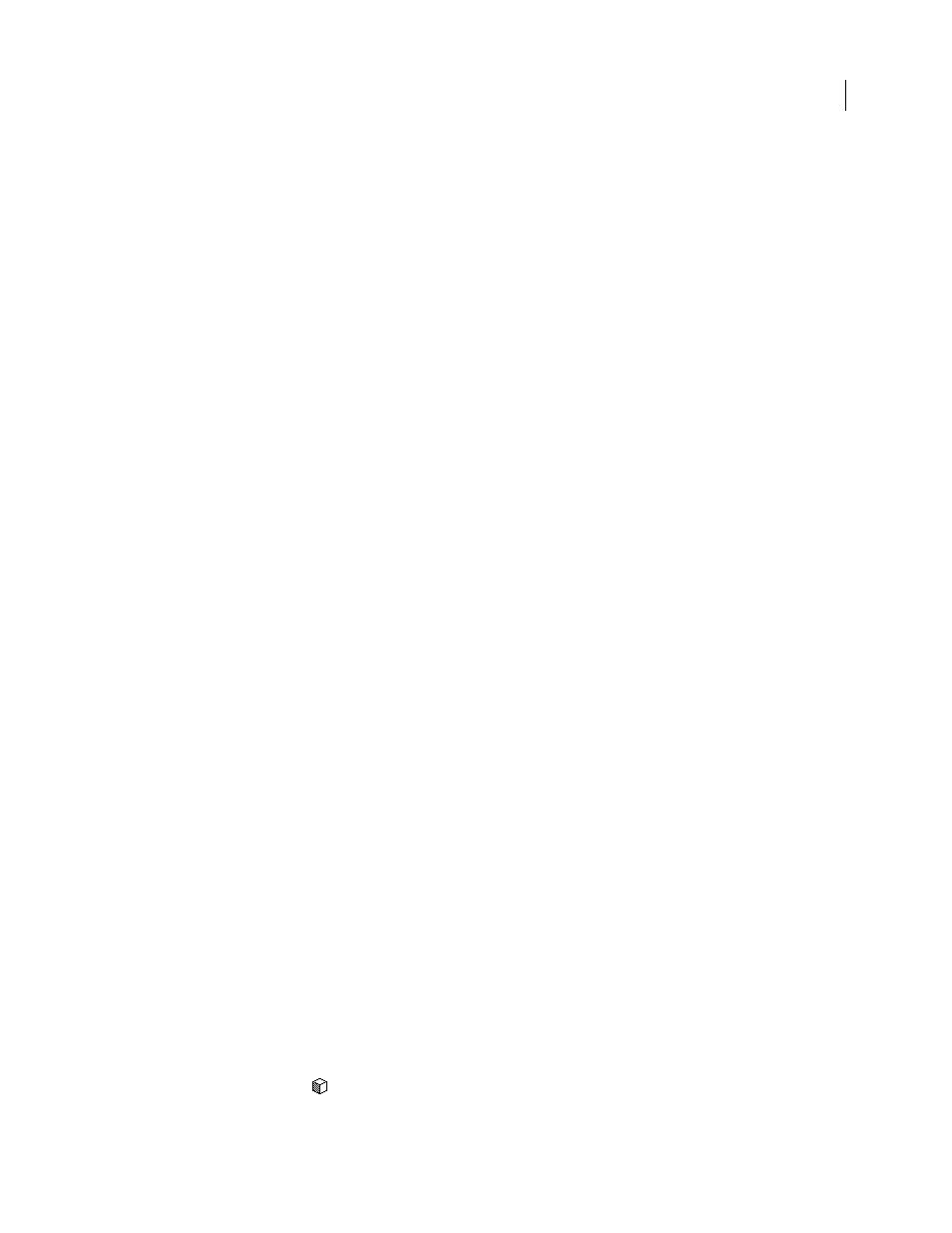
ILLUSTRATOR CS3
User Guide
106
2
Do one of the following:
•
Ctrl-drag (Windows) or Command-drag (Mac OS) the color from the Tools panel or Color panel to the Swatches
panel.
•
In the Swatches panel, Ctrl-click (Windows) or Command-click (Mac OS) the New Swatch button, or select New
Swatch from the panel menu. In the dialog box that appears, select Spot Color for Color Type. Set additional
swatch options and click
OK. (See “Swatch options” on page 106.)
See also
“About spot colors” on page 97
Display and output spot colors using Lab values
Some predefined spot colors, such as colors from the TOYO, PANTONE, DIC, and HKS libraries, are defined using
Lab values. For backward compatibility with previous versions of Illustrator, colors from these libraries also include
CMYK definitions. The Swatches panel lets you control which values, Lab or CMYK, Illustrator uses to display,
export, and print these spot colors.
Lab values, when used in conjunction with the correct device profiles, give you the most accurate output across all
devices. If color management is critical to your project, Adobe recommends that you display, export, and print spot
colors using their Lab values.
Note: To improve on-screen accuracy, Illustrator uses the Lab values automatically if Overprint Preview is on. It also
uses Lab values when printing if you’ve selected Simulate for the Overprints option in the Advanced area of the Print
dialog box.
1
Choose Spot Colors from the Swatches panel menu.
2
Do one of the following:
•
Select Use Standard Lab Values Specified By The Book Manufacturer if you want the most accurate display and
output of colors.
•
Select Use CMYK Values From The Manufacturer’s Process Book if you want spot colors to match earlier versions
of Illustrator.
See also
Swatch options
To set swatch options, double-click an existing swatch or select New Swatch from the Swatches panel menu.
Swatch Name
Specifies the name of the swatch in the Swatches panel.
Color Type
Specifies if the swatch is a process color or spot color.
Global
Creates a global process-color swatch.
Color Mode
Specifies the color mode of the swatch.
After you select the color mode you want, you can use the color sliders to adjust the color. If you select a color that
is not web-safe, an alert cube
appears. Click the cube to shift to the closest web-safe color (which is displayed to