Threading text between objects – Adobe Illustrator CS3 User Manual
Page 301
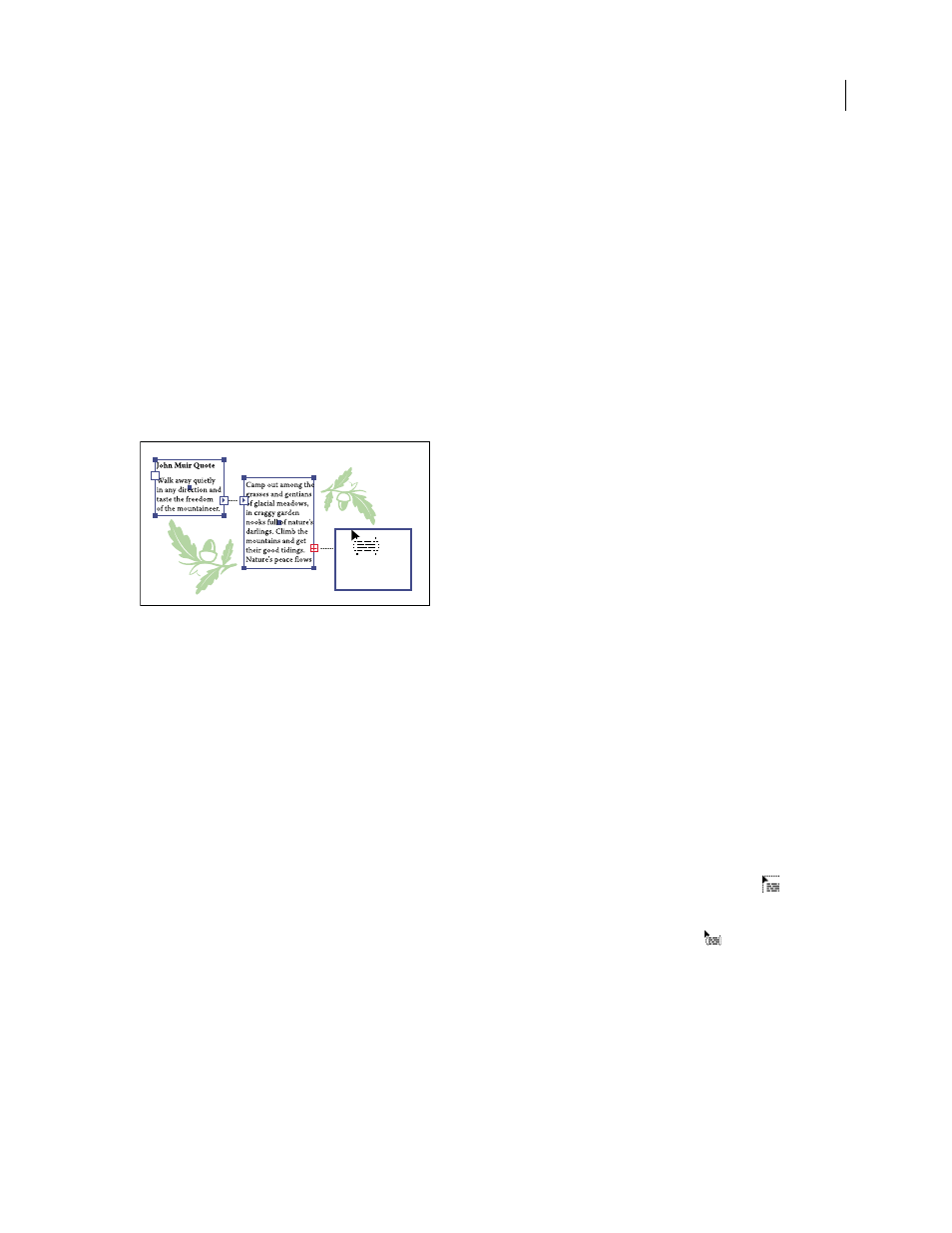
ILLUSTRATOR CS3
User Guide
295
Fit a headline across the full width of a type area
1
Select a type tool, and click in the paragraph you want to fit across the type area.
2
Choose Type > Fit Headline.
Note: If you change the formatting of the type, be sure to reapply the Fit Headline command.
Threading text between objects
To thread (or continue) text from one object to the next, you link the objects. Linked type objects can be of any shape;
however, the text must be entered in an area or along a path (not at a point).
Each area type object contains an in port and an out port, which enable you to link to other objects and create a linked
copy of the type object. An empty port indicates that all the text is visible and that the object isn’t linked. An arrow
in a port indicates that the object is linked to another object. A red plus sign in an out port indicates that the object
contains additional text. This remaining unseen text is called overflow text.
Ports on linked type objects
You can break threads and have the text flow into either the first or the next object, or you can remove all threads
and have the text stay in place.
Note: When working with threaded text, it can be useful to see the threads. To view threads, choose View
> Show Text
Threads and then select a linked object.
See also
Thread text
1
Use the Selection tool to select an area type object.
2
Click the in port or the out port of the selected type object. The pointer changes to the loaded text icon
.
3
Do one of the following:
•
To link to an existing object, position the pointer on the object’s path. The pointer changes to a
. Click the path
to link the objects.
•
To link to a new object, click or drag on an empty part of the artboard. Clicking creates an object of the same size
and shape as the original; dragging lets you create a rectangular object of any size.
Another method for threading text between objects is to select an area type object, select the object (or objects) you
want to thread to, and then choose Type > Threaded Text
> Create.