Chapter 2: work area, Work area basics, Workspace overview – Adobe Illustrator CS3 User Manual
Page 20
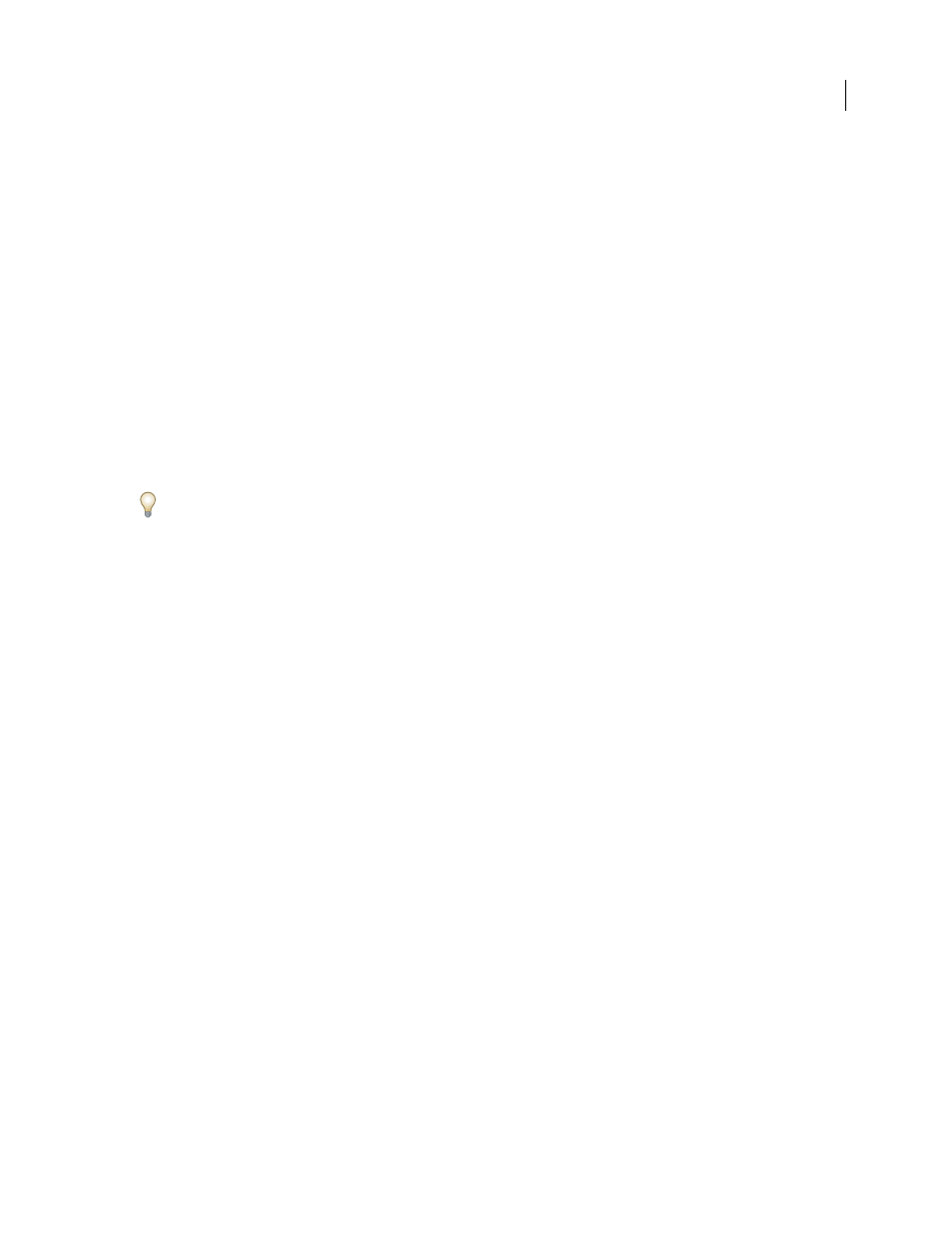
14
Chapter 2: Work area
Welcome to Adobe® Illustrator® CS3. Illustrator gives you an efficient work area and user interface to create and edit
artwork for print, the web, and mobile devices.
Work area basics
Workspace overview
You create and manipulate your documents and files using various elements such as panels, bars, and windows. Any
arrangement of these elements is called a workspace. When you first start an Adobe Creative Suite component, you
see the default workspace, which you can customize for the tasks you perform there. For instance, you can create one
workspace for editing and another for viewing, save them, and switch between them as you work.
You can restore the default workspace at any time by choosing the default option on the Window
>
Workspace
menu.
Although default workspaces vary across Flash, Illustrator, InCopy, InDesign, and Photoshop, you manipulate the
elements much the same way in all of them. The Photoshop default workspace is typical:
•
The menu bar across the top organizes commands under menus.
•
The Tools panel (called the Tools palette in Photoshop) contains tools for creating and editing images, artwork,
page elements, and so on. Related tools are grouped together.
•
The Control panel (called the options bar in Photoshop) displays options for the currently selected tool. (Flash has
no Control panel.)
•
The Document window (called the Stage in Flash) displays the file you’re working on.
•
Panels (called palettes in Photoshop) help you monitor and modify your work. Examples include the Timeline in
Flash and the Layers palette in Photoshop. Certain panels are displayed by default, but you can add any panel by
selecting it from the Window menu. Many panels have menus with panel-specific options. Panels can be grouped,
stacked, or docked.