Adobe labs, User communities, What’s new – Adobe Illustrator CS3 User Manual
Page 17: Superior design features
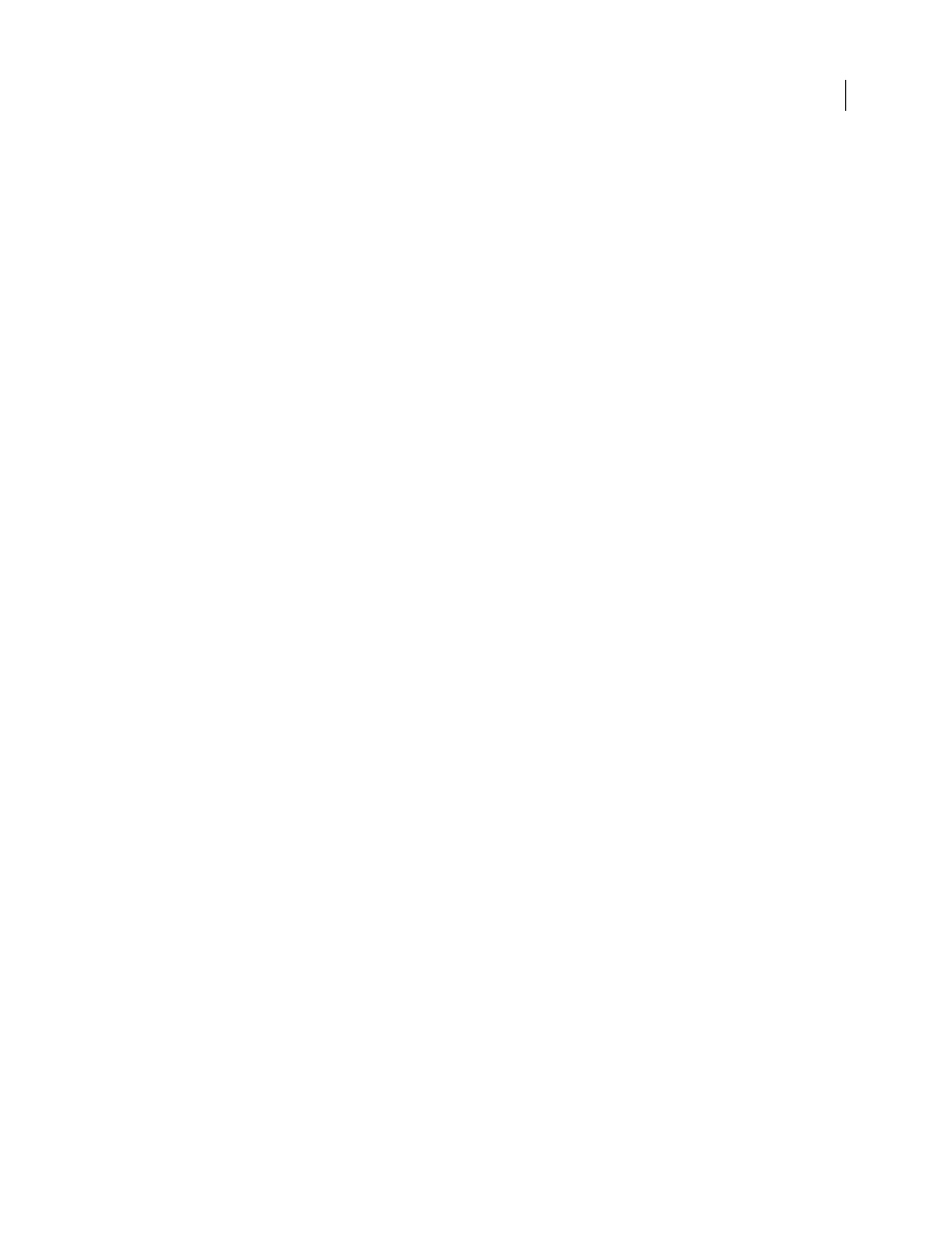
ILLUSTRATOR CS3
User Guide
11
Adobe Labs
Adobe Labs gives you the opportunity to experience and evaluate new and emerging technologies and products from
Adobe.
At Adobe Labs, you have access to resources such as these:
•
Prerelease software and technologies
•
Code samples and best practices to accelerate your learning
•
Early versions of product and technical documentation
•
Forums, wiki-based content, and other collaborative resources to help you interact with like-minded developers
Adobe Labs fosters a collaborative software development process. In this environment, customers quickly become
productive with new products and technologies. Adobe Labs is also a forum for early feedback, which the Adobe
development teams use to create software that meets the needs and expectations of the community.
Visit Adobe Labs at
User communities
User communities feature forums, blogs, and other avenues for users to share technologies, tools, and information.
Users can ask questions and find out how others are getting the most out of their software. User-to-user forums are
available in English, French, German, and Japanese; blogs are posted in a wide range of languages.
To participate in forums or blogs, visi
.
What’s new
Superior design features
Live Color
Explore color harmonies and dynamically apply color at once to multiple vector graphics. With Live Color, you can
discover new color combinations, quickly test them, and then save and reuse them. You can preview changes to your
artwork, shift an artwork’s entire tone by playing with the color wheel, or merely adjust one color with maximum
precision. (See “Live Color overview” on page 112.)
Swatches panel
Save a color group to the Swatches panel so you can quickly refer back to a favorite set of colors. (See “Save Color
Guide colors to the Swatches panel” on page 112.)
Isolation mode
Use isolation mode to protect areas of an artwork from being edited. You can group, hide, lock, and restack layers
with confidence, knowing that isolated portions of your artwork will not be inadvertently changed. (See “Isolate
groups and sublayers” on page 194.)