Importing dcs files – Adobe Illustrator CS3 User Manual
Page 267
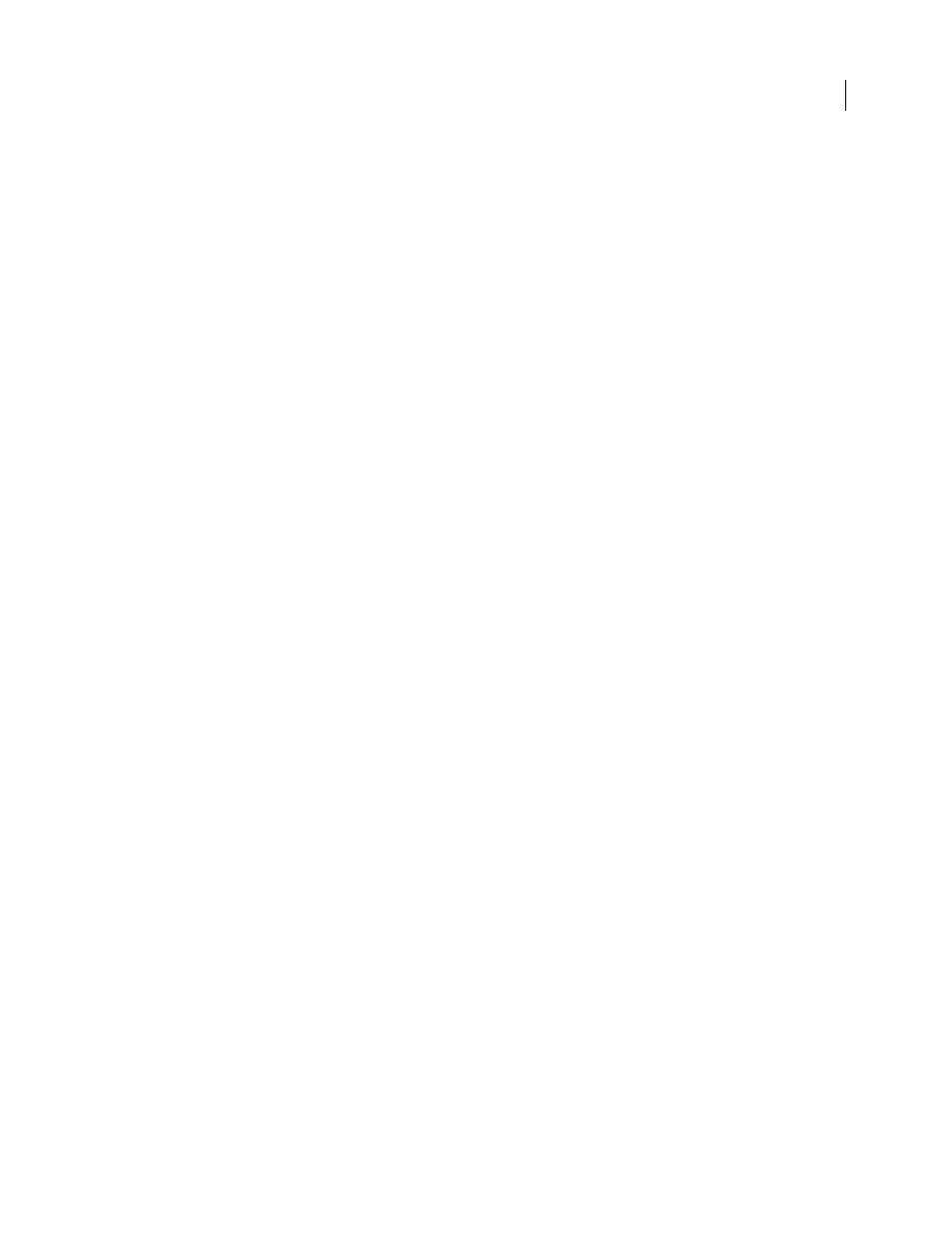
ILLUSTRATOR CS3
User Guide
261
Keep the following in mind when working with EPS artwork:
•
When you open or embed an EPS file that was created in another application, Illustrator converts all objects to
native Illustrator objects. However, if the file contains data that Illustrator doesn’t recognize, some loss of data may
occur. As a result, unless you need to edit the individual objects in an EPS file, it’s best to link to the file rather than
open or embed it.
•
EPS format does not support transparency; therefore, it is not a good choice for placing transparent artwork from
other applications into Illustrator. Instead, use PDF 1.4 format for this purpose.
•
You may receive an error message when printing or saving artwork that includes linked EPS files, if those files were
saved in binary format (for example, in Photoshop's default EPS format). In this case, resave the EPS files in ASCII
format, embed the linked files into the Illustrator artwork, print to a Binary print port instead of an ASCII print
port, or save the artwork in AI or PDF format instead of EPS format.
•
If you are color-managing artwork in a document, embedded EPS images are part of the document and therefore
color-managed when sent to a printing device. In contrast, linked EPS images are not color-managed, even if color
management is turned on for the rest of the document.
•
If you import an EPS color that has the same name as a color in your document but a different definition,
Illustrator displays an alert. Select Use Linked File’s Color to replace the color in your document with the EPS color
in the linked file. All objects using this color in your document will get updated appropriately. Select Use
Document’s Color to leave the swatch as is and resolve all color conflicts using the document’s color. The EPS
preview cannot be changed, so the preview may be incorrect, but it will print to the correct plates. Selecting Apply
to All will resolve all color conflicts, using the definition either of the document or the linked file, depending on
which option you choose.
•
Occasionally you may encounter a warning when opening an Illustrator document containing embedded EPS
images. If the application cannot find the original EPS image, you will be prompted to extract the EPS image.
Select the Extract option in the dialog box; the image will be extracted into the same directory as the current
document. Although the embedded file does not preview in the document, the file will now print correctly.
•
By default, linked EPS files are displayed as a low resolution preview to increase performance. If a linked EPS file
isn’t visible in the document window, it may be because the file’s preview is missing. (Previews are sometimes lost
when transferring EPS files saved with PICT previews from Mac OS to Windows.) To view linked EPS files at full
resolution, choose Edit > Preferences > File Handling & Clipboard (Windows) or Illustrator > Preferences > File
Handling & Clipboard (Mac OS), and deselect Use Low Resolution Proxy For Linked
EPS.
To
restore
the
preview,
resave the EPS file with a TIFF preview.
See also
“About linked and embedded artwork” on page 253
“Save in EPS format” on page 265
Importing DCS files
Desktop Color Separation (DCS) is a version of the standard EPS format. The DCS 1.0 format supports only CMYK
images while the DCS 2.0 format supports multichannel CMYK files as well as multiple spot inks. (These spot inks
appear as spot colors in Illustrator’s Swatches panel.) Illustrator recognizes clipping paths in Photoshop-created DCS
1.0 and DCS 2.0 files. You can link DCS files in Illustrator, but you can’t embed or open them.