Import swatches from another document, Create swatch libraries, Working with color groups – Adobe Illustrator CS3 User Manual
Page 115: About color groups
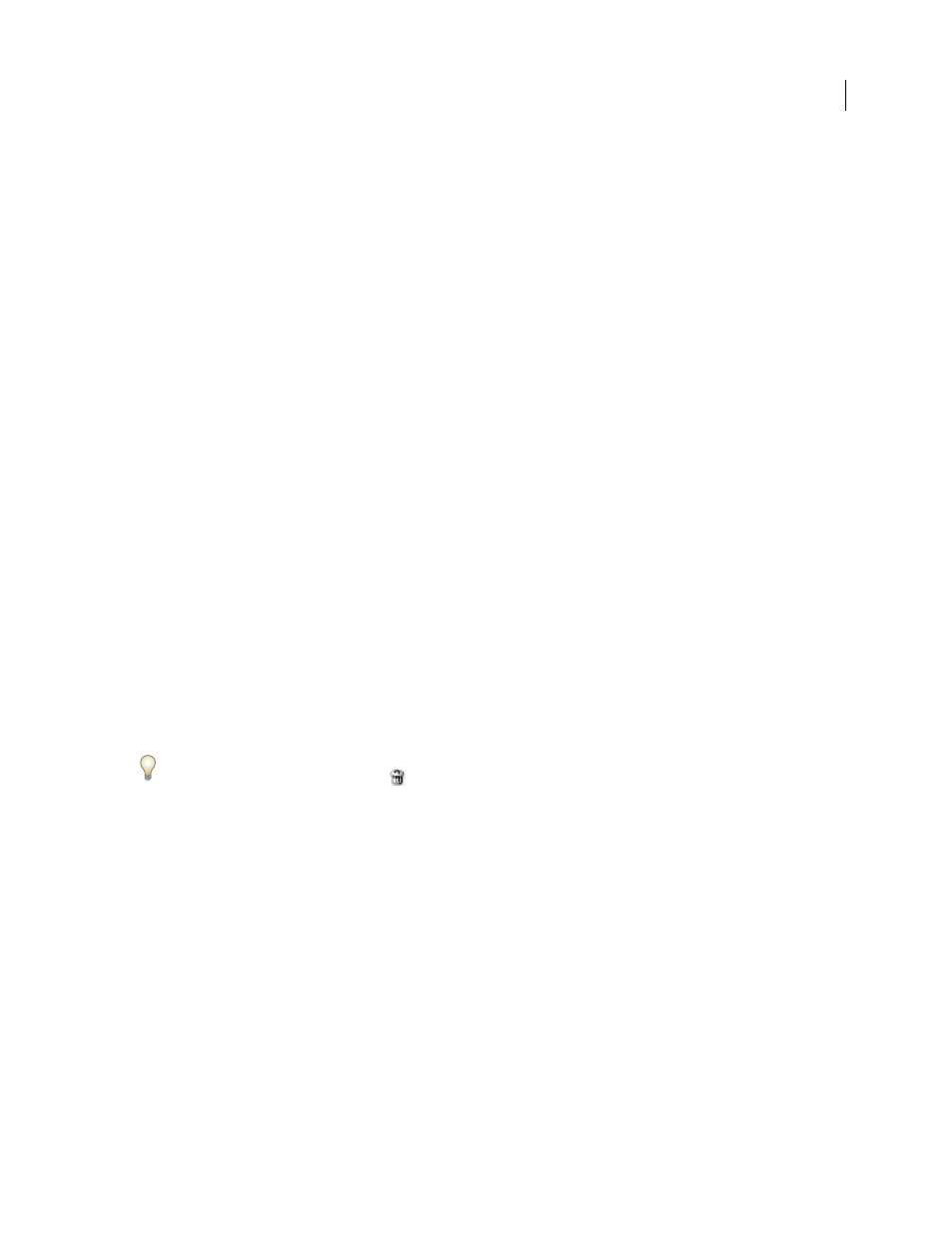
ILLUSTRATOR CS3
User Guide
109
See also
“Swatches panel overview” on page 103
“About swatch libraries” on page 102
Import swatches from another document
You can import all swatches or individual swatches from another document.
•
To import all swatches from another document, choose Window
> Swatch Libraries > Other Library or choose
Open Swatch Library > Other Library from the Swatches panel menu. Select the file from which you want to
import swatches, and click Open. The imported swatches appear in a swatch library panel (not the Swatches
panel).
•
To import individual swatches from another document, copy and paste objects that use the swatches. The
imported swatches appear in the Swatches panel.
Note: If imported swatches have the same name (but different color values) as swatches already in the document, a
swatch conflict occurs. For spot color conflicts, the color values of the existing swatches are automatically preserved. For
process color conflicts, the Swatch Conflict dialog box appears. You can choose to add the conflicting swatches by
appending a number to the swatch names or merge the swatches using the color values of the existing swatches.
See also
“Swatches panel overview” on page 103
“About swatch libraries” on page 102
Create swatch libraries
You create a swatch library by saving the current document as a swatch library.
1
Edit the swatches in the Swatches panel so that it contains only the swatches you want in the swatch library.
2
Select Save Swatch Library from the Swatches panel menu.
To remove all swatches that aren’t used in the document, choose Select All Unused from the Swatches panel menu,
and then click the Delete Swatch button
.
See also
“About swatch libraries” on page 102
Working with color groups
About color groups
A color group is an organization tool that lets you group related color swatches together in the Swatches panel. In
addition, a color group can be a container for color harmonies, which you create using the Live Color dialog box or
the Color Guide panel. Color groups can contain only solid colors which include spot, process, or global colors.
Gradients and patterns cannot be grouped.