Chapter 15: graphs, Creating graphs, Create a graph – Adobe Illustrator CS3 User Manual
Page 453: Adjust column width or decimal precision
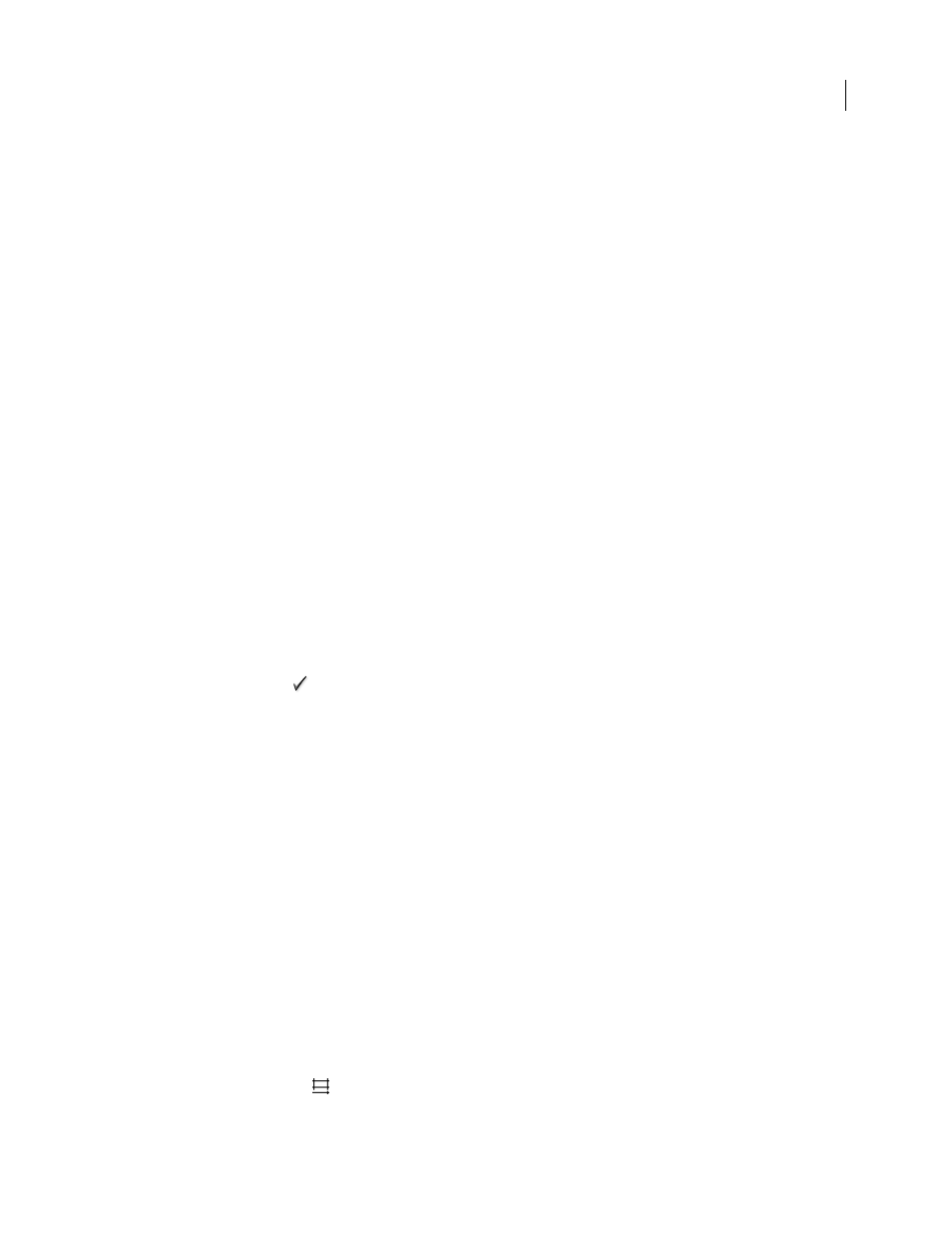
447
Chapter 15: Graphs
Graphs let you communicate statistical information in a visual way. In Adobe Illustrator, you can create nine different
types of graphs and customize them to suit your needs.
Creating graphs
Create a graph
1
Select a graph tool.
The tool you use initially determines the type of graph Illustrator generates; however, you can easily change the type
of graph later on.
2
Define the dimensions of the graph in any of the following ways:
•
Drag diagonally from the corner where you want the graph to begin to the opposite corner. Alt-drag (Windows)
or Option-drag (Mac OS) to draw the graph from its center. Hold down Shift to constrain the graph to a square.
•
Click where you want to create the graph. Enter a width and height for the graph, and click
OK.
Note: The dimensions you define are for the main body of the graph and do not encompass the graph’s labels and legend.
3
Enter data for the graph in the Graph Data window.
Important: Graph data must be arranged in a specific order, which varies by graph type. Before you start to enter data,
be sure to read about how to organize labels and data sets in the worksheet.
4
Click the Apply button
, or press the Enter key on the numeric keypad to create the graph.
The Graph Data window stays open until you close it. This allows you to easily switch between editing graph data
and working on the artboard.
See also
“Graph tool gallery” on page 31
“Enter graph data” on page 448
“Formatting and customizing graphs” on page 451
Adjust column width or decimal precision
Adjusting the column width has no effect on the width of columns in the graph; it only lets you view more or fewer
digits in a column.
With the default value of 2 decimals, the number 4 entered in a cell appears in the Graph Data window box as 4.00,
and the number 1.55823 entered in a cell displays as 1.56.
Adjust the width of columns
❖
Do one of the following:
•
Click the Cell Style button
, and enter a value between 0 and 20 in the Column Width text box.