Scale a document for printing, Printer’s marks and bleed, About printer’s marks – Adobe Illustrator CS3 User Manual
Page 414
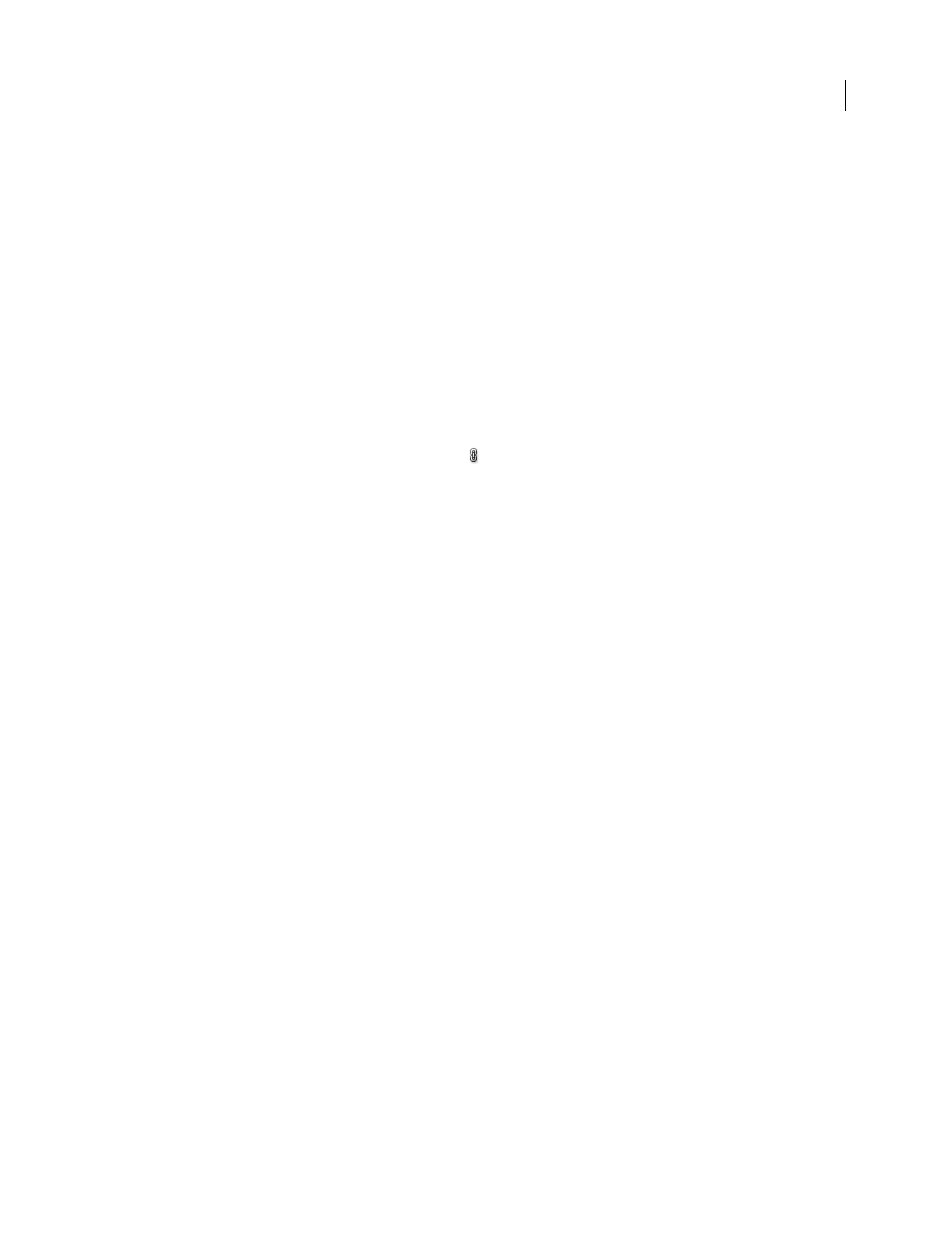
ILLUSTRATOR CS3
User Guide
408
Scale a document for printing
To fit an oversized document on a piece of paper smaller than the artwork’s actual dimensions, you can use the Print
dialog box to scale the document’s width and height, either symmetrically or asymmetrically. Asymmetric scaling is
useful when, for example, you’re printing film for use on a flexographic press: if you know in which direction the
plate will be mounted on the press drum, scaling can compensate for the 2% to 3% stretching of the plate that usually
occurs. Scaling does not affect the size of the pages in the document, it just changes the scale at which the document
prints.
1
Choose File > Print.
2
Do one of the following:
•
To prevent scaling, select Do Not Scale.
•
To scale the document automatically to fit to the page, select Fit To Page. The scaling percentage is determined by
the imageable area defined by the selected PPD.
•
To activate the Width and Height text
boxes, select Custom Scale. Enter percentages from 1 to 1000 for the width
or height. Deselect the Constrain Proportions button
to change the document width-to-height ratio.
Printer’s marks and bleed
About printer’s marks
When you prepare artwork for printing, a number of marks are needed for the printer device to register the artwork
elements precisely and verify correct color. You can add the following kinds of printer’s marks to your artwork:
Trim Marks
Fine (hairline) horizontal and vertical rules that define where the page should be trimmed. Trim marks
can also help register (align) one color separation to another.
Registration Marks
Small targets outside the page area for aligning the different separations in a color document.
Color Bars
Small squares of color representing the CMYK inks and tints of gray (in 10% increments). Your service
provider uses these marks to adjust ink density on the printing press.
Page Information
Labels the film with the name of the file, the time and date of printout, the line screen used, the
screen angle for the separation, and the color of each particular plate. These labels appear at the tops of the images.