View and save metadata via the links panel, Update modified links – Adobe Illustrator CS3 User Manual
Page 261
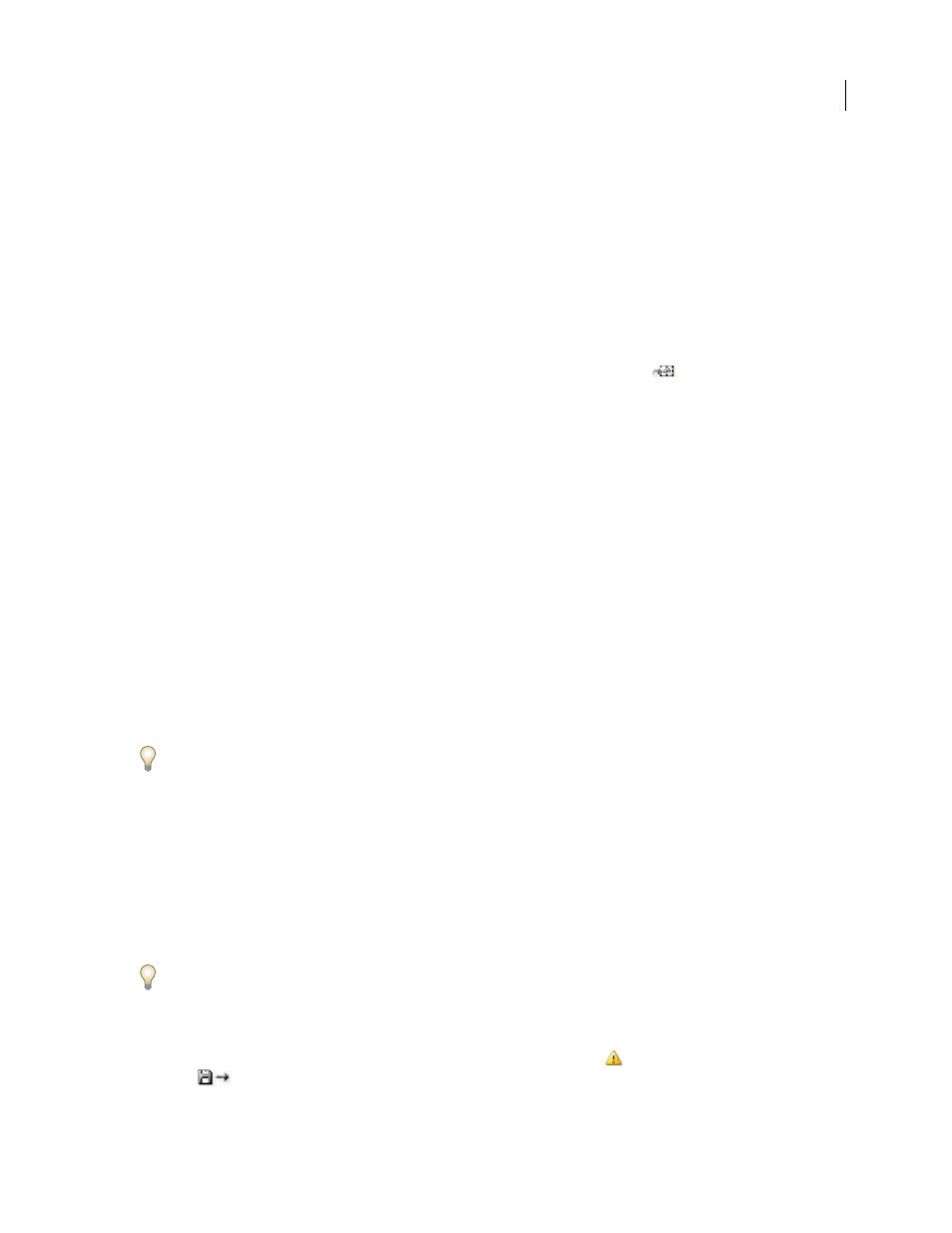
ILLUSTRATOR CS3
User Guide
255
Missing
A missing file is one for which the graphic is no longer in the location from which it was imported, although
it may still exist somewhere. This can happen if someone moves the original file to a different folder or server after
it’s been imported into a document. You can’t know whether a missing file is up to date until its original is located. If
you print or export a document when this icon is displayed, the file may not print or export at full resolution.
Embedded
Embedding the contents of a linked file suspends management operations for that link. If the selected
link is currently in an “edit in place” operation, this option is not enabled. Unembedding the file restores
management operations to the link.
Work with the Links panel
•
To display the panel, choose Window
> Links. Each linked file and embedded file is identified by name.
•
To select and view a linked graphic, select a link and then click the Go To Link button
,
or
choose
Go
To
Link
in the Links panel menu. The display is centered around the selected graphic.
•
To purchase a linked Adobe Stock Photo, select the photo and choose Purchase This Image from the Links panel
menu. Then follow the prompts in Adobe Bridge.
•
To change the size of the thumbnails, in Illustrator select panel Options from the Links panel menu, and select an
option for displaying thumbnails; in InDesign choose Small panel Rows from the panel menu.
•
To sort links in a different order, choose the desired Sort command in the panel menu.
•
(Illustrator only) To hide thumbnails, select panel Options from the Links panel menu, and choose None.
View and save metadata via the Links panel
If a linked or embedded file contains metadata, you can view the metadata using the Links panel. You cannot edit or
replace metadata associated with a linked file; however, you can save a copy of the metadata in a template and apply
it to other files.
1
Select a file in the Links panel and choose Link File Info from the panel menu.
2
To save the metadata as a template, choose Save Metadata Template in the pop-up menu at the top of the dialog
box showing the metadata.
In InDesign, you can also view metadata in the Info panel. Select the object whose metadata you want to view, and
choose File Info from the Info panel menu.
View file information about linked or embedded artwork
❖
Do any of the following:
•
Double-click the link in the Links panel. Alternatively, select the link and select Link Information from the panel menu.
Note: Don’t confuse “Link information” with “Link File Info” in the Links panel menu; “File Info” refers to metadata.
•
Select the linked artwork in the illustration window. In the Control panel, click the file name and choose Link
Information.
To locate linked or embedded artwork in the document window, select a link and click the Go To Link button. Alter-
natively, select Go To Link from the panel menu.
Update modified links
•
To update specific links, in the Links panel select one or more modified links
, and then click the Update Link
button
or choose Update Link from the Links panel menu.