Wrap text around an object – Adobe Illustrator CS3 User Manual
Page 302
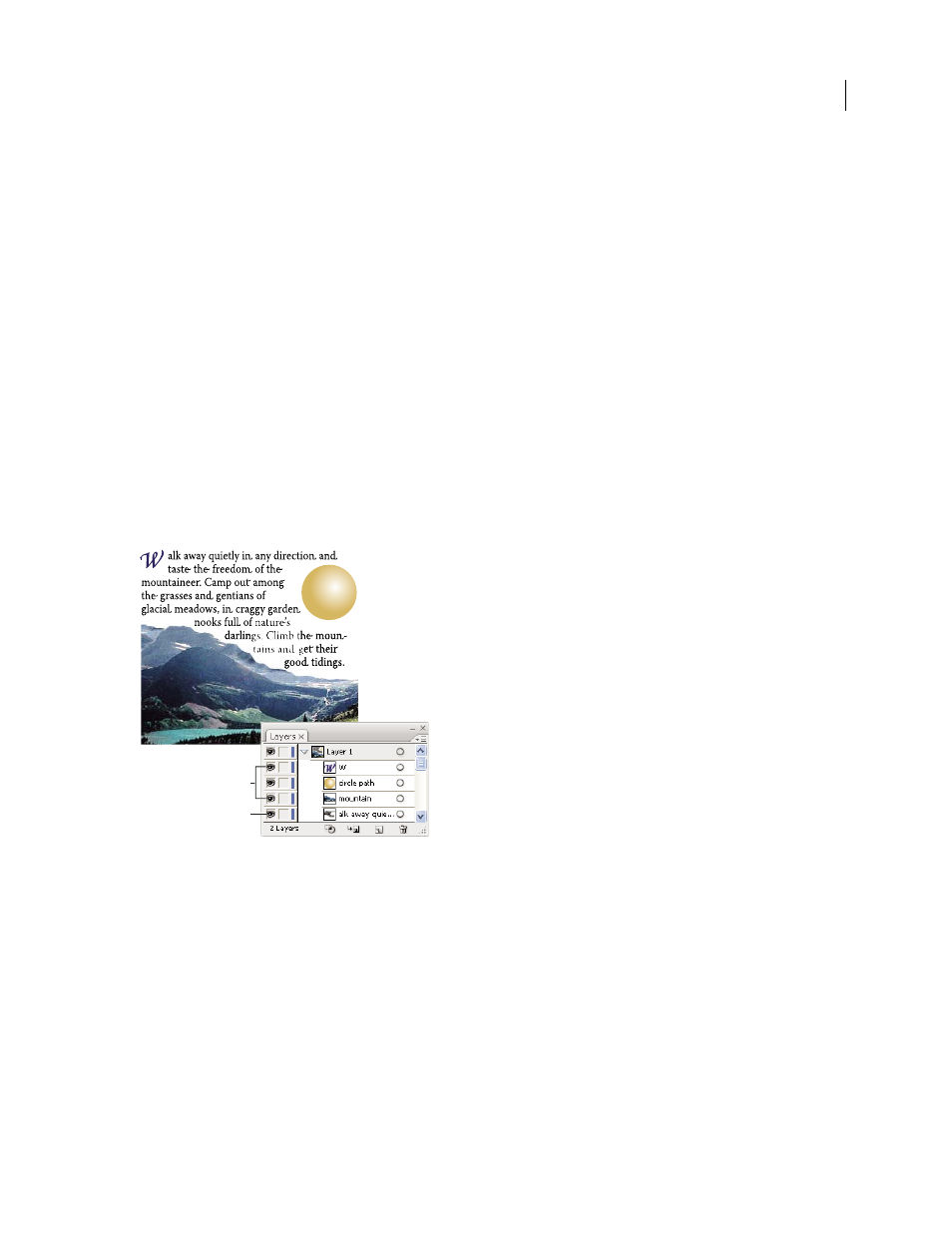
ILLUSTRATOR CS3
User Guide
296
Remove or break threads
1
Select a linked type object.
2
Do any of the following:
•
To break the thread between two objects, double-click the port on either end of the thread. The text flows into the
first object.
•
To release an object from a text thread, choose Type > Threaded Text
> Release Selection. The text flows into the
next object.
•
To remove all threads, choose Type > Threaded Text
> Remove Threading. The text stays in place.
Wrap text around an object
You can wrap area text around any object, including type objects, imported images, and objects you draw in
Illustrator. If the wrap object is an embedded bitmap image, Illustrator wraps the text around opaque or partially
opaque pixels and ignores fully transparent pixels.
Wrapping is determined by the stacking order of objects, which you can view in the Layers panel by clicking the
triangle next to the layer name. To wrap text around an object, the wrap object must be in the same layer as the text
and located directly above the text in the layer hierarchy. You can drag contents up or down in the Layers panel to
change hierarchy.
Text wrapped around objects
A. Wrap objects B. Wrapped text
See also
“Layers panel overview” on page 211
“Stacking objects” on page 216
Wrap text
1
Make sure the following conditions are true for the type you want to wrap:
•
It is area type (typed in a text box).
•
It is in the same layer as the wrap object.
•
It is located directly under the wrap object in the layer’s hierarchy.
A
B