Adobe Illustrator CS3 User Manual
Page 119
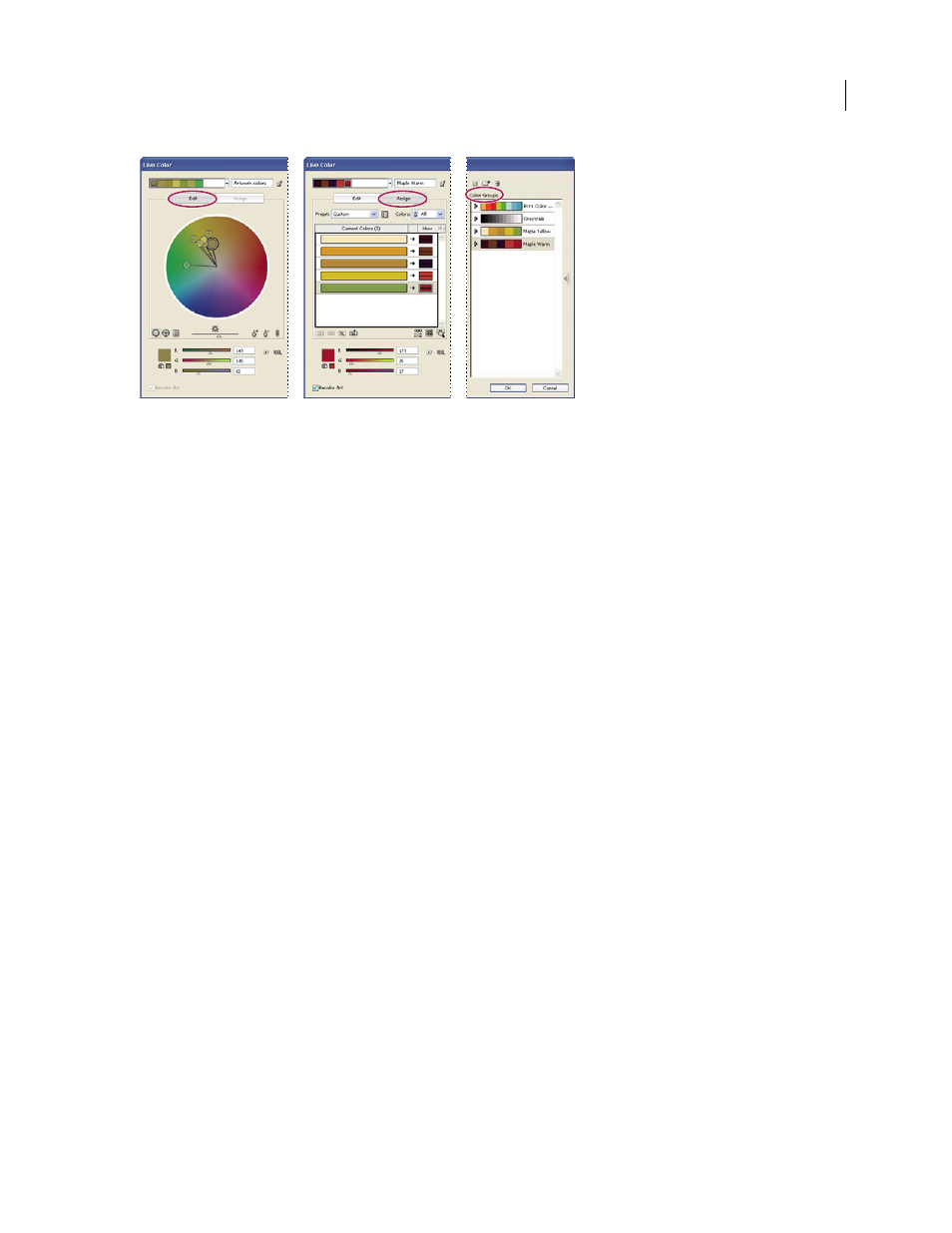
ILLUSTRATOR CS3
User Guide
113
Create or edit color groups, and assign colors using the Live Color dialog box.
A. Create and edit a color group in the Edit tab B. Assign colors in the Assign tab C. Select a color group from the Color Groups list
The Recolor Art option at the bottom of the dialog box lets you preview colors on selected artwork, and specifies
whether or not artwork is recolored when you close the Live Color dialog box.
The main areas of the Live Color dialog box are:
Edit
Use the Edit tab to create new color groups or edit existing color groups. Use the harmony rule menu and the
color wheel to experiment with color harmonies. The color wheel shows you how colors in a harmony are related,
while the color bars let you see and manipulate individual color values. In addition, you can adjust brightness, add
and remove colors, save color groups, and preview the colors on selected artwork.
Assign
Use the Assign tab to view and control how colors from a color group replace original colors in your artwork.
You can assign colors only if you have artwork selected in the document. You can specify which new colors replace
which current colors, whether spots are preserved, and how colors are replaced (for example, you can replace colors
entirely or replace hue while retaining brightness). Use Assign to control how artwork is recolored with the current
color group or to reduce the number of colors in the current artwork.
Color Groups
Lists all saved color groups for the open document (these same color groups appear in the Swatches
panel). While in the Live Color dialog box, you can edit, delete, and create new color groups using the Color Groups
list. All your changes are reflected in the Swatches panel. The selected color group denotes which color group is
currently being edited. You can select any color group and edit it or use it to recolor selected artwork. Saving a color
group adds the group to this list.
For a video on creating, editing, and experimenting with color groups in Live Color, see
. For a video on integrating Live Color with smart objects in Photoshop and InDesign,
see
.
See also
“Create a color group in Live Color” on page 114
“Edit colors in the Live Color dialog box” on page 115
“Assign colors to your artwork” on page 119
“Reduce colors in your artwork” on page 122
A
B
C