Load pdf presets, Adobe pdf options, Setting adobe pdf options – Adobe Illustrator CS3 User Manual
Page 286
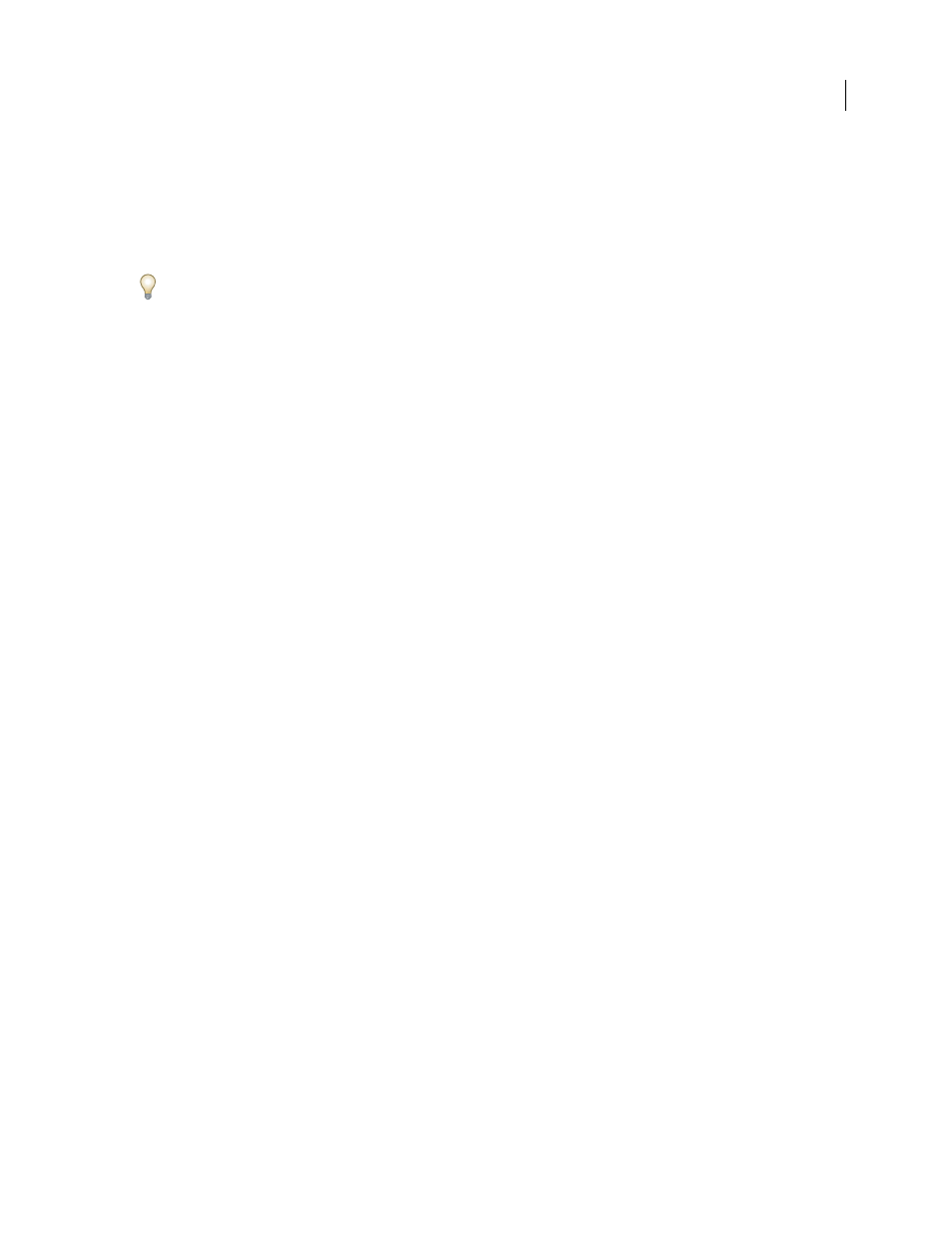
ILLUSTRATOR CS3
User Guide
280
Alternatively, you can create a custom preset when you save a PDF file by clicking Save Preset at the bottom of the
Save Adobe PDF dialog box.
PDF presets are stored in .joboptions files located in /Documents and Settings/All Users/Documents/Adobe
PDF/Settings (Windows) or /Library/Application Support/Adobe PDF/Settings (Mac OS). All custom presets you save
in these locations are available in your other Creative Suite applications.
If you want to share your presets with a colleague, select one or more presets and click Export. The presets are saved
to a separate .joboptions file, which you can then transfer to your colleague via e-mail or over your computer
network.
See also
“Setting Adobe PDF options” on page 280
Load PDF presets
Illustrator comes with supplementary PDF presets (.joboptions) files, which are installed in the Extras folder in
/Documents and Settings/All Users/Documents/Adobe PDF (Windows) or /Library/Application Support/Adobe PDF
(Mac OS). You may also receive custom PDF presets files from service providers and colleagues.
❖
To load PDF presets into all of your Creative Suite 2 applications, do one of the following:
•
Double-click the .joboptions file.
•
Choose Edit > Adobe PDF Presets. Click Import, and select the .joboptions file you want to load.
Adobe PDF options
Setting Adobe PDF options
Adobe PDF options are divided into categories. Changing any option causes the name of the preset to change to
Custom. The categories are listed on the left side of the Save Adobe PDF dialog box, with the exception of the
Standard and Compatibility options, which are at the top of the dialog box.
Standard
Specifies a PDF standard for the file.
Compatibility
Specifies a PDF version for the file.
General
Specifies basic file options.
Compression
Specifies if artwork should be compressed and downsampled, and if so, which method and settings to use.
Marks and Bleeds
Specifies printer’s marks and the bleed and slug areas. Although the options are the same as in the
Print dialog box, the calculations are subtly different because PDF is not output to a known page size.
Output
Controls how colors and PDF/X output intent profiles are saved in the PDF file.
Advanced
Controls how fonts, overprinting, and transparency are saved in the PDF file.
Security
Adds security to the PDF file.
Summary
Displays a summary of the current PDF settings. To save the summary as an ASCII text file, click Save
Summary.