Specify selection preferences, Isolate groups and sublayers – Adobe Illustrator CS3 User Manual
Page 200
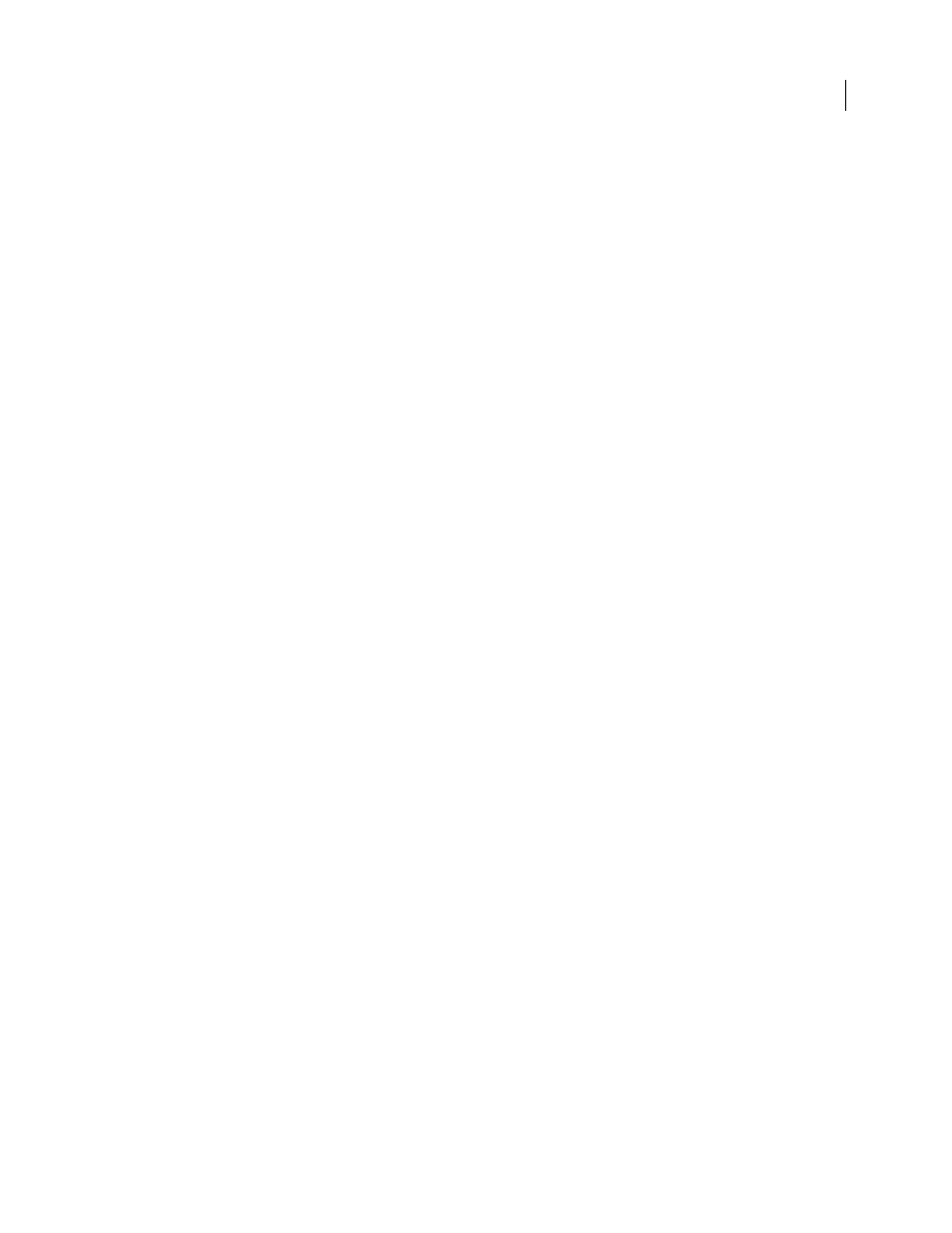
ILLUSTRATOR CS3
User Guide
194
See also
“Select paths, segments, and anchor points” on page 68
Specify selection preferences
Selecting paths and points in complex images can be challenging. Using the Selection and Anchor Display prefer-
ences, you can specify the tolerance for pixel selection and choose other options that can make selection easier for a
particular document.
1
Choose Edit > Preferences > Selection & Anchor Display (Windows) or Illustrator > Preferences > Selection &
Anchor Display (Mac OS).
2
Specify any of the following Selection options:
Tolerance
Specifies the pixel range for selecting anchor points. Higher values increase the width of the area around
an anchor point that you can click to select it.
Object Selection By Path Only
Specifies whether you can select a filled object by clicking anywhere in the object or
whether you have to click a path.
Snap To Point
Snaps objects to anchor points and guides. Specify the distance between the object and anchor point
or guide when the snap occurs.
See also
“Select filled objects” on page 198
“Specify anchor point size preferences” on page 55
Isolate groups and sublayers
Isolation mode isolates groups or sublayers so that you can easily select and edit particular objects or parts of objects.
When you use isolation mode, you don’t need to worry about what layer an object is on, nor do you need to manually
lock or hide the objects you don’t want affected by your edits—Illustrator automatically locks all other objects so that
only the objects in the isolated group are affected by the edits you make.
An isolated group or sublayer appears in full color, while the rest of the artwork appears dimmed. The isolation mode
border appears across the top of the illustration window, separated by a line that is the color of the isolated group’s
layer or the isolated sublayer. The isolated group’s or sublayer’s name and location (sometimes referred to as bread
crumbs) appears in the isolation mode border.
Note: When you edit a symbol’s definition, the symbol appears in isolation mode. (See “Edit or redefine a symbol” on
page 86.)