Delete objects, Stacking objects – Adobe Illustrator CS3 User Manual
Page 222
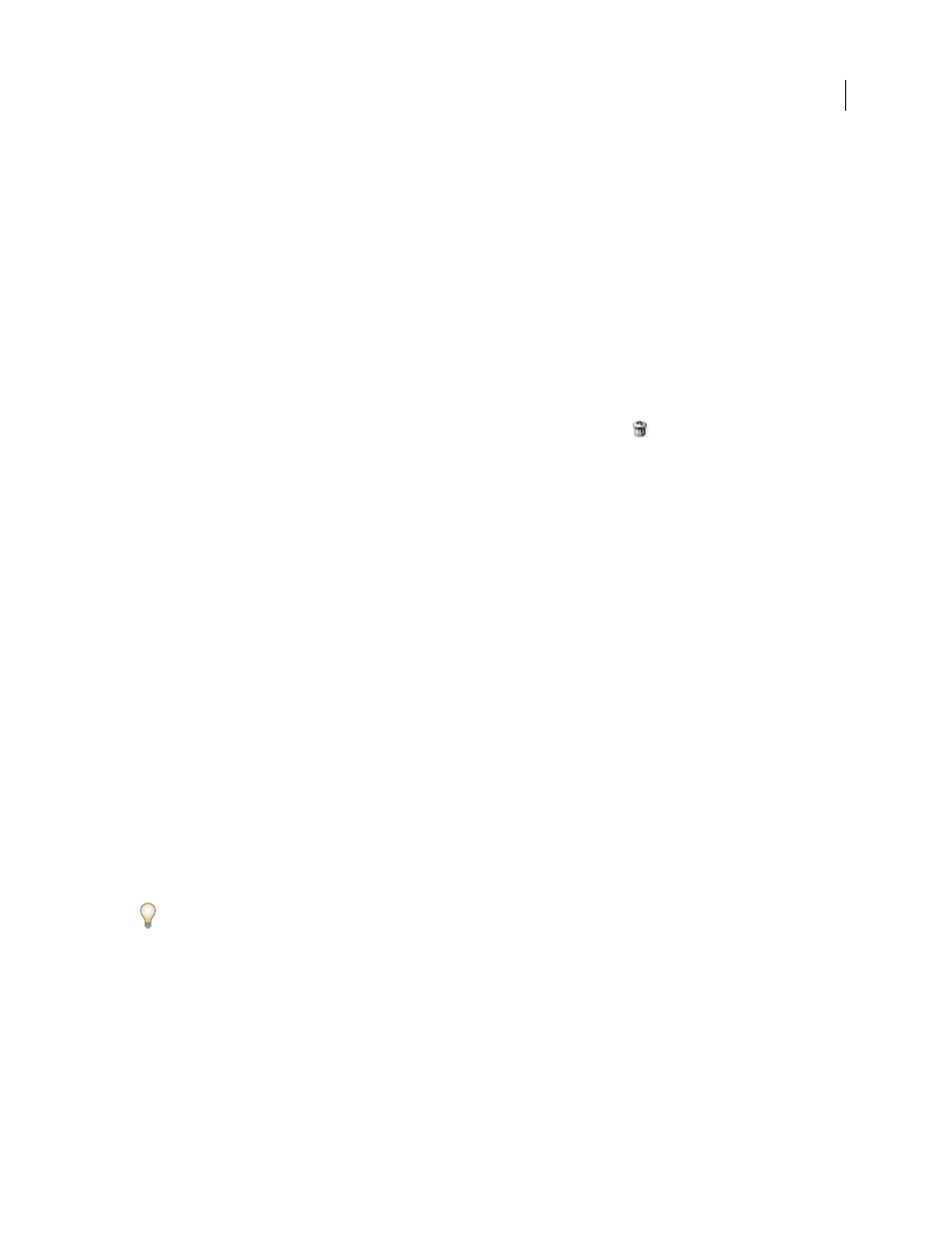
ILLUSTRATOR CS3
User Guide
216
•
To show all objects within a group, select an unlocked and visible object in the group. Hold down Shift+Alt
(Windows) or Shift+Option (Mac OS) and choose Object > Show All.
Note: The Show All and Hide menus are disabled when you’re in isolation mode.
See also
“Layers panel overview” on page 211
Delete objects
❖
Do one of the following:
•
Select the objects and then press Backspace (Windows) or Delete.
•
Select the objects and then choose Edit > Clear or Edit > Cut.
•
Select the items you want to delete in the Layers panel, and then click the Delete icon
.
Alternatively,
drag
the
item
name in the Layers panel to the Delete icon in the panel, or choose Delete “Layer name” from the Layers panel menu.
Deleting a layer also deletes all artwork that is in the layer. For example, if you delete a layer that contains sublayers,
groups, paths, and clipping sets, all those elements will be deleted along with the layer.
Note: A document must have a least one layer. If a document has only one layer, the Delete icon and Delete command
are not available.
See also
“Layers panel overview” on page 211
Stacking objects
Specify where to add new objects in the stacking order
Illustrator stacks successively drawn objects, beginning with the first object drawn. How objects are stacked deter-
mines how they display when they overlap. You can change the stacking order (also called the painting order) of
objects in your artwork at any time using either the Layers panel or Object > Arrange commands.
❖
In the Layers panel, do either of the following:
•
Click the name of the object above which you want to add the new object.
•
To add the new object to the top of a layer or group, click the layer or group name.
Alt+Ctrl-click (Windows) or Option+Command-click (Mac OS) anywhere in the layer list, and type the name or
number of the layer you want to select. (For example, you can type
30 to go to layer 30.)