Color conversion options, About rendering intents – Adobe Illustrator CS3 User Manual
Page 155
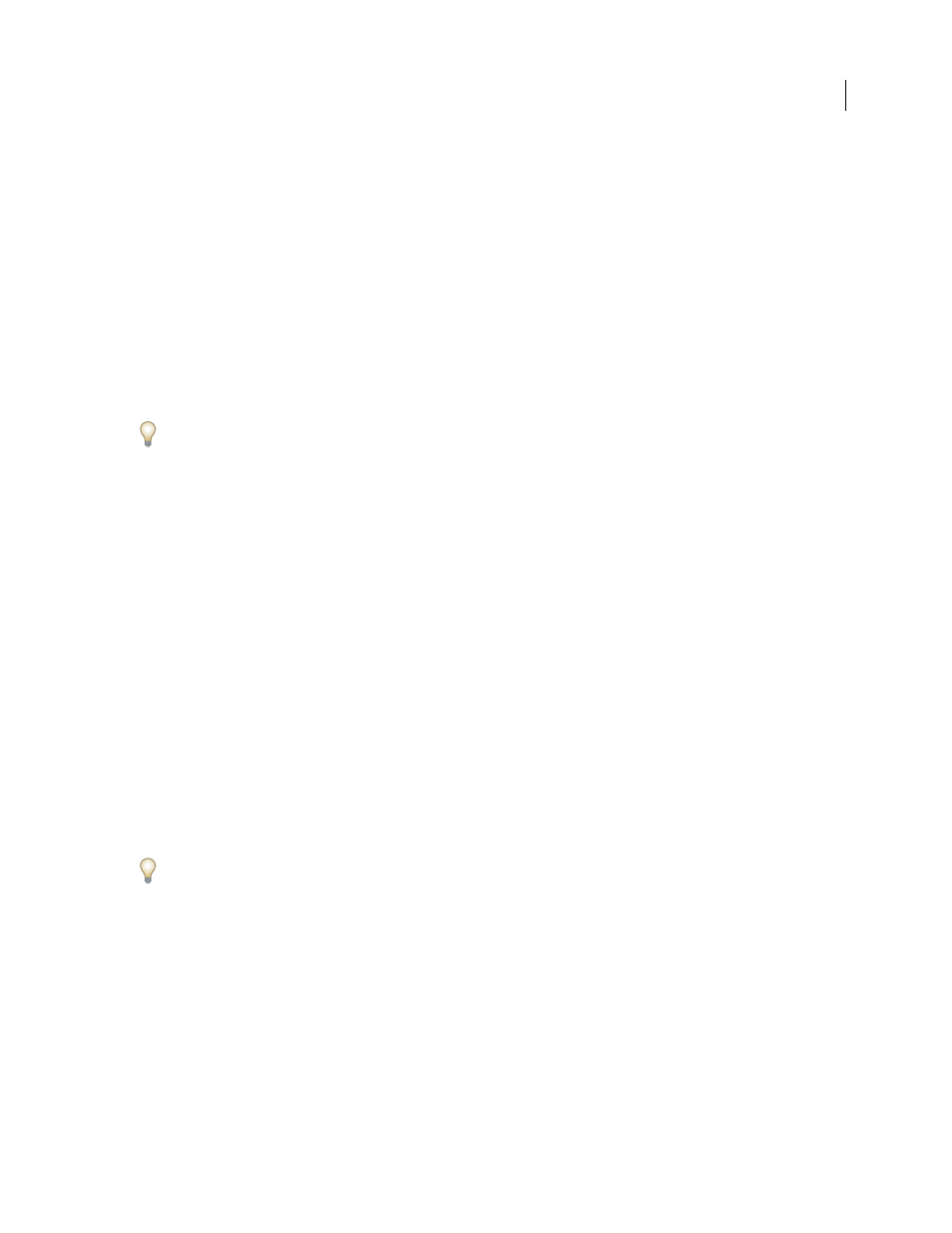
ILLUSTRATOR CS3
User Guide
149
Missing Profiles: Ask When Opening
Displays a message whenever you open an untagged document. You will be
given the option to override the policy’s default behavior. Select this option if you want to ensure the appropriate
color management of documents on a case-by-case basis.
Color conversion options
Color conversion options let you control how the application handles the colors in a document as it moves from one
color space to another. Changing these options is recommended only if you are knowledgeable about color
management and very confident about the changes you make. To display conversion options, choose Edit > Color
Settings, and select Advanced Mode (Illustrator and InDesign) or More Options (Photoshop). In Acrobat, select the
Color Management category of the Preferences dialog box.
Engine
Specifies the Color Management Module (CMM) used to map the gamut of one color space to the gamut of
another. For most users, the default Adobe (ACE) engine fulfills all conversion needs.
To view a description of an engine or intent option, select the option and then position the pointer over the option
name. The description appears at the bottom of the dialog box.
Intent (Photoshop, Illustrator, InDesign)
Specifies the rendering intent used to translate one color space to another.
Differences between rendering intents are apparent only when you print a document or convert it to a different
working space.
Use Black Point Compensation
Ensures that the shadow detail in the image is preserved by simulating the full
dynamic range of the output device. Select this option if you plan to use black point compensation when printing
(which is recommended in most situations).
Use Dither (Photoshop)
Controls whether to dither colors when converting 8-bit-per-channel images between color
spaces. When the Use Dither option is selected, Photoshop mixes colors in the destination color space to simulate a
missing color that existed in the source space. Although dithering helps to reduce the blocky or banded appearance
of an image, it may also result in larger file sizes when images are compressed for web use.
About rendering intents
A rendering intent determines how a color management system handles color conversion from one color space to
another. Different rendering intents use different rules to determine how the source colors are adjusted; for example,
colors that fall inside the destination gamut may remain unchanged, or they may be adjusted to preserve the original
range of visual relationships when translated to a smaller destination gamut. The result of choosing a rendering
intent depends on the graphical content of documents and on the profiles used to specify color spaces. Some profiles
produce identical results for different rendering intents.
In general, it is best to use the default rendering intent for the selected color setting, which has been tested by Adobe
Systems to meet industry standards. For example, if you choose a color setting for North America or Europe, the
default rendering intent is Relative Colorimetric. If you choose a color setting for Japan, the default rendering intent is
Perceptual.
You can select a rendering intent when you set color conversion options for the color management system, soft-proof
colors, and print artwork:
Perceptual
Aims to preserve the visual relationship between colors so it’s perceived as natural to the human eye, even
though the color values themselves may change. This intent is suitable for photographic images with lots of out-of-
gamut colors. This is the standard rendering intent for the Japanese printing industry.