Adobe Illustrator CS3 User Manual
Page 117
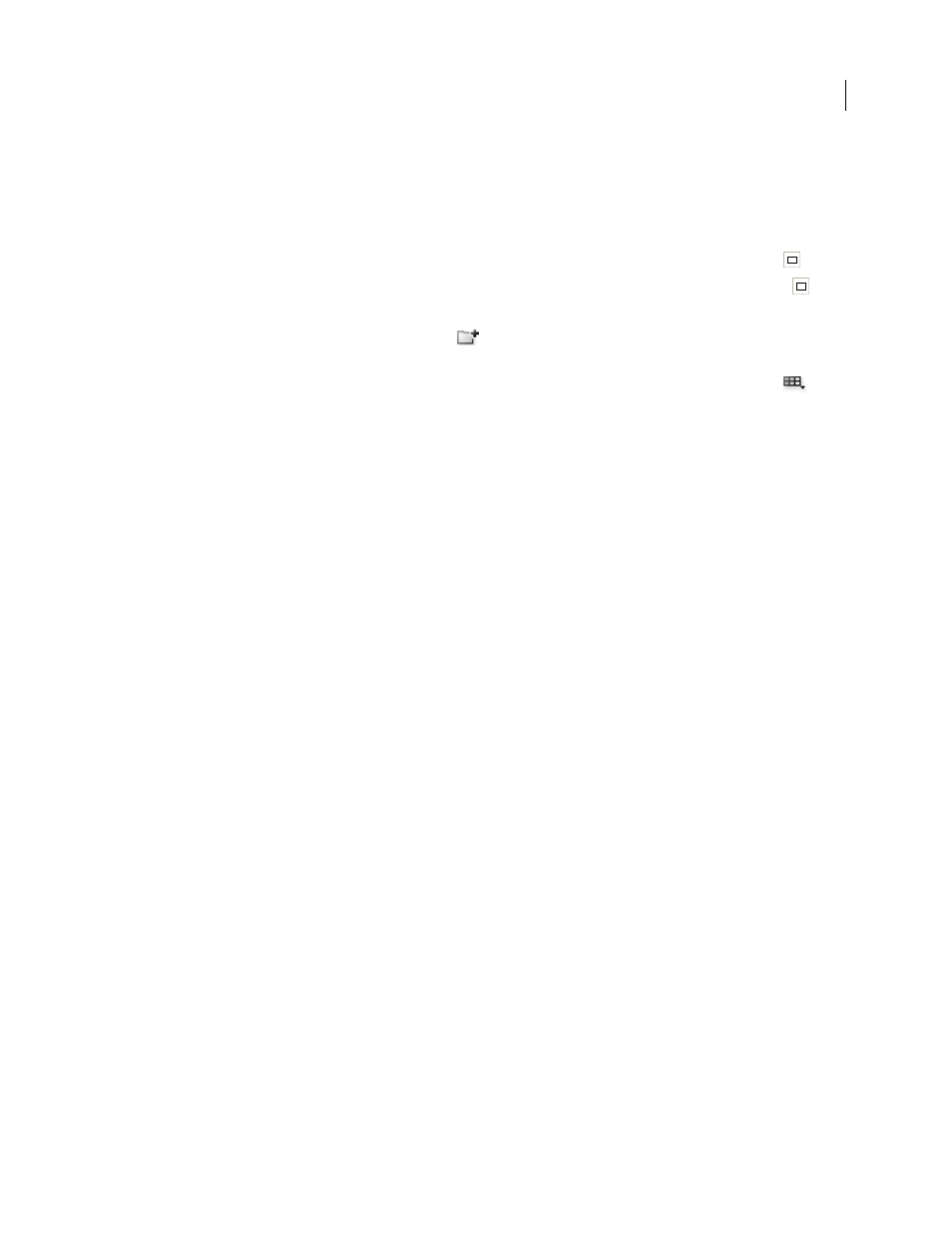
ILLUSTRATOR CS3
User Guide
111
•
Click a color in the Color panel. (You may want to drag out the Color panel so that you can use it along with the
Color Guide panel.)
•
Double-click the Fill Color in the Tools panel and pick a color in the Color Picker.
•
Using the eyedropper, click on artwork containing the color you want.
•
Select artwork containing the color you want, and then click the Set Base Color To The Current Color icon
.
•
Click a color variation in the Color Guide panel, and then click the Set Base Color To The Current Color icon
.
2
Choose a rule from the Harmony Rules menu.
3
Click the Save Color Group To Swatch Panel button
. To name the new group, select the group in the Swatches
panel and choose Color Group Options from the panel menu.
Note: To confine colors to a swatch library, click the Limits The Color Scheme To Colors In A Swatch Library button ,
and choose library from the list.
Specify the type of color variations
❖
Choose one of the following variations from the Color Guide panel menu:
Show Tints/Shades
Adds black to variations on the left and white to variations on the right.
Show Warm/Cool
Adds red to variations on the left and blue to variations on the right.
Show Vivid/Muted
Decreases the saturation toward gray in variations on the left and increases saturation toward
gray in variations on the right.
Note: If you’re using spot colors, use only the Tints/Shades variation and choose colors from the tint (right) side of the
variation grid. All other variations cause spot colors to be converted to process.
Specify the number and range of color variations
1
Choose Color Guide Options from the Color Guide panel menu.
2
Specify the number of colors you want to appear to the left and right of each color in the generated color group.
For example, choose 6 if you want to see six shades darker and six shades lighter of each color.
The original colors always appear down the center of the panel, and the variations on those colors appear to the left
and right of them.
3
Drag the Range slider to the left to decrease the variance range or drag to the right to increase the range.
Decreasing the range generates colors that are more similar to the originals.