Tracing options – Adobe Illustrator CS3 User Manual
Page 84
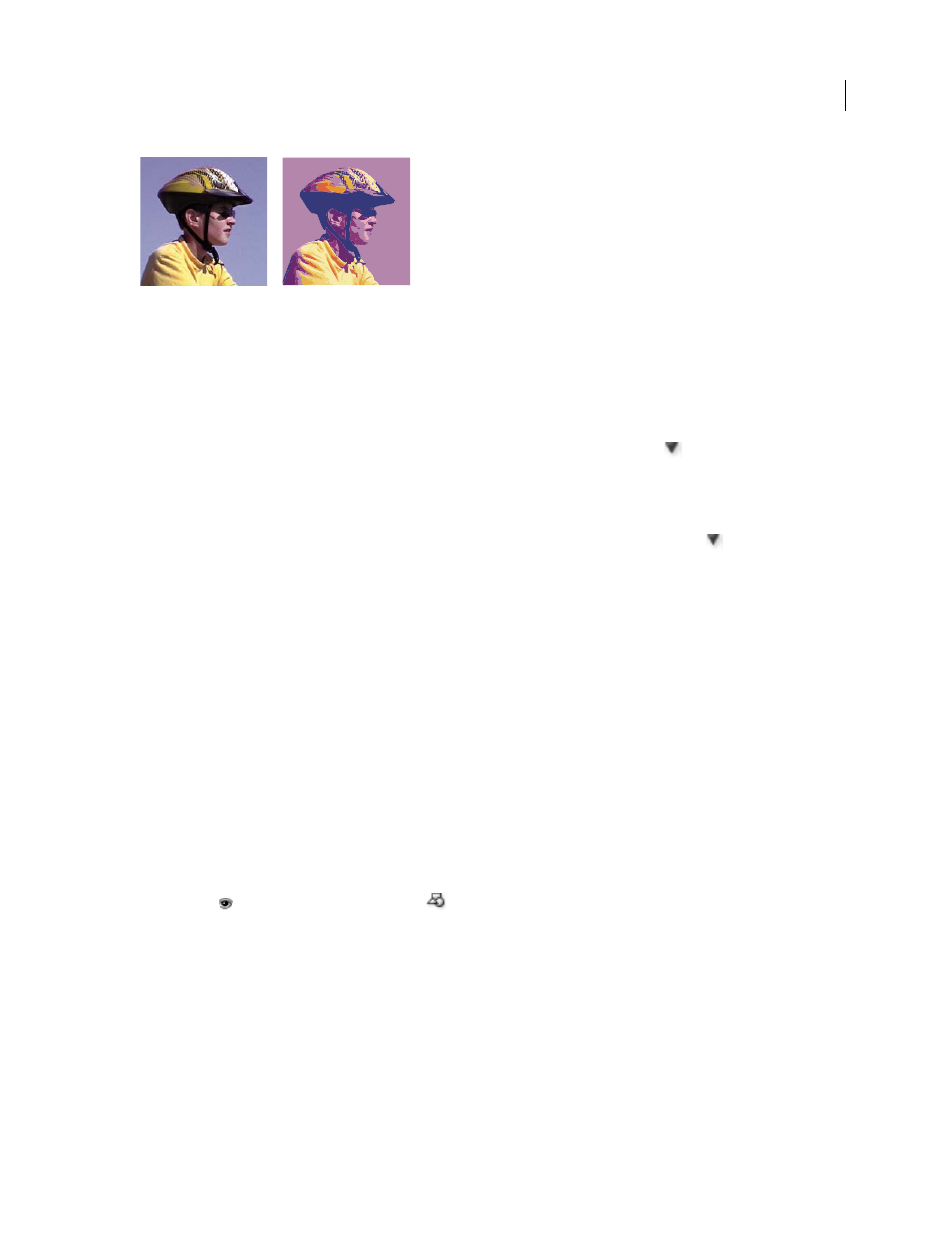
ILLUSTRATOR CS3
User Guide
78
Before and after tracing a bitmap image with the Live Trace command
For a video on using Live Trace, se
Automatically trace artwork
1
Open or place a file to use as the source image for the tracing.
2
With the source image selected, do one of the following:
•
To trace the image using a tracing preset, click the Tracing Presets and Options button
in the Control panel,
and select a preset.
•
To trace the image using the default tracing options, click Live Trace in the Control panel, or choose Object > Live
Trace > Make.
•
To set tracing options before you trace the image, click the Tracing Presets and Options button
in
the
Control
panel, and choose Tracing Options. Alternatively, choose Object > Live Trace > Tracing Options. Set tracing
options, and then click Trace.
3
(Optional) Adjust the results of the tracing.
4
(Optional) Convert the tracing to paths or to a Live Paint object.
Use template layers to manually trace artwork
Template layers are locked, nonprinting layers that you can use to manually trace images. Template layers are
dimmed by 50% so you can easily see any paths you draw in front of the layer. You can create template layers when
you place an image or from existing layers.
1
Do one of the following:
•
To place an image as a template layer for tracing, choose File > Place, select the EPS, PDF, or raster image file you
want to trace, select Template, and then click Place. A new template layer appears below the current layer in the
panel.
•
To trace an existing image, make sure the image is in its own layer, double-click the layer in the Layers panel, select
Template, and click OK; alternatively, select the layer and choose Template from the panel menu.
The eye icon
is replaced by the template icon
, and the layer is locked.
2
Trace over the file using the Pen tool or the Pencil tool.
3
To hide the template layer, choose View
> Hide Template. Choose View
> Show Template layer to see it again.
4
To turn a template layer into a regular layer, double-click the template layer in the Layers panel, deselect Template,
and click
OK.
Tracing options
Preset
Specifies a tracing preset.