View artwork as outlines, Use multiple windows and views – Adobe Illustrator CS3 User Manual
Page 51
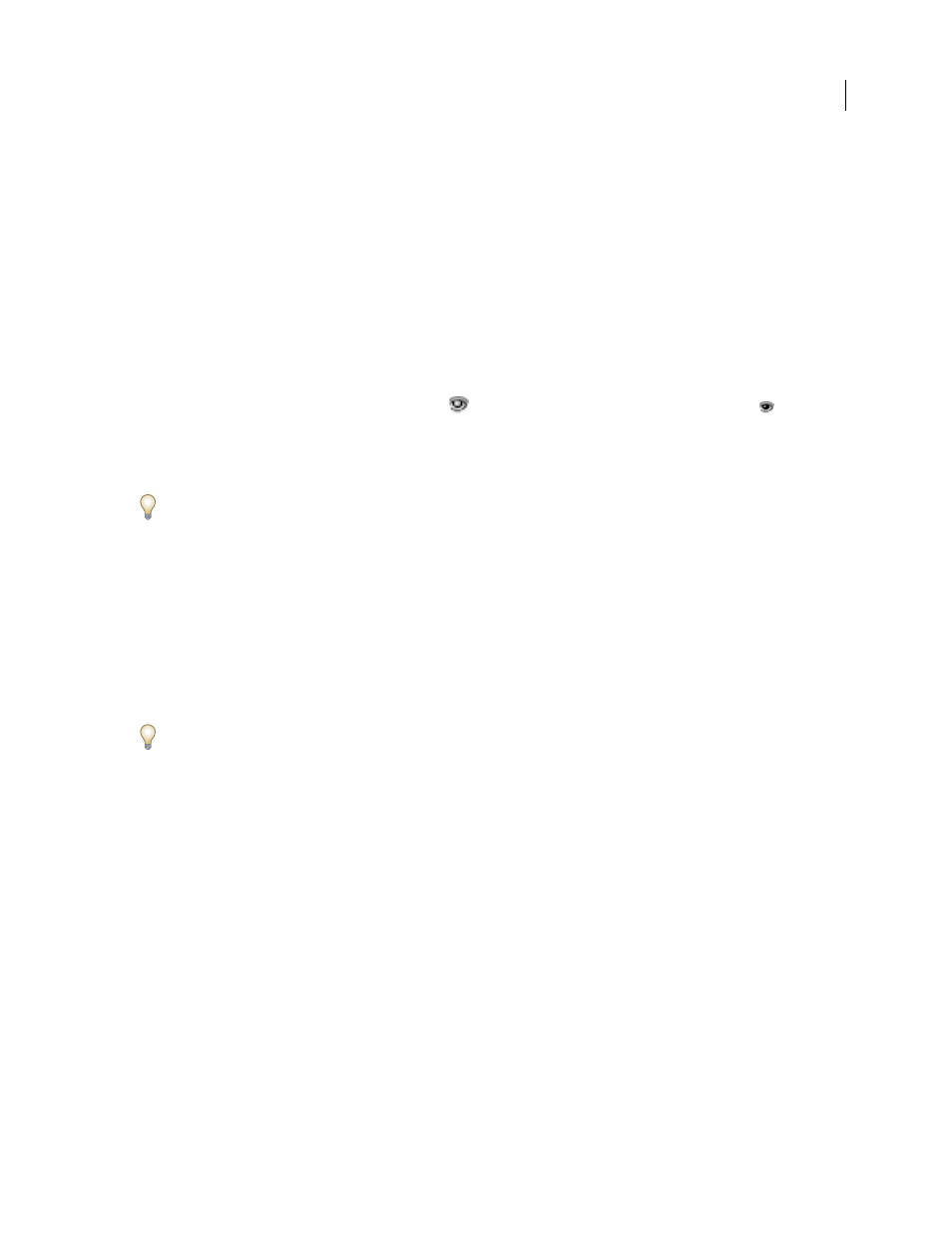
ILLUSTRATOR CS3
User Guide
45
View artwork as outlines
By default, Adobe Illustrator sets the view so that all artwork is previewed in color. However, you can choose to
display artwork so that only its outlines (or paths) are visible. Viewing artwork without paint attributes speeds up the
time it takes to redraw the screen when working with complex artwork.
In Outline mode, linked files are displayed by default as outlined boxes with an X inside. To view the contents of
linked files, choose File > Document Setup, choose Artboard at the top of the dialog box, and select Show Images In
Outline.
•
To view all artwork as outlines, choose View
>
Outline.
Choose
View
>
Preview
to
return
to
previewing
artwork
in color.
•
To view all artwork in a layer as outlines, Ctrl-click (Windows) or Command-click (Mac OS) the eye icon for the
layer in the Layers panel. Ctrl-click (Windows) or Command-click (Mac OS) again to return to previewing
artwork in color. The eye icon has a hollow center
when Outline view is enabled and a filled center
when
Preview view is enabled.
•
To view all items in unselected layers as outlines, Alt+Ctrl-click (Windows) or Option+Command-click (Mac OS)
the eye icon for the selected layer. Alternatively, select Outline Others from the Layers panel menu.
You can return all items in the Layers panel to Preview mode by choosing Preview All Layers from the Layers panel
menu.
See also
“Layers panel overview” on page 211
Use multiple windows and views
You can open multiple windows of a single document at the same time. Each window can have different view
settings. For example, you can set one window highly magnified for doing close-up work on some objects and create
another window less magnified for laying out those objects on the page.
(Windows) You can arrange multiple open windows to suit your needs, using options from the Window menu.
Cascade displays windows stacked and descending from the upper-left to the lower-right of the screen; Tile displays
windows edge to edge; Arrange Icons organizes minimized windows within the program window.
An alternative to creating multiple windows is creating multiple views. You can create and store up to 25 views for
each document.
Multiple windows and multiple views differ in the following ways:
•
Multiple views are saved with the document, multiple windows are not.
•
Multiple windows can be viewed at the same time.
•
Multiple views can only appear at the same time if multiple windows are opened to display them in. Changing a
view alters the current windows, it does not open a new one.
Create a new window
❖
Choose Window
> New Window.
Create a new view
❖
Set up the view as you want, and then choose View
> New View, enter a name for the new view, and click
OK.