Previewing artwork in its final output medium, Rulers, grids, and guides, Use rulers – Adobe Illustrator CS3 User Manual
Page 52
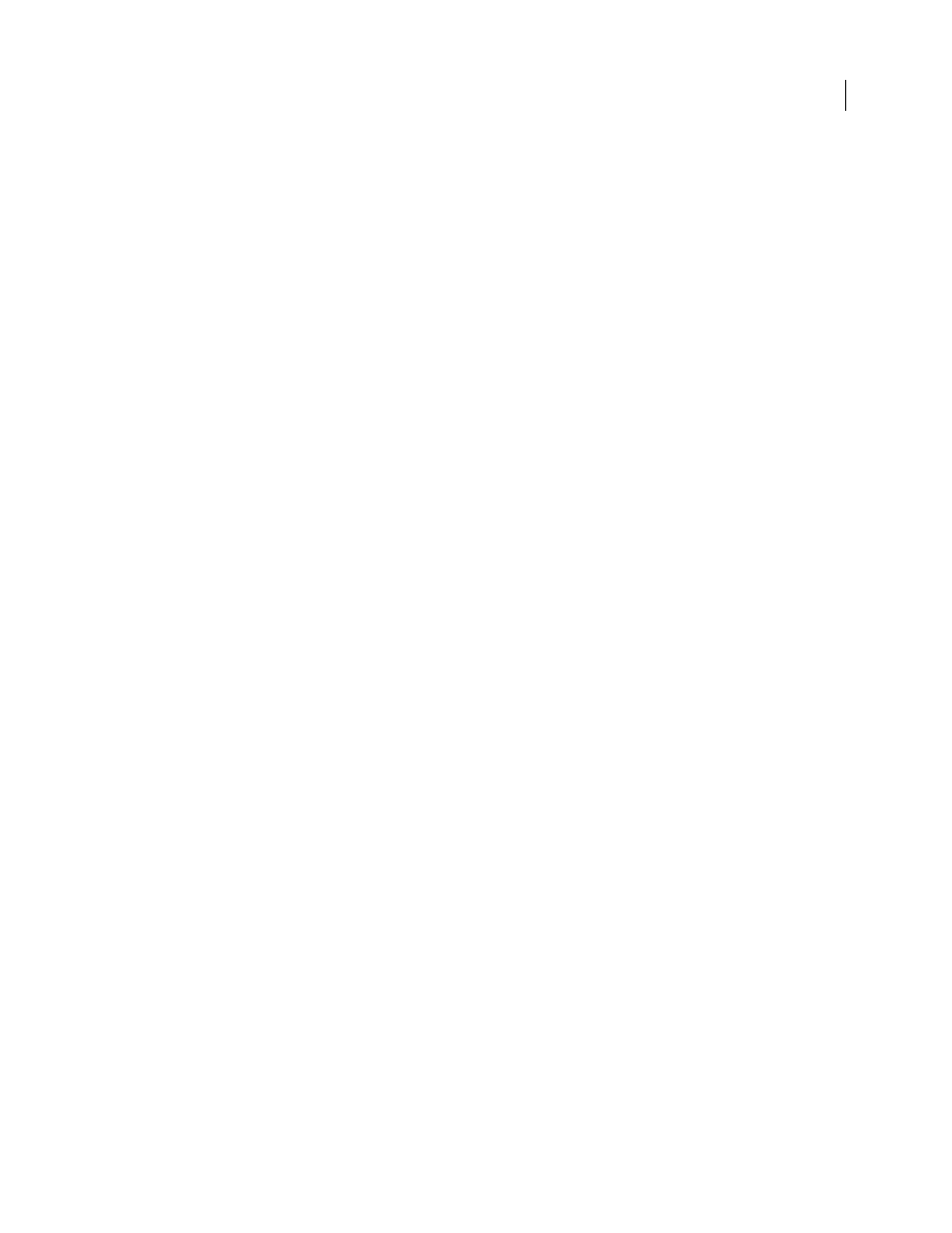
ILLUSTRATOR CS3
User Guide
46
Rename or delete a view
❖
Choose View
> Edit Views.
Switch between views
❖
Select a view name from the bottom of the View menu.
Previewing artwork in its final output medium
Illustrator provides the following ways to preview how aspects of artwork will look when printed or viewed on the
web or a mobile device:
Overprint Preview mode (View
>
Overprint Preview)
Provides an “ink preview” that approximates how blending,
transparency, and overprinting will appear in color-separated output.
Pixel Preview mode (View
> Pixel Preview)
Approximates how your artwork will appear when it is rasterized and
viewed in a web browser.
Flattener Preview panel (Window
> Flattener Preview)
Highlights areas of the artwork that meet certain criteria for
flattening when saved or printed.
Soft-proofs
Approximate how your document’s colors will appear on a particular type of monitor or output device.
Anti-aliasing
Gives vector objects a smoother on-screen appearance and provides a better idea of how vector
artwork will look when printed on a PostScript® printer. Anti-aliasing is helpful because screen resolution is relatively
limited, but vector artwork is often printed at a high resolution. To
turn on anti-aliasing, choose Edit > Preferences >
General (Windows) or Illustrator > Preferences > General (Mac OS), select Anti-aliased Artwork, and click
OK.
Device Central (File
> Device Central)
Lets you preview how your document will appear on a particular mobile
phone or device.
See also
“About overprinting” on page 424
“About pixel preview mode” on page 370
“Preview which areas of artwork will be flattened” on page 421
“Soft-proof colors” on page 137
“Save For Web & Devices overview” on page 381
Rulers, grids, and guides
Use rulers
Rulers help you accurately place and measure objects in the illustration window. Rulers appear at the top and left
sides of the illustration window. The point where 0 appears on each ruler is called the ruler origin. The default ruler
origin is located at the lower-left corner of the artboard.
•
To show rulers, choose View
> Show Rulers.
•
To hide rulers, choose View
> Hide Rulers.