Blank one or more signs, Show video from an external source – Daktronics Show Control System User Manual
Page 100
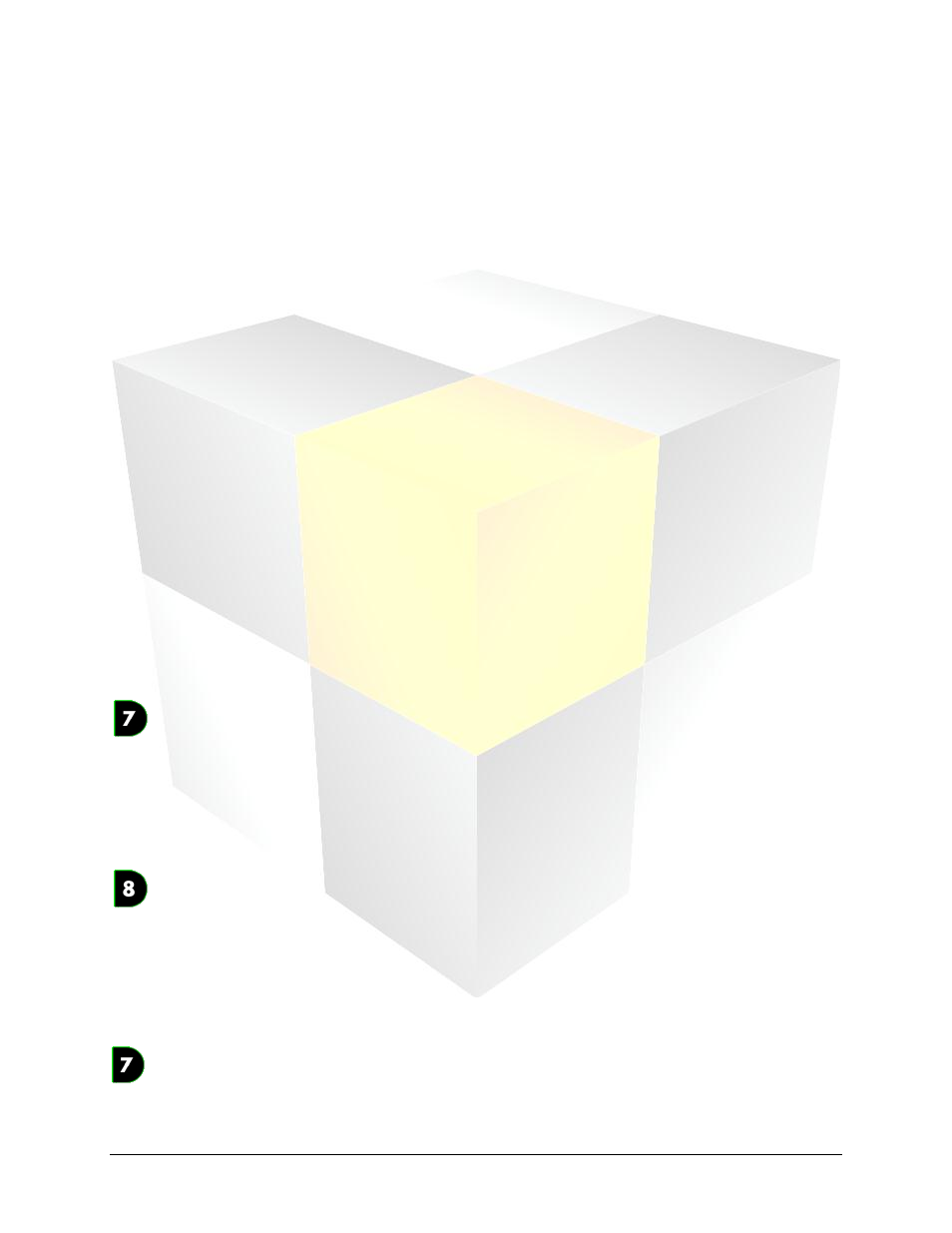
93
Daktronics Show Control System
Scripting
Step 3: Choose Create Playlist.
Step 4: Select the Media Files.
Click the Add button to open the File Browser. Locate the media file you wish for the button to
play. The Insert button can also be used to insert files into the playlist.
Step 5: Select the desired Playmode.
The playmode designates the manner in which you want the media files to be played.
Continuous:
The file will be played continuously until the operator stops it or another file
is started.
Number of Times: The file will be played the specified number of times, and then the display will
either blank, play the default file, or play the next file in the display queue.
After selecting the radio button, specify the number of times you want the
file to play.
Selected Frame:
The specified frame of the file will be played and held until a new command
is executed. After selecting the radio button, specify the frame number you
want played.
Single Step:
The file will be played one frame at a time in sequential order. To trigger the
next frame, create a scripting button which contains a Single Step script.
Blank one or more signs
A scripting button with a Blank Sign script will, when clicked, make the specified sign(s) go blank and
clear their respective display queues.
Create a Blank Sign script:
For DMP-7000 Displays:
Step 1: Choose DMP-7000 Player Control Script.
Step 2: Select the Sign(s) you would want to be blanked.
Place a check in front of the sign(s) you want this script to control.
Step 3: Choose Blank Sign.
For DMP-8000 Displays:
Step 1: Choose DMP-8000 Player Control Script.
Step 2: Select the Sign(s) you would want to be blanked.
Place a check in front of the sign(s) you want this script to control.
Step 3: Choose Blank Display.
Show video from an external source
To play video on a sign, create two scripting buttons – one to initialize the video processor and another to
key the video.