Using the display queue – Daktronics Show Control System User Manual
Page 116
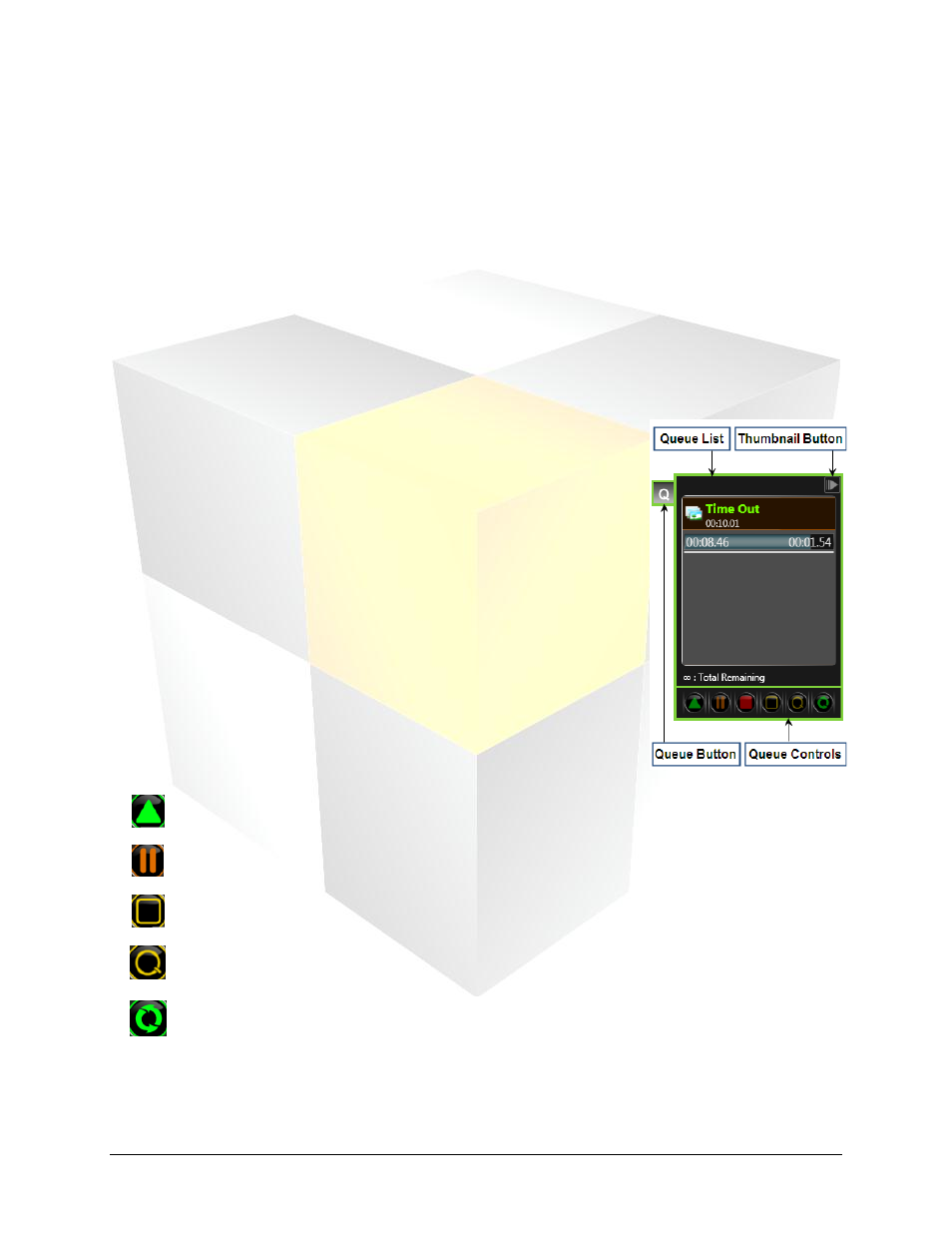
109
Daktronics Show Control System
Audio
Delete: Click to delete the selected button.
Properties: Click to open the Button Creation Window to edit the button.
Note: Multiple buttons’ Button Creation Windows may be opened at one time to allow simultaneous
editing.
Show / Hide Thumbnails: Click to toggle showing and hiding the button’s thumbnail preview.
Using the display queue
The display queue, which appears on the right side of an audio container, serves a role similar to that of
the queue for a media player such as the Windows Media Player
®
or Apple Quicktime
®
media players. The
main components of the Display Queue include the Queue List, Thumbnail Button, and the Queue
Controls.
Queue Controls
The Queue Controls provide quick access to the most commonly-used
functions for managing the Display Queue. Simply click the buttons to
perform the below operations.
Next
Plays the next item in the queue
Pause
Pauses playback of the queue
Blank Sign
Stops playback of the queue and blanks the display. Queue is cleared.
Clear Queue Clears the queue (but allows the current item to keep playing)
Loop
If enabled, queue will play through items in queue continuously until
stopped or given another command
Queue List: Contains the list of any files which have been queued
to play, in the order they are to be played.
Thumbnail Button: Click this button to toggle showing and
hiding thumbnail images in the Queue List.
Queue Button: Click this button to toggle showing and hiding the
Display Queue.