Daktronics Show Control System User Manual
Page 92
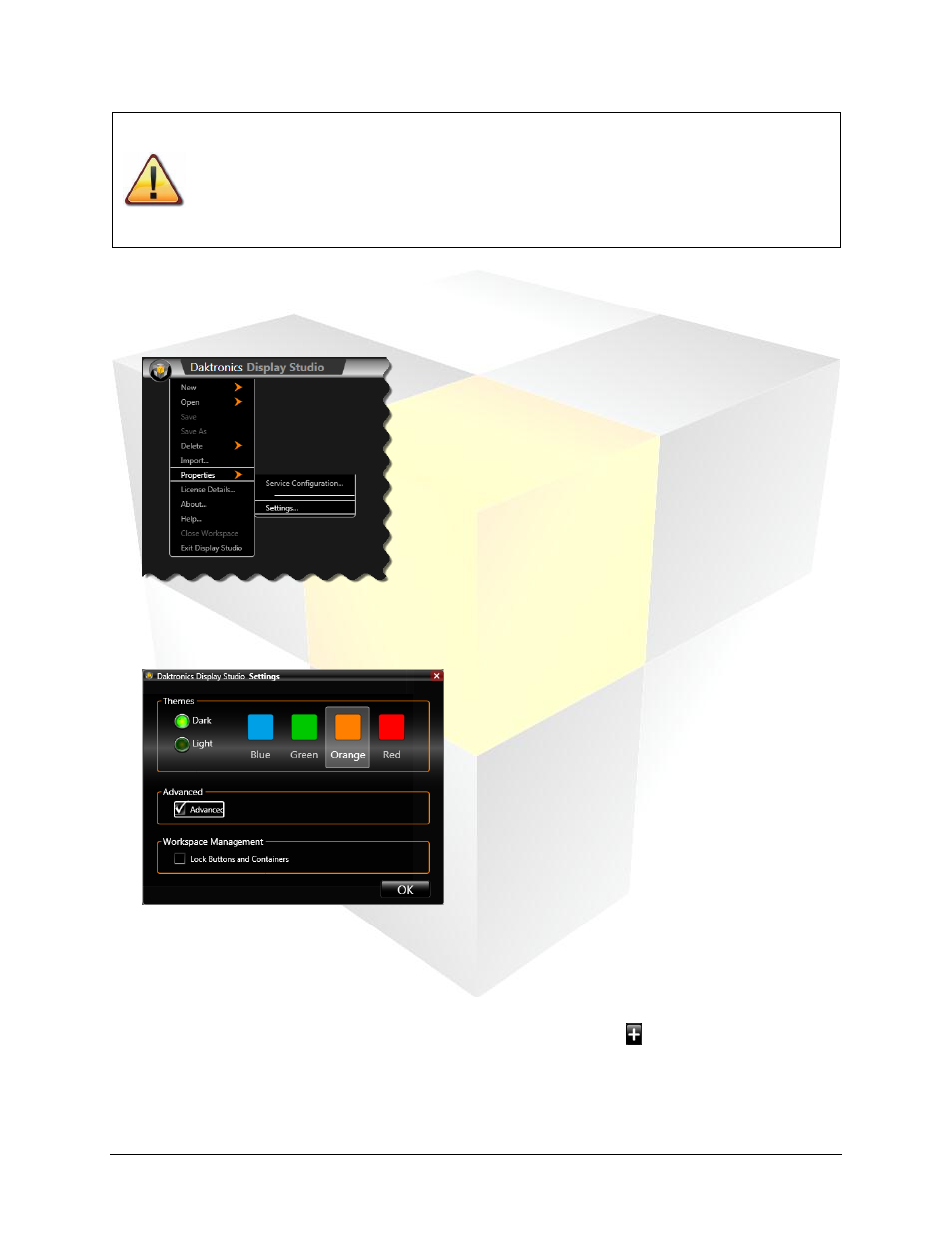
85
Daktronics Show Control System
Scripting
Caution
: Advanced scripting is not enabled in Display Studio by default. As it involves
more than simply selecting from choices on a list, it is intended for advanced users only.
Entering incorrect data into a custom script can produce unexpected and undesirable
results.
To proceed to use advanced scripting, you must first enable it in Display Studio Settings.
To enable Advanced Scripting:
1. Click the Display Studio Hub to open the Main Menu, then select the Properties submenu. Click
Settings… to open the Display Studio Properties dialog box.
2. In the Advanced section of the dialog box, place a check in the checkbox located next to Enable
Advanced Features.
3. Click OK to save your changes.
To create a Custom Script Command:
For help with getting started creating a Scripting Button, refer to
1. In the Scripting Button Creation Window, click the Add Line button to add a command to the
button.
2. In the Select Script Type screen, select the System Control radio button. Proceed to the next step.
3. In the Select System Script screen, select the Advanced radio button. Proceed to the next step.