Adding text elements, Create a text box – Daktronics Show Control System User Manual
Page 29
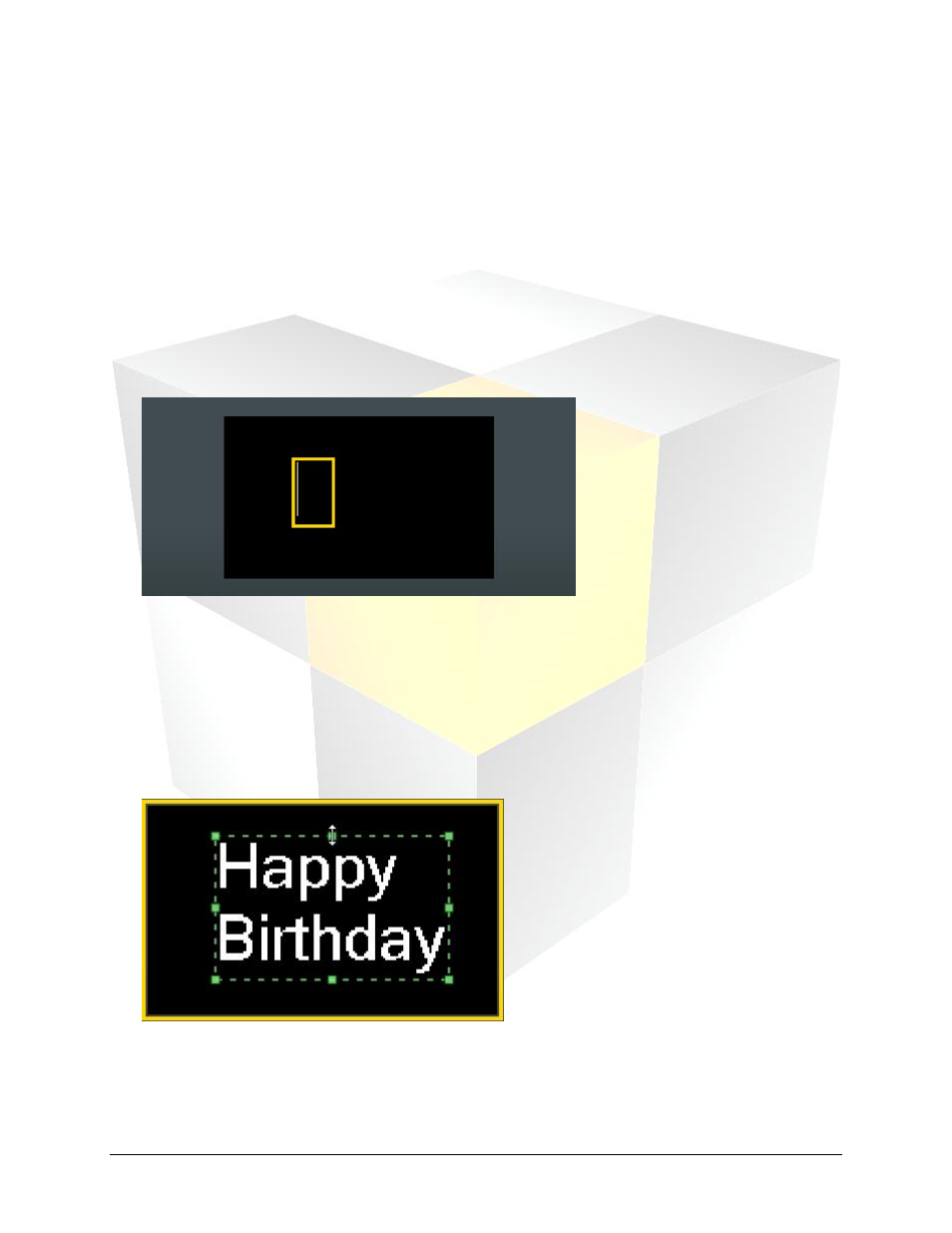
22
Daktronics Show Control System
Presentations 101
Adding text elements
In this section we’ll go over how to add text to your Content Studio presentations, and how to perform
some of the most common management functions of text that you will use.
Create a text box
The most frequently used way to add text to presentations in Content Studio is by using textboxes.
Textboxes allow you to create text which you can then edit, move, resize, and arrange as much as you like.
1. On the Insert tab, in the Text group, click Text Box. A square cursor will appear.
2. Click on a location within the layout where you would like the text to be. A yellow box with a blinking
cursor will appear.
3. Type your message.
To resize or move the text box:
4. After entering the message, click outside of the text box, and then click back inside it. A green box
with resizing handles will appear.
5. To resize, move your cursor over a green resizing handle and click and drag the box to the desired
size.
6. To move, click inside the green box and drag it to the desired location.