Dmp-8000, Dmp-1500 – Daktronics Show Control System User Manual
Page 55
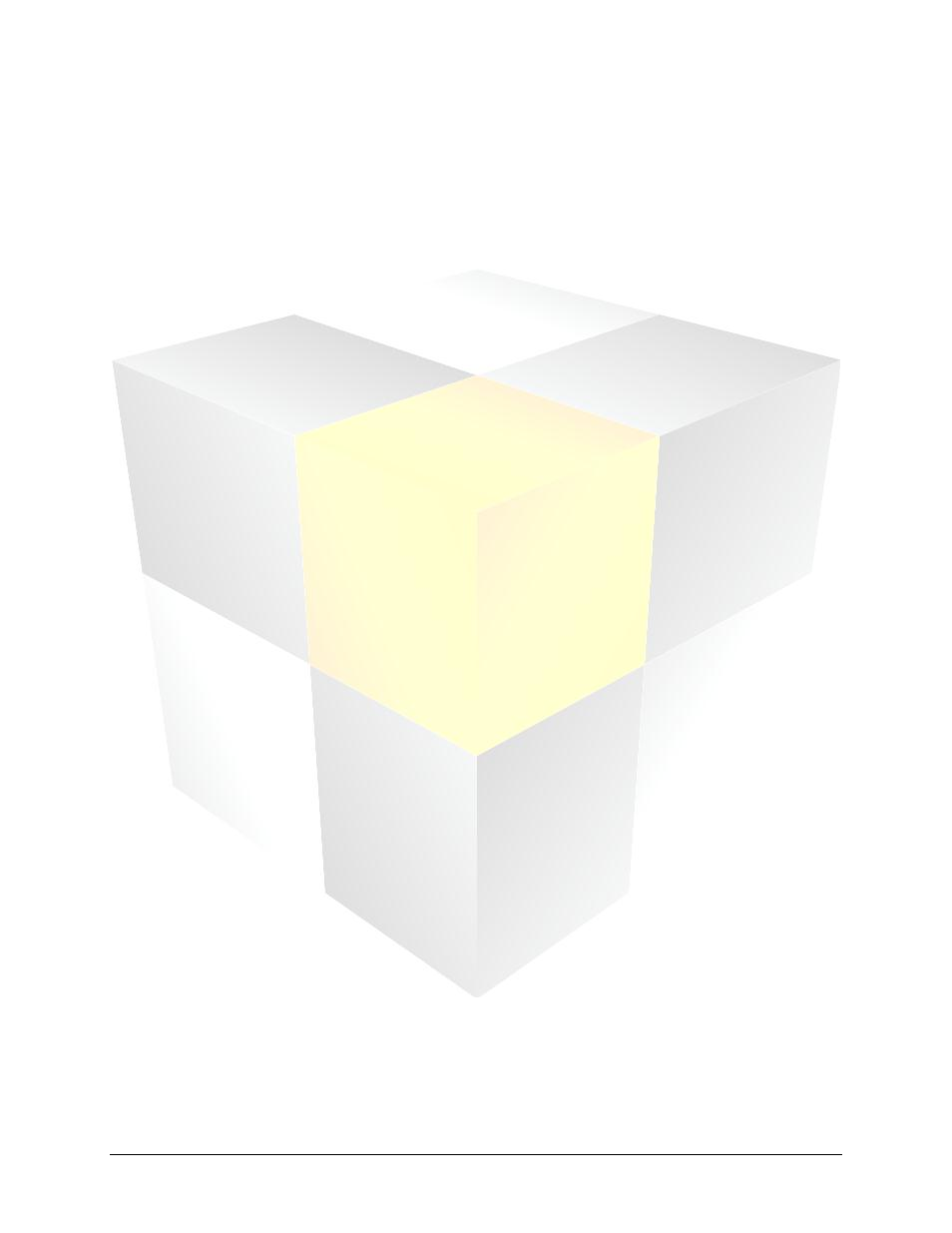
48
Daktronics Show Control System
Saving presentations
DMP-8000
Content must be located on the DMP-8000 computer and placed within the following folder:
For Windows XP machines: C:\Documents and Settings\All Users\Application
Data\Daktronics\VNET4\Content
For Windows 7 machines: C:\ProgramData\Daktronics\VNET4\Content
Guidelines:
Content may be placed within the C:\…\Content folder or within a subfolder of this folder. Note
that you may only place content one subfolder deep from the Content folder to use the files with
Display Studio. (i.e. C:\...\Content\Sponsors would be OK; C:\...\Content\Sponsors\Corporate
would not work)
It is recommended to map a drive letter on your Show Control user station to your DMP-8000
content folder. For help with doing this, refer to
DMP-1500
Content must be created and stored in the following manner:
(1) Content which is created outside of the Show Control environment must be stored on a portable
storage medium or on your Show Control user station.
(2) Content must next be saved to your system’s database. This must be done in Content Studio –
either by creating the content in Content Studio and saving it, or by importing the content into a
Content Studio presentation and saving that presentation. Here, content may be simply saved in
your display’s root folder, or in a subfolder.
(3) Prior to when content is anticipated to be played on the display, it needs to be transferred from
the database to the digital media player. This is done with the help of the Display Studio M3 File
Manager widget.
For step-by-step help with getting content onto your digital media player, refer to
Adding content
to digital media player
.
Guidelines:
Content may be stored in any imaginable manner when it is saved on your portable storage
medium or user station.
When saving content to your system’s database, you may place content within your display’s root
folder or within a subfolder. Note that you may only create subfolders one level deep from the
root folder, however. (i.e. you can create a GalaxyPro 256x512 RGB68B\Sponsors folder, but not a
…\Sponsors\Corporate folder)
There is no way to organize content which is transferred to your digital media player – it all gets
placed within a single storage area.
Be aware of the storage limitations of the digital media player when deciding which, and how
many, files to copy to it.