Daktronics Show Control System User Manual
Page 36
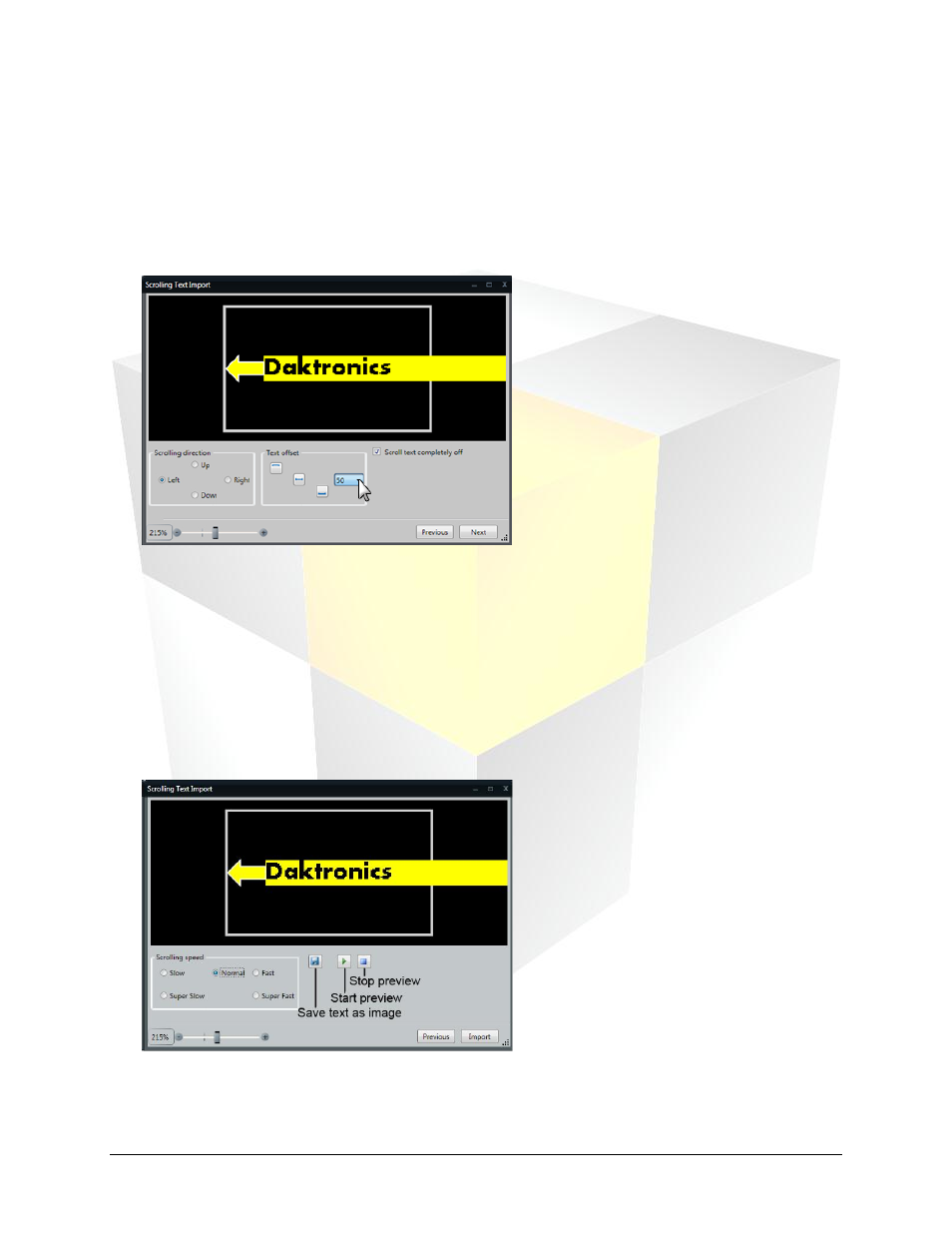
29
Daktronics Show Control System
Presentations 101
5. When finished creating the message, click Next to proceed to the next step.
6. Select the preferred Scrolling Direction to identify the direction in which the text will scroll. Click the
appropriate radio button.
7. Select the Text Offset to identify where on the layout the text will scroll across. Click one of the
standard setup buttons or choose a value from the drop-down menu.
8. Choose whether or not you want to Scroll text completely off the screen.
In the above example, if Scroll text completely off is activated, the message would continue to scroll
until the ‘s’ in Daktronics scrolls off the left side of the screen before the message reappears on the
right side of the screen. If Scroll text completely off is not activated, once the message reaches the
left side of the screen, it will restart scrolling from the right side of the screen.
9. Click Next to proceed to the next step.
10. Select the Scrolling Speed of the text by choosing the appropriate radio button. To preview what the
scrolling speed will look like, use the Start preview and Stop preview buttons.
11. To save the scrolling text as an image file, click the Save button.
12. When finished creating your scrolling text, click Import to import it into your layout.