Scripting containers and buttons, Create a scripting container – Daktronics Show Control System User Manual
Page 82
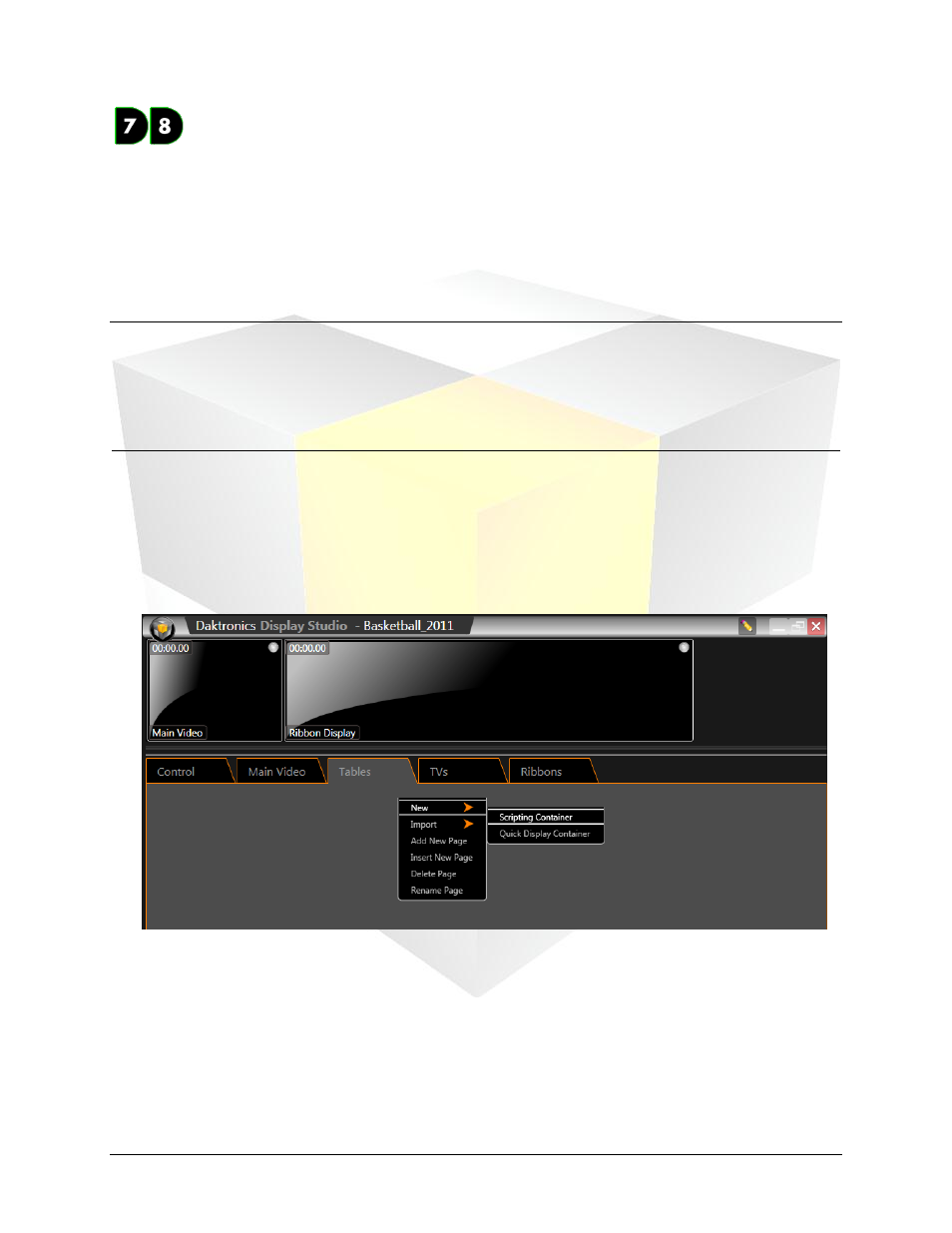
75
Daktronics Show Control System
Scripting
Scripting Containers and Buttons
If you’re looking for the tools and flexibility to exercise greater control over your displays, scripting
containers are for you. Scripting containers and buttons allow you to control multiple displays at the same
time, send configuration commands to displays, incorporate dynamic data into your content, and much
much more. And just like how all Display Studio Hubs work, each of these actions can be performed with
a click of the button.
Section Contents
Manage scripting container properties
Create a scripting container
1. Right-click from within the workspace page where you wish to create a container to open its context
menu.
2. Select New > Scripting Container. The Scripting Container Properties screen appears.
3. In the Scripting Container Properties screen, type the name of the scripting container in the text
box.