Opening content studio – Daktronics Show Control System User Manual
Page 12
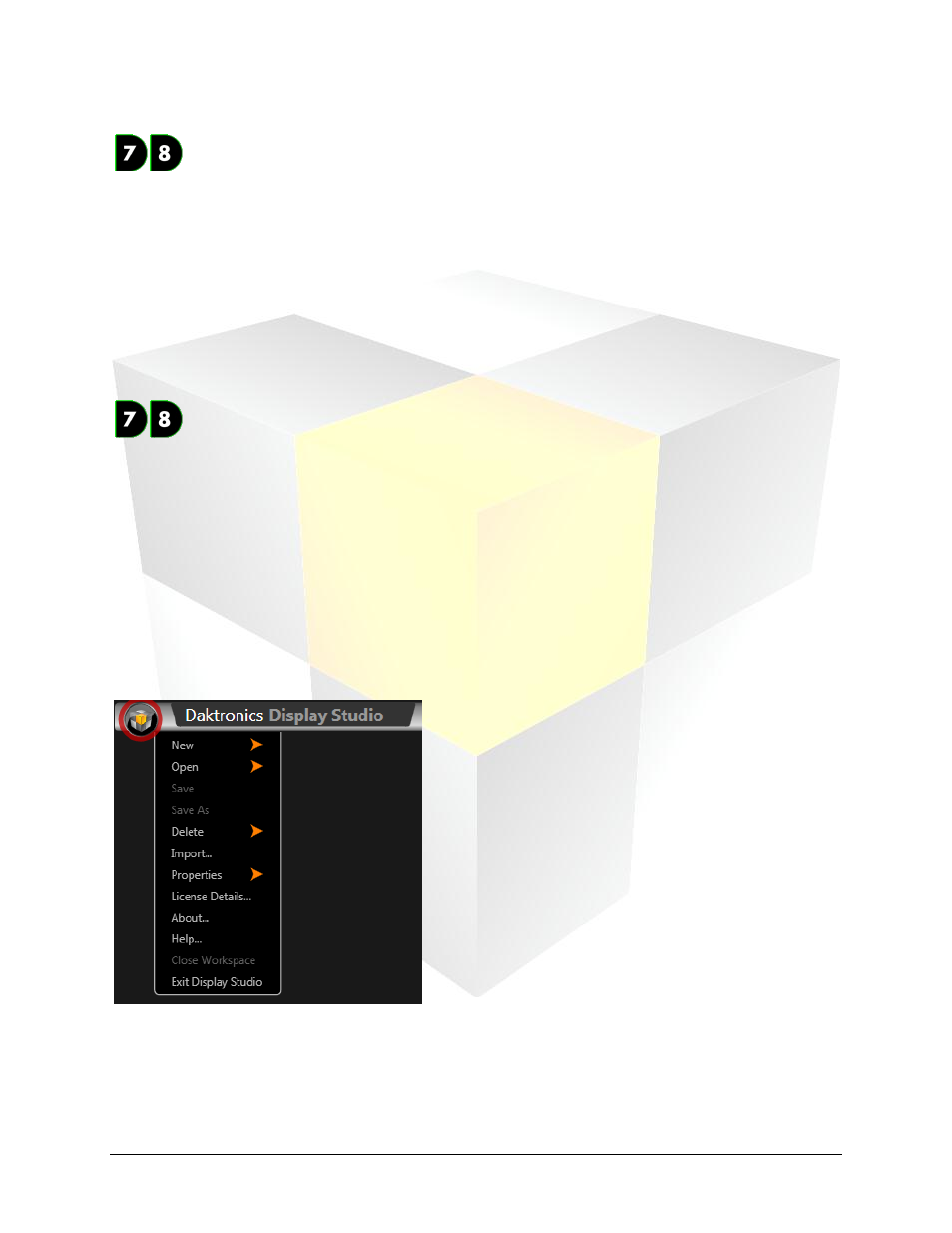
5
Daktronics Show Control System
Navigating SCS
Monitor Wall: The Monitor Wall holds your signs’ display monitors, each of which provides a
regularly updating snapshot of what is appearing on that sign.
Containers and Buttons: There are two flavors of containers and buttons – Scripting containers and
buttons and Quick Display containers and buttons. Buttons are what you will use to operate your
control system – clicking a button is what sends a command to your display, your player, or your
video/image processor. And containers are what you can use to store and organize your buttons.
Quick Display Container and Buttons: Quick Display buttons are used to simply play one or more media
files on a display. Each quick display button is linked to one or more files and when clicked, will play the
file(s) on the sign. Think of it as quick and easy access to your entire media library.
Scripting Container and Buttons: Scripting buttons are used to send script commands.
These commands can provide instructions to your display (Display Control commands), to
your player (Player Control commands), to your video/image processor (Video Processor
commands), or to other parts of your system (System Control commands).
Dashboard: As the name implies, your Display Studio dashboard is a lot like the dashboard in your
vehicle. This is where Display Studio’s status indicators and widgets are kept. The status button is a helpful
tool for letting you know whether all systems are go, or if there might be something wrong. Display
Studio’s widgets are also handy tools and utilities that help expand Display Studio’s functionality to bring
all of your control needs to within a single environment.
Display Studio Hub: The final piece of this puzzle is the Display Studio Hub. This provides access to
Display Studio’s main menu, from which a variety of important operation functions are accessed. The
button can be found in the upper left corner of the window – simply click it to open the menu.
Opening Content Studio
Sorry, are we getting ahead of ourselves again? Just in case you’re asking “What is Content Studio”, we’ll
introduce you now. Content Studio is Show Control’s powerful digital content creation and editing
application – the perfect complement to Display Studio’s powerful control interface. In Content Studio,
you will be creating and editing engaging, content-rich digital presentations in no time!