Daktronics Show Control System User Manual
Page 41
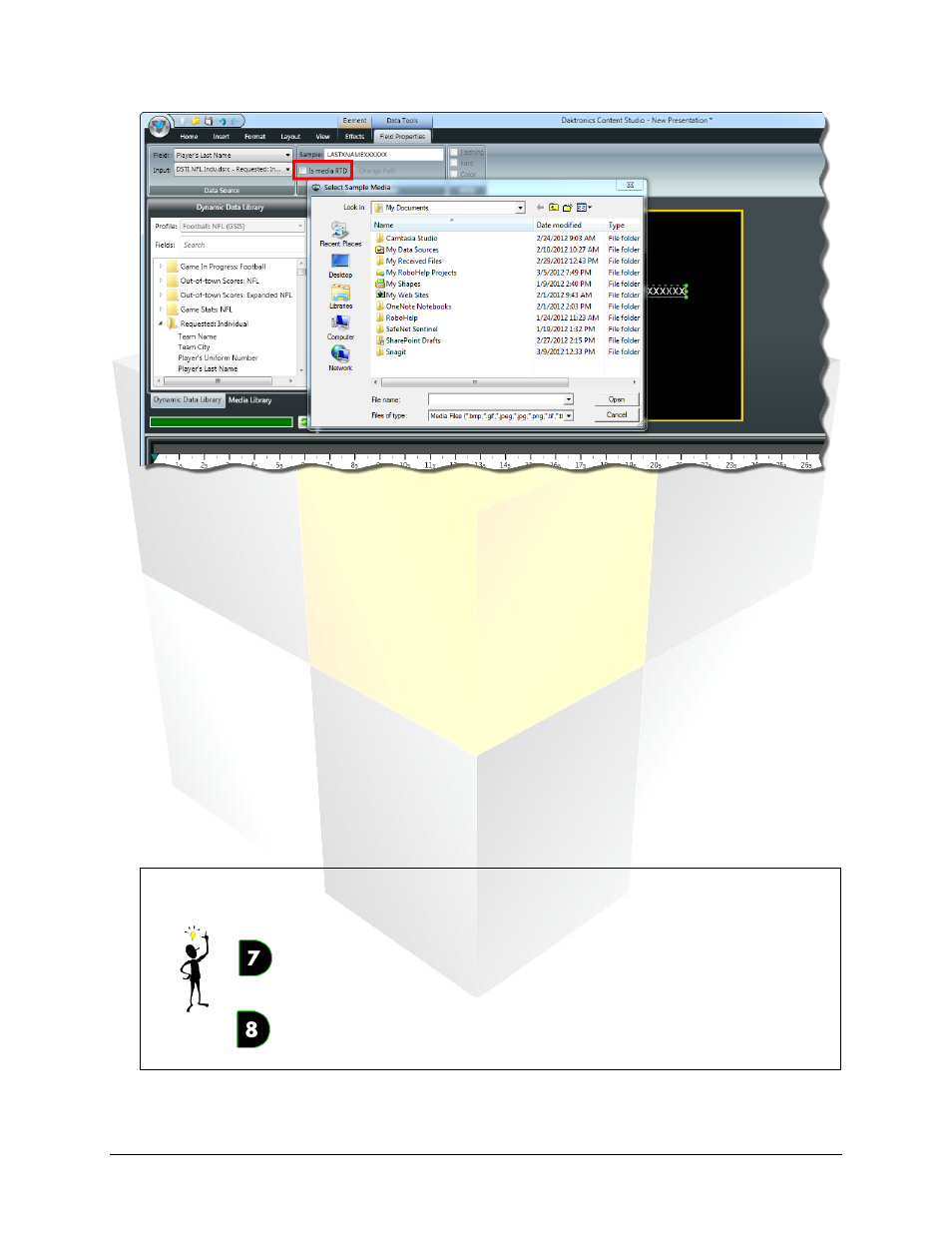
34
Daktronics Show Control System
Presentations 101
4. Navigate to and select the desired sample media file, and then click Open.
The sample media file is any file that is representative of the media RTD files that will appear in the
content. It will be added to your Content Studio editor canvas to assist you with creating the rest of
your presentation.
5. Ensure that the media files you wish to use for Media RTD are supported by the digital media player
you are creating the content for, and are stored in the proper folder for the player. Follow the below
guidelines:
For DMP-7000, media RTD supports the following file types: BMP, JPG, PNG, GIF, and TIF. The media
files must be stored in the Bitmaps subfolder of the DMP-7000’s C:\V7000 or D:\V7000 folder.
For DMP-8000, media RTD supports the following file types: VMPL, VMPF, AVI, BMP, JPG, JPEG, PNG,
MPG, MPEG, and SWF. The media files must be stored in the MediaRTD subfolder of the player’s
content folder. Note that the file types are listed in their order of priority – if multiple files with the
same name are in the MediaRTD folder, the DMP-8000 will use the file that is of the type listed first
above (i.e. if the MediaRTD folder contained both Player Name.JPG and Player Name.AVI, it would
insert Player Name.AVI into the content.
Tip: Transparency can be incorporated into your media RTD files to help seamlessly
incorporate them into your layouts by following the following guidelines:
For DMP-7000, any areas which are black (RGB 0,0,0) will be transparent when
played.
For DMP-8000, images which have transparent areas and are saved as a PNG
file will retain that transparency. Videos must be saved as an uncompressed AVI
file with an alpha channel to have transparency.