Creating a presentation: part 1, Create a new presentation – Daktronics Show Control System User Manual
Page 18
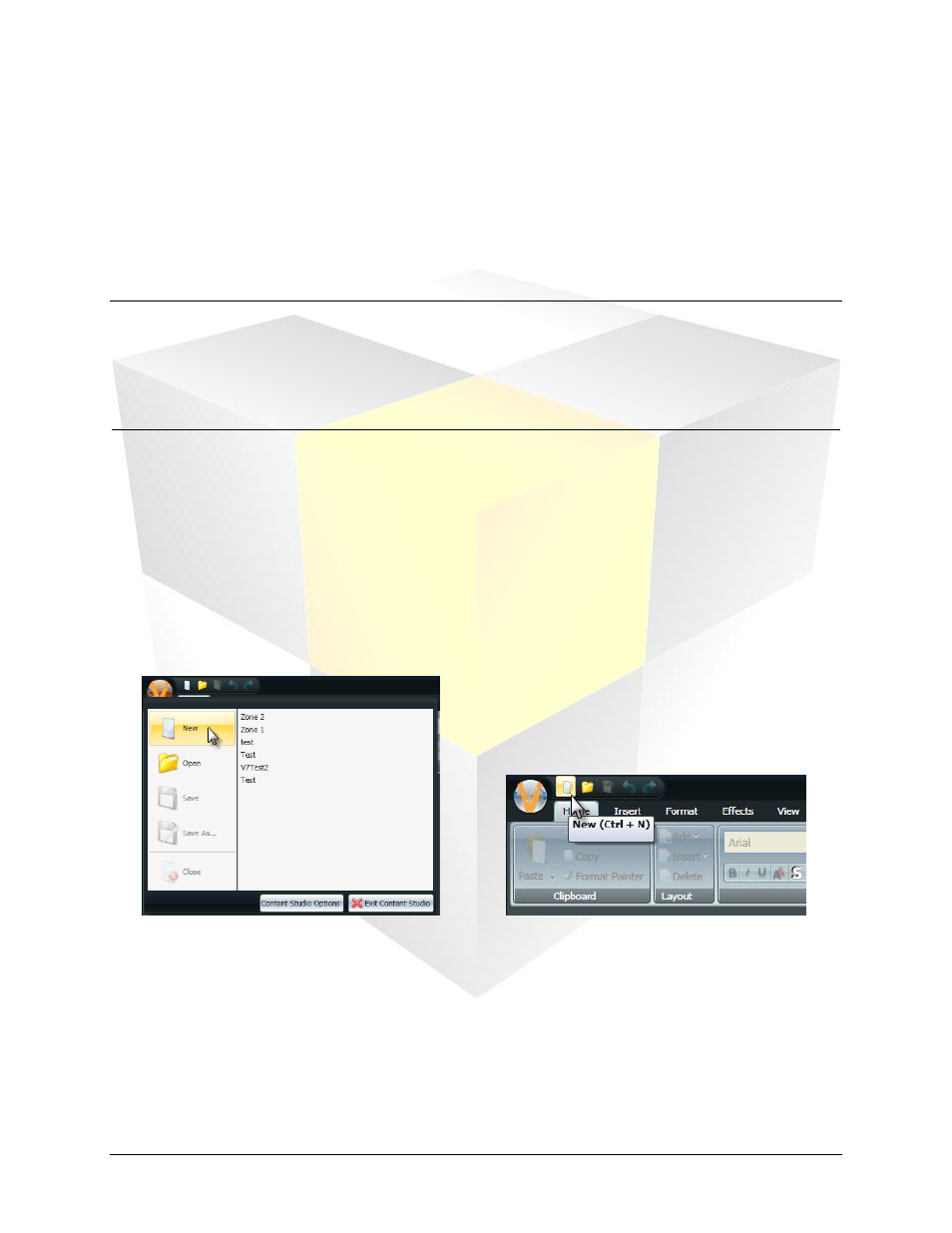
11
Daktronics Show Control System
Presentations 101
Creating a presentation: Part 1
Now that you and Content Studio are properly introduced, it is time to begin making some presentations.
By the time you complete this section, you should be comfortable with the basics of creating a
presentation – adding layouts and creating elements. We’ll cover how to manipulate and add effects to
the elements in part two.
Section Contents
Adding images and video to a presentation
Adding Real-Time Data (RTD) fields
Create a new presentation
The first step of creating content in Content Studio is starting a new presentation. Keep in mind that each
player type has its own workspace with its own tools and options available. Creating a new presentation
loads up the workspace for the type of content you are creating, and gives you the blank canvas with
which to make your masterpiece.
1. From within Content Studio, create a new presentation by either: (a) clicking the Content Studio
Button and selecting New; (b) clicking the New button; or (c) by pressing [CTRL+N] on your
keyboard. Any of these actions will open the New Presentation Wizard.
2. The first question that the New Presentation Wizard will have for you is How do you want to
create a presentation? Select to create a presentation for a particular Display or for a Display Type.
To help you with the decision, consider the following:
If you want to create content that you intend to only play on one specific display, select Display.
If you have multiple displays that use the same type of digital media player and have the same
dimensions, and you want to create content that will be able to be played on any of those
displays, select Display Type.