Daktronics Show Control System User Manual
Page 28
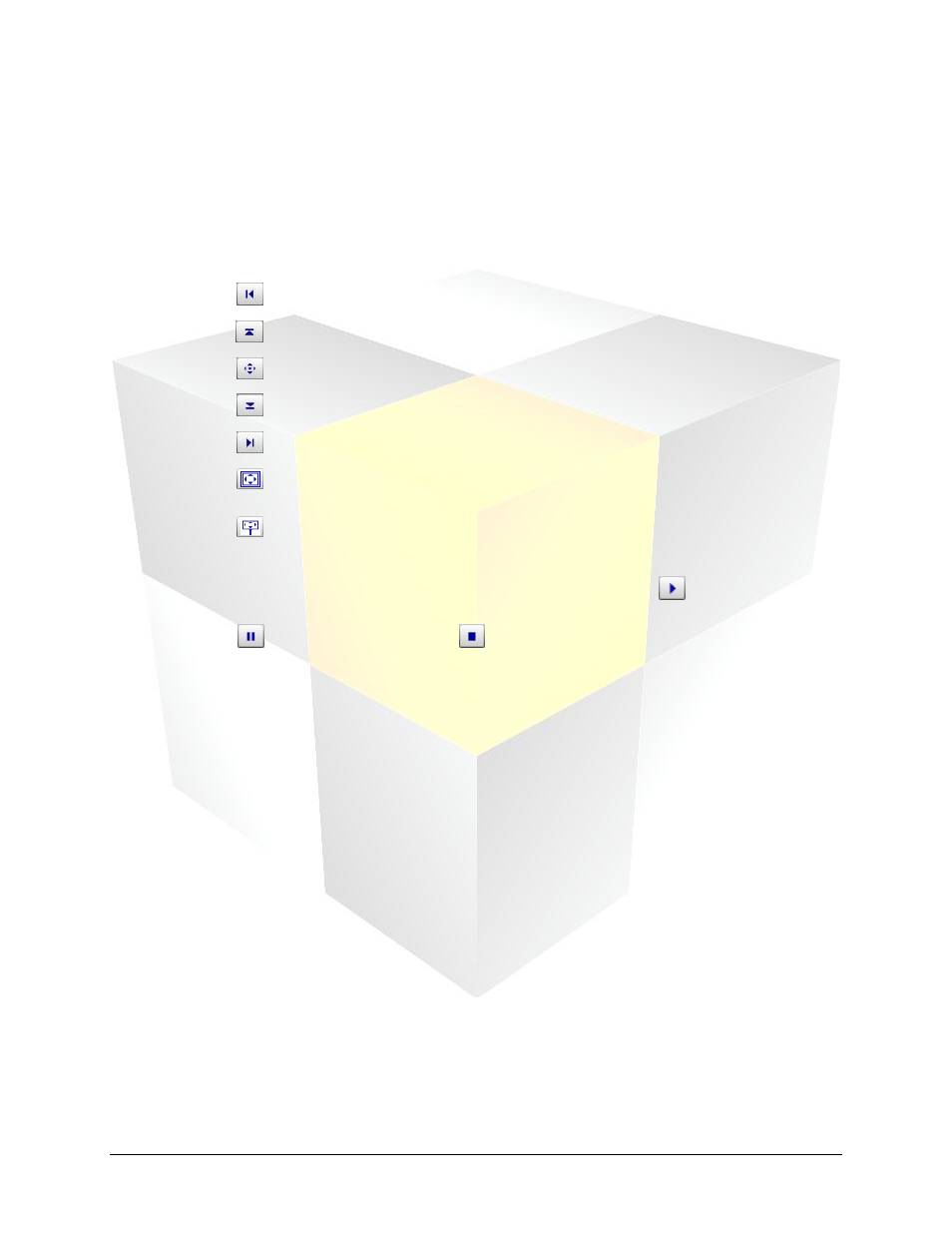
21
Daktronics Show Control System
Presentations 101
v.
If you wish to import only a portion of the video, set the duration of the clip by using the
Video Timeline slider bar. Click and drag the left slider to the desired starting point of the
clip. Click and drag the right slider to the desired ending point of the clip.
vi.
Zoom tools: Use the Zoom Tools to adjust the zoom level of the video, which increases or
decreases its size
vii.
Crop Tools: Use the crop tools to align the picture within the selector box
Dock left: Aligns the video with the left side of the selector box
Dock top: Aligns the video with the top of the selector box
Center: Centers the video within the selector box
Dock bottom: Aligns the video with the bottom of the selector box
Dock right: Aligns the video with the right side of the selector box
Select All: Sizes the selector box to surround the entire video
Display dimensions: Sizes the selector box to match the current display’s
dimensions
viii.
Use the Preview Buttons to view a preview of the video clip. Press
to play the clip using
the start and end points selected on the Source video slider bar. While the clip is playing,
press
to pause the clip and press
to stop the clip.
ix.
Video Properties: Provides the full dimensions, length, and other information about the
video
x.
Final Frame Rate: If the frame rate of the video is able to be modified, use the Final Frame
Rate drop-down menu to select the frame rate of the clip.
xi.
Color Correction: Located on the Options tab, the Color Correction tools allow you to
adjust the picture’s color.
Checking the Grayscale box will convert the video from color to grayscale.
Use the Contrast slider to change the contrast of the video. Contrast options range from
-50 to 50. -50 makes the video the same color as the background; 50 makes the video
much lighter and brighter. 0 is the default setting for contrast.
Use the Brightness slider to change the brightness of the video. Brightness options range
from -50 to 50. -50 makes the video darker, 50 makes the video brighter. 0 is the default
setting for brightness.
Press the Defaults button to restore the video to the default settings for brightness,
contrast, and color settings.
b. After the video looks the way you want it, click Import. The video will be inserted onto your
layout.