Daktronics Show Control System User Manual
Page 138
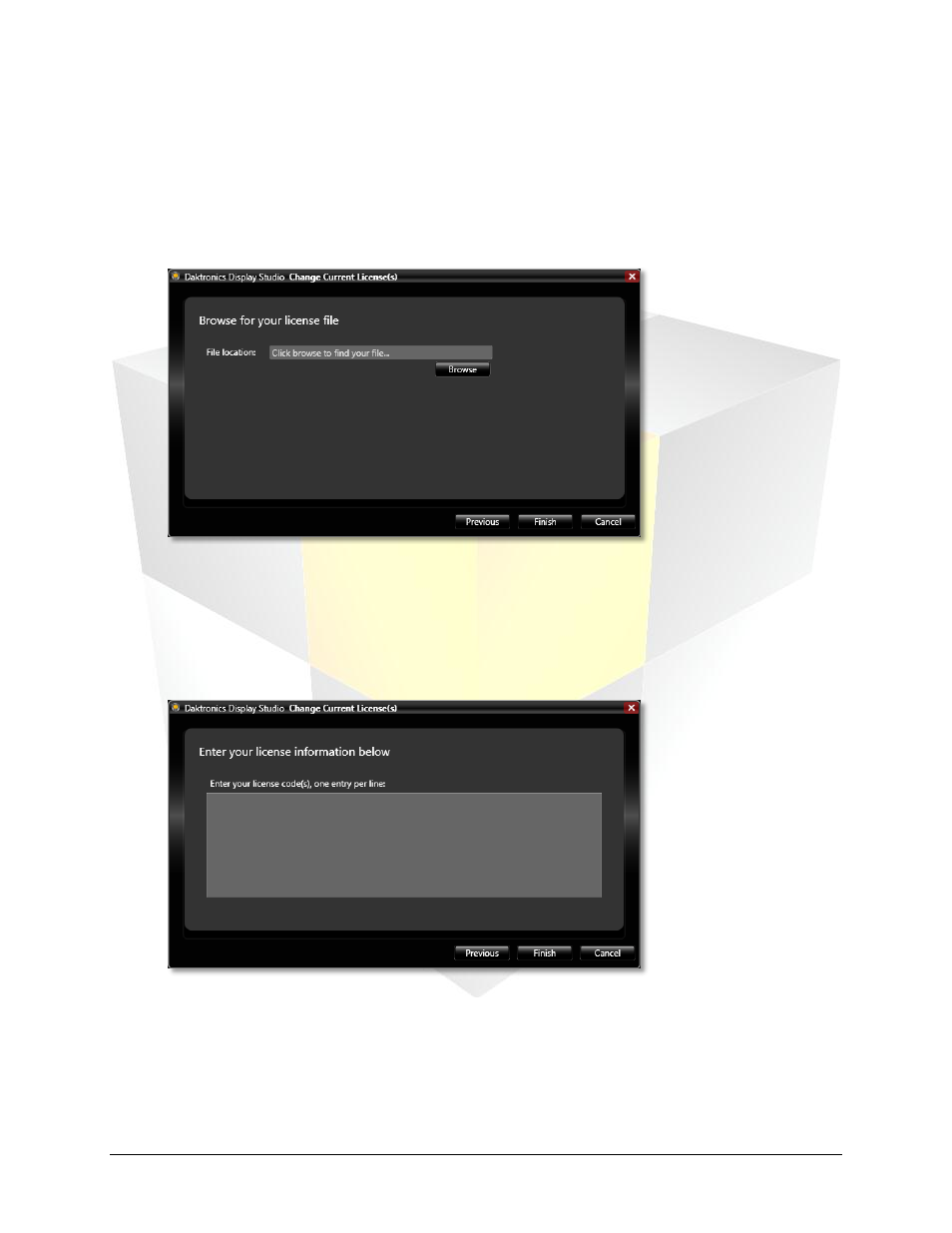
131
Daktronics Show Control System
Licensing
a. Add license(s) from file: Selecting this option will take you to the Browse for your license file
page. This page will allow you to import the license file e-mailed to you by Daktronics into Display
Studio.
If using the e-mailed file, click the Browse button to locate and select the license file you were
provided (which you saved to your hard drive in step 1). After selecting the file, click Open, and
then click Finish.
b. Manually enter license code(s): Selecting this option will take you to the Enter your license
information below page. This page will allow you to manually enter the license code(s) you
received from Daktronics into Display Studio.
If manually entering the code(s), enter the code(s) you received into the provided text box. Ensure
that only one code is entered per line. When finished, click Finish.
If the license code(s) are valid, the Change Current License(s) window will close and you will return to
Display Studio. If the license code(s) are invalid, you will be presented with an error message to assist you
with diagnosing and resolving the problem.