Configuring your monitor wall – Daktronics Show Control System User Manual
Page 62
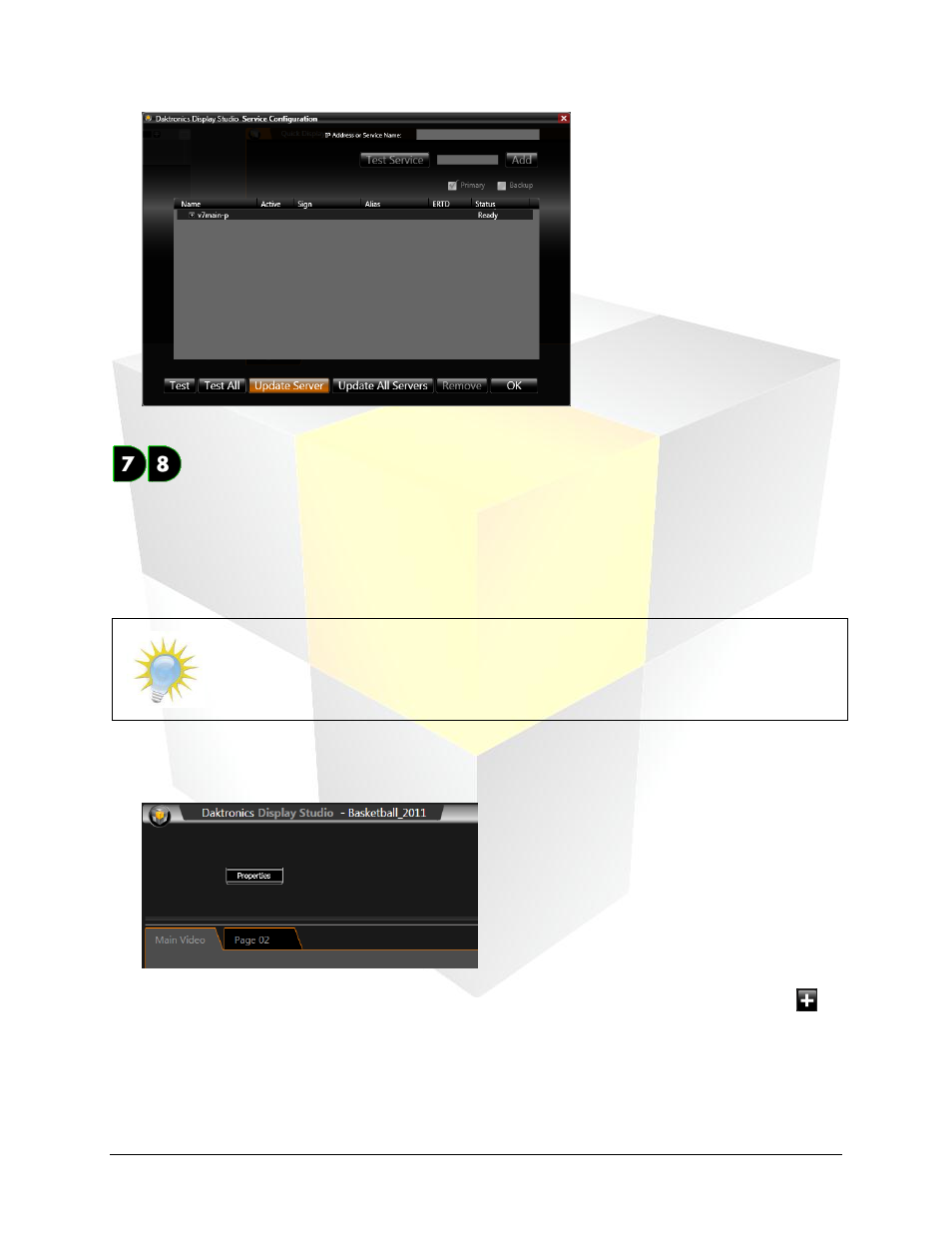
55
Daktronics Show Control System
Display Studio Setup
Configuring your Monitor Wall
The last step of getting ready to put together your workspace in Display Studio is configuring your
monitor wall. The monitor wall is a very useful tool, as it allows you to see what is playing on any of your
DMP-7000 or DMP-8000 displays without actually needing to see the display. This is particularly handy for
venues where the Show Control user station is located in an area without a direct line of sight to all
displays.
Note: Keep in mind that the Monitor Wall does not show display content in real time – it
merely shows a regularly updating snapshot of the display’s content during a particular
moment in time. It is recommended that the Monitor Wall’s Monitor Refresh Rate be
set to Low to ensure optimum system performance.
1. Right-click in the monitor wall (the black bar appearing at the top of the Display Studio window) and
select Properties to open the Monitor Wall Properties pane.
2. To add a display to the monitor wall, select the display from the drop-down list and click the
button. The display will appear on the monitor wall.
3. Display Studio allows you to add multiple displays to the monitor wall. To do this, simply repeat step
2 for each display that you wish to add.
4. The monitor wall can be organized by reordering, resizing, and stacking the displays. These tasks
can be completed as follows: