Display studio dashboard, Status button – Daktronics Show Control System User Manual
Page 117
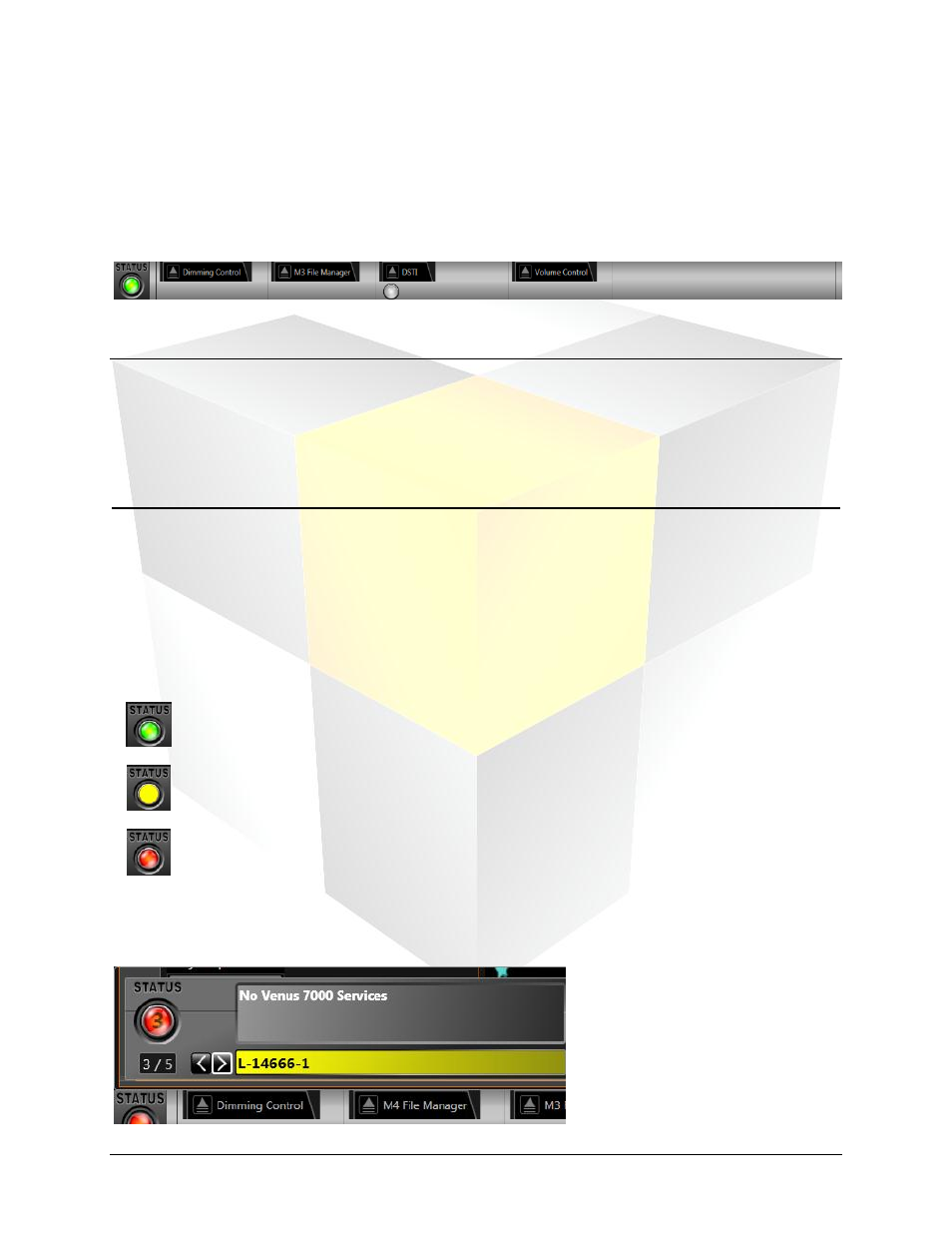
110
Daktronics Show Control System
Dashboard
Display Studio Dashboard
Display Studio’s Dashboard, located on the bottom pane of the Display Studio window, contains a
number of tools which you may find useful. These tools include the Status Button and Display Studio
Widgets, which can assist with everything from managing how media items are played on your signs to
helping manage communication among Show Control System components.
Section Contents
Status Button
The Status Button provides a quick and easily-accessible means of checking the status of Show Control
System communications and diagnosing communication problems.
The color of the Status Button is the quickest way to obtain an assessment of your system’s health. There
are three colors that the button can show:
Green indicates that all system components seem to be functioning and communicating
properly.
Yellow indicates that there are one or more concerns which need to be addressed.
Red indicates that there are potentially serious concerns which need to be addressed as soon
as possible.
If the Status Button is yellow or red, it is highly recommended to investigate the concern further. To learn
more about the concern(s), click the Status Button to open the Status Pane.