Create scripting buttons – Daktronics Show Control System User Manual
Page 84
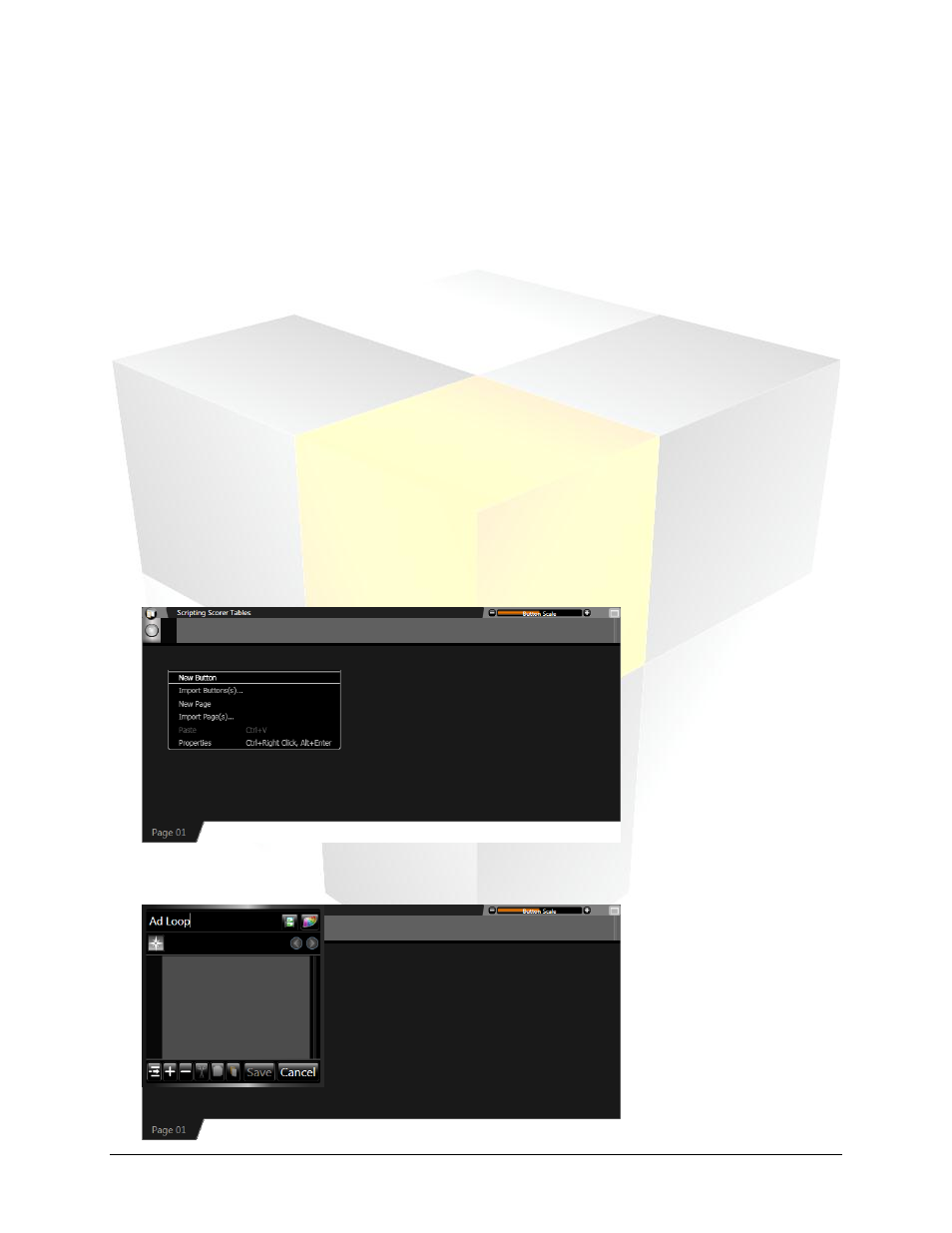
77
Daktronics Show Control System
Scripting
Container Name: The name of the scripting container may be modified by editing the text in the text
box.
Visible Thumbnails: When enabled, buttons will be created, by default, with their thumbnail images
visible
Button Scale: Click the appropriate button to increase or decrease the size of the buttons within the
container.
Thumbnail Location: Click the appropriate button to select the default location for the thumbnail
images of new buttons
Switch Pages: Click to switch between different container pages. Different pages may also be
accessed by clicking the page’s Container Page Tab.
2. When finished, click Save to close the Scripting Container Properties, or click Cancel.
Create scripting buttons
Scripting buttons provide you with the ability to execute a scripting command, or a list of commands, with
a single click of the mouse. These scripting commands can complete many different types of tasks – from
running display content to performing display tests to managing display settings. Most significantly,
scripting commands allow the user to control multiple displays at the same time.
1. Right-click from within the scripting container and select New Button to open the Button Creation
Window.
2. In the Button Creation Window, type the name of the scripting button in the text box.