Some content studio terminology – Daktronics Show Control System User Manual
Page 13
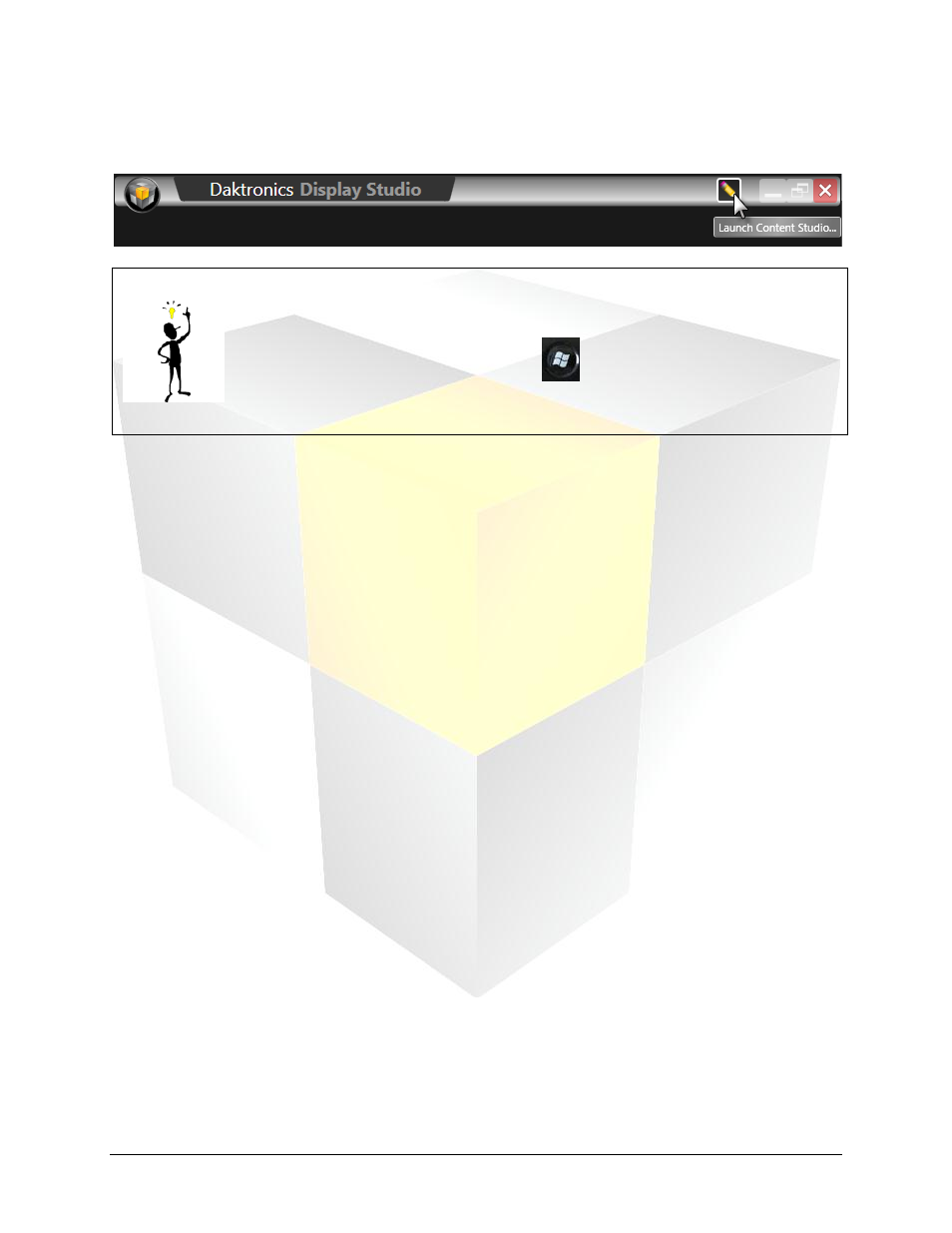
6
Daktronics Show Control System
Navigating SCS
Content Studio can only be opened from within Display Studio by clicking the Launch Content Studio
Button.
Tip: When switching between Display Studio and Content Studio (after you have
Content Studio open already), we don’t recommend pressing the Launch Content
Studio Button each time, as this will open a new instance of Content Studio each time.
Instead, simply press the Windows button
on your keyboard to reveal the
Windows taskbar, and select your already-open Content Studio window from there! It
will be faster, and require less system resources!
Some Content Studio Terminology
We will be using a lot of terminology when discussing Content Studio, so perhaps it would be a good idea
to introduce you to a few of those terms:
1. Workspace: Yes, we did discuss workspaces already when we were talking about Display Studio, but
Content Studio has workspaces too, and yes, they are different. A workspace in Content Studio refers
to the collection of tools and options that you have set up for creating presentations for a particular
player type. If you have a DMP-7000 display and a DMP-8000 display, for example, you’ll find that
those respective player types have different options available for them in Content Studio. Therefore,
the tools and options which are available for creating DMP-7000 presentations make up the DMP-
7000 workspace; the tools and options which are available for creating DMP-8000 presentations make
up the DMP-8000 workspace; and the tools and options which are available for creating DMP-1500
presentations make up the DMP-1500 workspace.
2. Presentation: Presentations are what you create in Content Studio – a collection of layouts and
(perhaps) pages which can contain images, text, RTD fields, animations, colors, and videos and which
are played in a particular sequence. If comparing to a typed document, a presentation is similar to the
entire document.
3. Layout: A layout is a single “slide”, and one or more layouts can make up a presentation. Layouts are
where you can arrange a set of elements that you want to appear on your display during the same
block of time. If continuing with the typed document comparison, a layout is similar to an individual
page or section of that document.
4. Element: An element is an individual component which can be placed within a layout. Elements
include textboxes, images, animations, videos, RTD fields, and paging elements.
5. Paging Element (DMP-8000 and DMP-1500 only): A paging element is a “layout within a layout”.
It allows you to place multiple “slides” of elements within a single layout.
6. RTD Field: A placeholder which is inserted into a presentation which contains the placement and
formatting instructions for the inclusion of a specific type of dynamic data into that presentation
when it is played on a display.