Daktronics Show Control System User Manual
Page 34
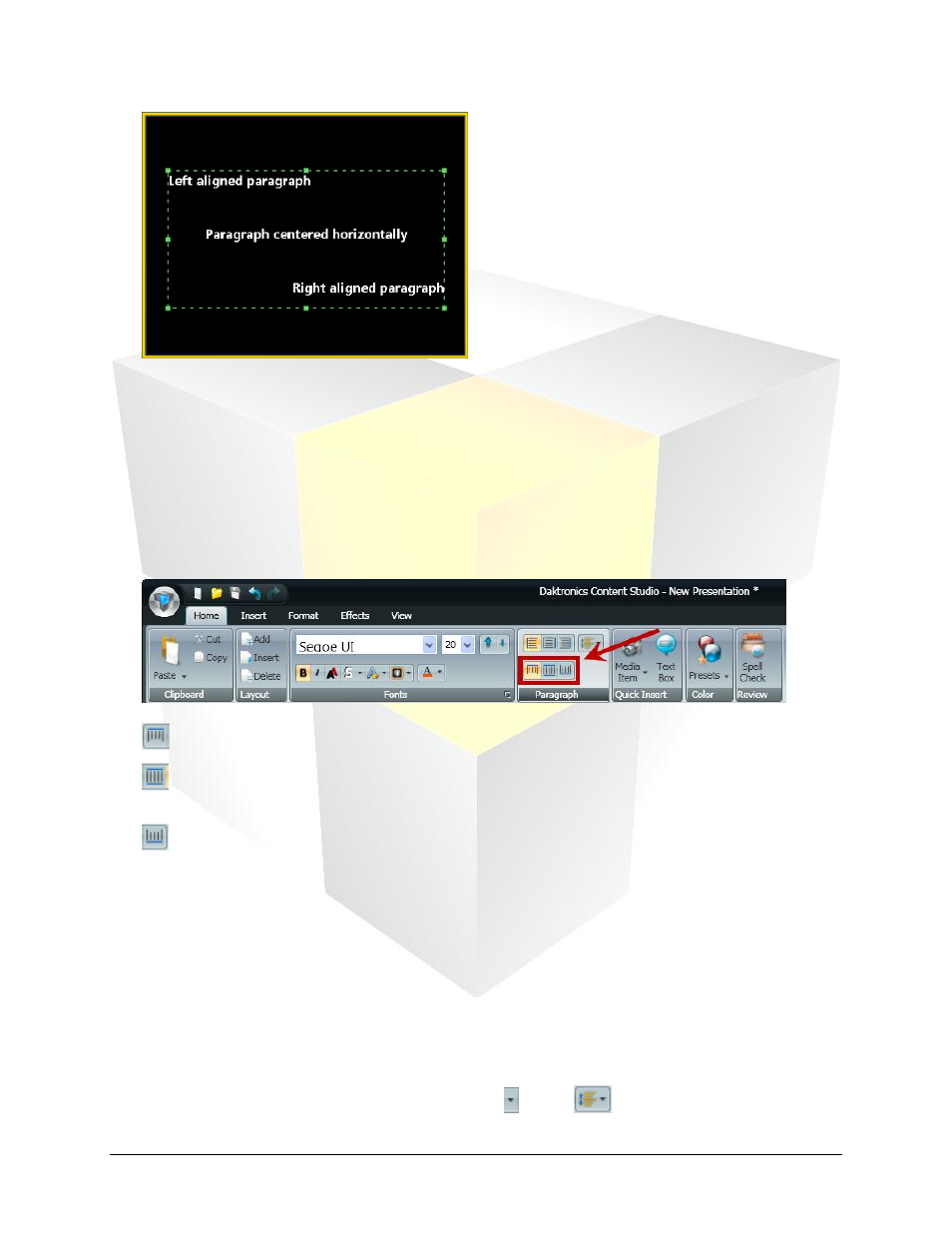
27
Daktronics Show Control System
Presentations 101
Vertical Text Alignment
Vertical text alignment involves managing how text is lined up in relation to the top and bottom of a text
box or layout.
1. Select the text you wish to modify the alignment of.
Note: Modifying vertical alignment changes the alignment of all of the text within the selected text
box or layout.
2. On the Home tab, in the Paragraph group, click the appropriate vertical alignment button.
Top Align: Aligns the selected text to the top of the layout or text box
Center Vertically: Centers the selected text between the top and bottom of the layout or text
box
Bottom Align: Aligns the selected text to the bottom of the layout or text box
3. After clicking the appropriate alignment button, the selected text will be aligned according to your
selection.
Line Spacing
The Line Spacing option allows the user to adjust the space (in pixels) which is left between the lines of
text in a selected text box or layout.
1. Select the text you wish to modify the line spacing of.
Note: Modifying line spacing changes the line spacing of all of the text within the selected text box or
layout.
2. On the Home tab, in the Paragraph group, click the on the
button to open the Line
Spacing options box.