Adding media rtd to your presentation – Daktronics Show Control System User Manual
Page 40
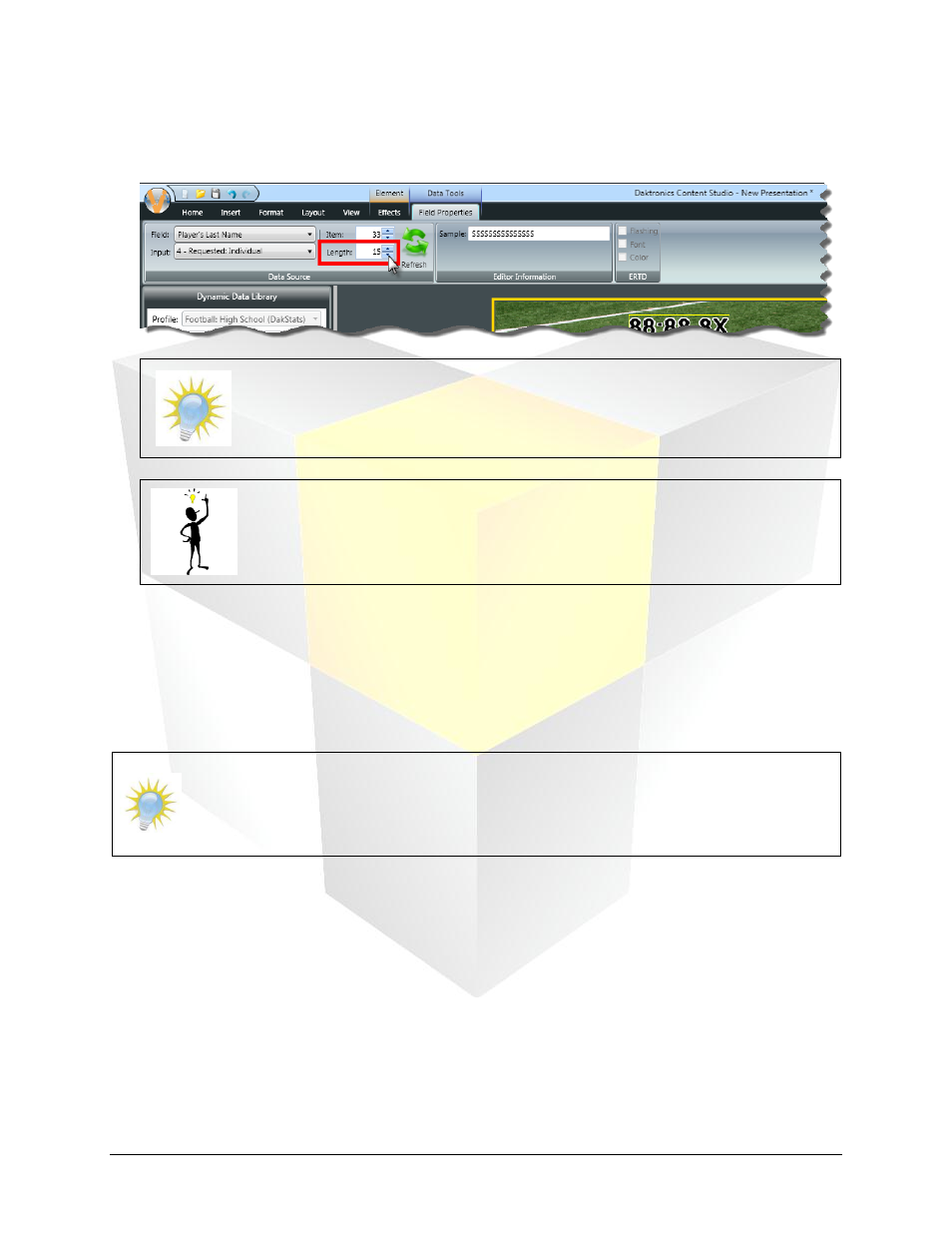
33
Daktronics Show Control System
Presentations 101
2. With the RTD field selected, open the Field Properties context tab in the Content Studio Ribbon.
3. Locate the Length property, and adjust its value to the desired number.
Note: Adjusting the Length property also causes the Item property to be adjusted.
Ensure that the field’s starting point remains in the correct spot to avoid cutting off
the beginning of your data.
Tip: An RTD field type which usually benefits from shortening its length is one that
is for persons’ names. Since field lengths for last names are generally 15 characters
long, if the longest last name in your league is 8 characters long, you can shorten
this field to 8 characters and free up that extra space on your layout.
Adding Media RTD to your presentation
Suppose you want to show a headshot of your team’s players anytime they are mentioned on your video
board during a game, or whenever they are introduced at the beginning of the game. Or, suppose there
are other situations when you would like an image or video file to be played in an RTD field instead of the
text which would otherwise appear. Media RTD can make this happen.
Note: Presentations containing multiple animated or video media RTD fields that play
simultaneously may cause degraded system performance. If you notice that your system
lags or is otherwise slow to respond when playing such presentations, please consider
reducing the number of RTD elements in your content.
1.
Add an RTD field to your presentation
2. With the RTD field selected, open the Field Properties context tab in the Content Studio Ribbon.
3. Click the Is media RTD checkbox. This will open the Select Sample Media file browser window.