Daktronics Show Control System User Manual
Page 46
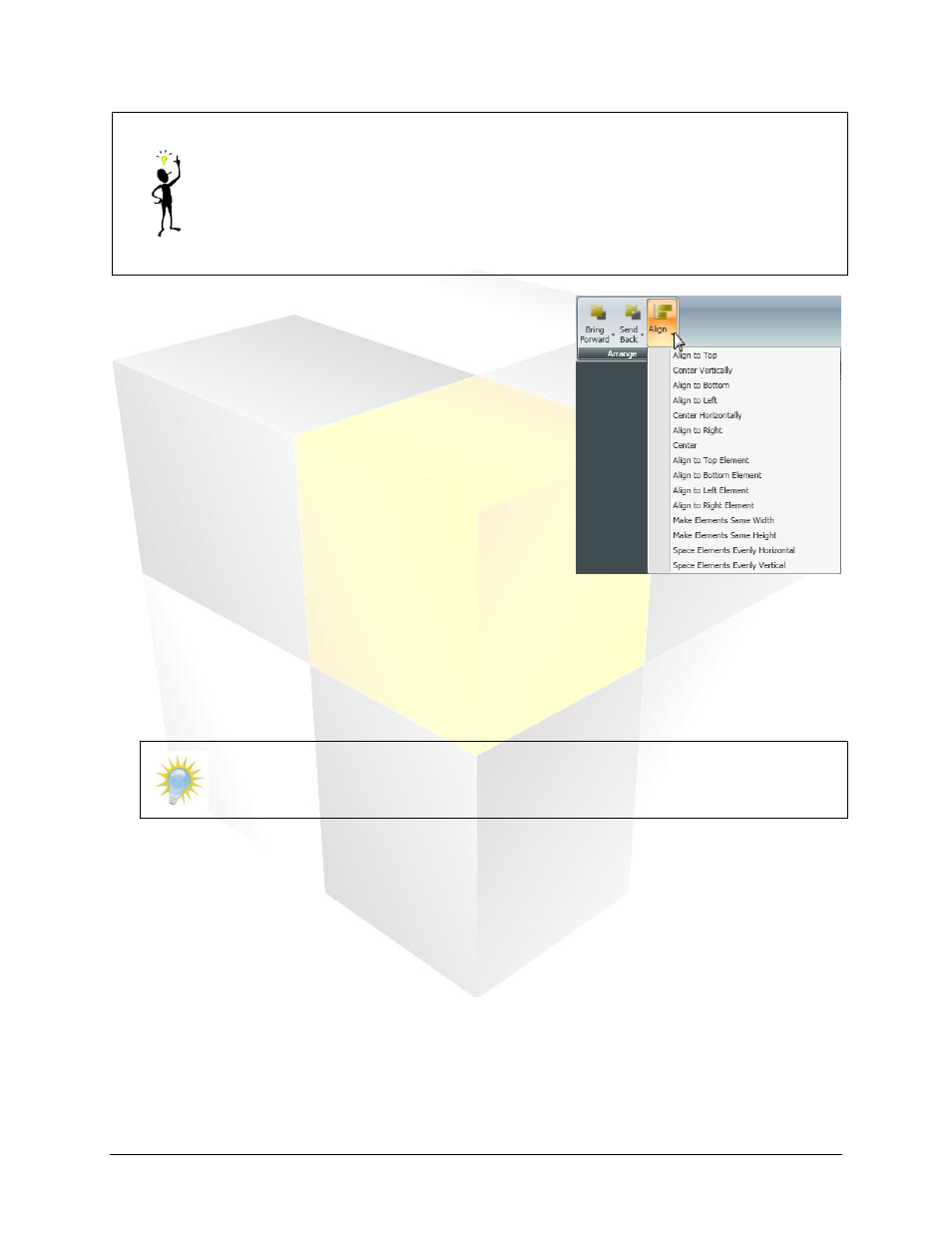
39
Daktronics Show Control System
Presentations 201
Tips:
To show gridlines on your layout (to assist with arranging your elements), on the
View tab, in the Show/Hide group, select Gridlines. Note that it may be necessary
to zoom in on your layout to view the gridlines.
To easily select all elements contained on a layout, on the View tab, in the
Show/Hide group, select Select All Elements.
1. Select the elements you want to align.
2. On the Format tab, in the Arrange group, click Align
to open the Alignment menu.
Note: You can also right-click the element(s) to access
alignment options.
3. Click the desired alignment option(s).
Align to Top: Moves the selected element to the top
of the layout.
Center Vertically: Moves the selected element to the
vertical center of the layout.
Align to Bottom: Moves the selected element to the
bottom of the layout.
Align to Left: Moves the selected element to the left side of the layout.
Center Horizontally: Moves the element to the horizontal center of the current line.
Align to Right: Moves the selected element to the right side of the layout.
Center: Places the selected element in the direct center of the layout.
Note: The following options are only available when multiple elements are selected.
Align to Top Element: Moves all selected elements to the top-most selected element.
Align to Bottom Element: Moves all selected elements to the bottom-most selected element.
Align to Left Element: Moves the selected elements to the left-most selected element.
Align to Right Element: Moves the selected elements to the right-most selected element.
Make Elements Same Width: Changes the width of all the selected elements to the same width of
the widest element.
Make Elements Same Height: Changes the height of all the selected elements to the same height of
the highest element.
Space Elements Evenly Horizontal: Spaces all selected elements evenly between the farthest-left
and the farthest-right elements.
Space Elements Evenly Vertical: Spaces all selected elements evenly between the farthest-top and
the farthest-bottom elements.