Create audio buttons, Automatic method: linking a container to a library – Daktronics Show Control System User Manual
Page 109
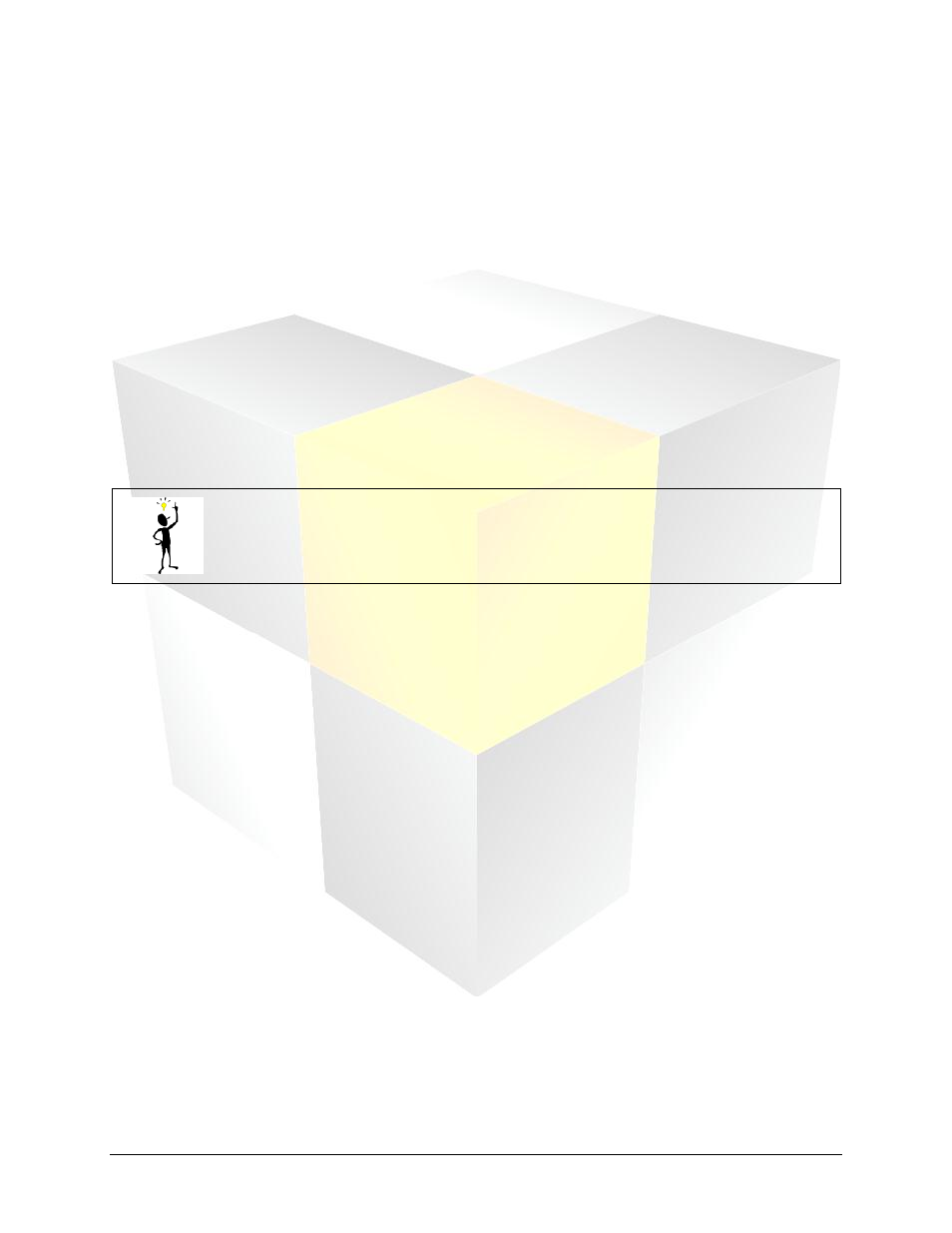
102
Daktronics Show Control System
Audio
Display Name: Name of the display associated with the container
Container Name: Name of the container. By default, the display name will be inserted as the
container name.
Visible Thumbnails: Checking this box makes the thumbnails for each button visible in the container.
Immediate Play Checkbox: Checking this box makes buttons in this container, by default,
immediately play on the display when clicked, instead of being added to the end of the queue.
Playmode: Select the default playmode for buttons in this container – Continuous or Number of
Times.
Button Scale: Click the appropriate button to increase or decrease the default size of the buttons
within the container.
Link To Library: Click to link the container to a display library. Selecting this option will automatically
create Quick Display Buttons for each media file in that library.
Switch Pages: Click to switch between different container pages. Different pages may also be
accessed by clicking the page’s Container Page Tab.
Tip: Note that the selections you make for the above options will only be applied to the
active container page. Different container pages can be set up differently.
2. When finished, click Save to close the scripting container properties, or click Cancel.
Create audio buttons
To create audio buttons, there are two methods available: automatic and manual. The differences
between these methods are as follows:
Automatic
Audio buttons are created by linking a container page to a supported display’s audio file library,
which automatically creates a button for each file in that library.
Buttons are created according to the default properties of the container, however after a button is
added, its individual properties can be managed as needed.
As files are subsequently added to or removed from the library, the container buttons will be
updated accordingly.
Buttons cannot be manually added to a linked container.
Manual
The user creates audio buttons individually.
Buttons can be created that play one or more files from one or more of a display’s libraries.
The user gets complete control over what and how buttons are created.
Automatic method: linking a container to a library
An audio container can only be linked to a file library when the container is empty. The best time to do
this is when creating a new audio container.