Image import – Daktronics Show Control System User Manual
Page 24
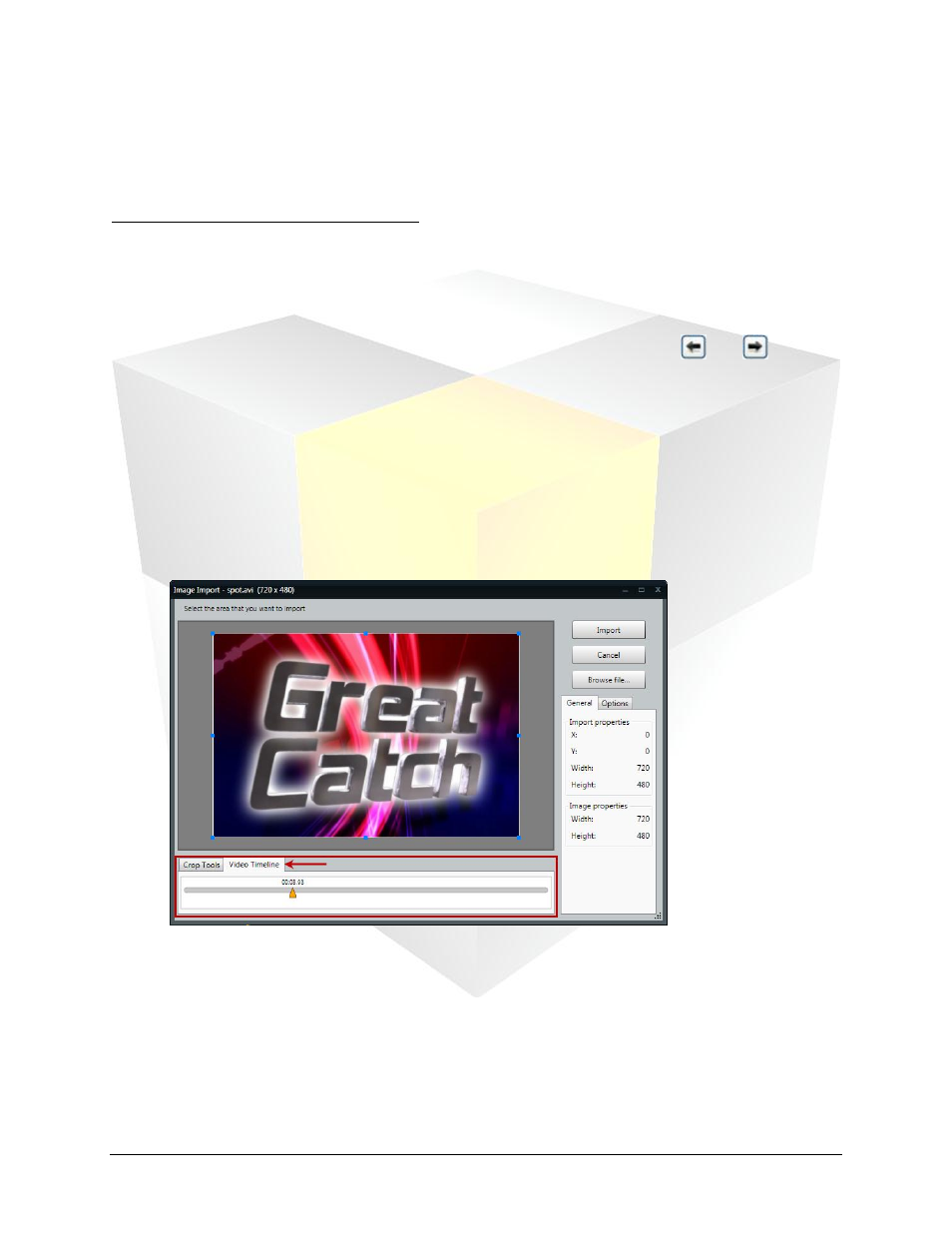
17
Daktronics Show Control System
Presentations 101
If the pane is expanded, but Dynamic Data Library appears at the top instead of Media Library, click
the Media Library tab toward the bottom of the pane to open the Media Library.
And now how to use your Media Library…
1. Select the appropriate Media Library tab for the type of element you want to add to your layout –
Images or Videos.
2. Confirm that the Media Library is looking for your desired media item in the correct location by
ensuring that that location appears in the Search in box.
3. Locate the image or video that you wish to add to your presentation. Click the
and
buttons
to browse through different pages of items.
4. Click and drag the desired image or video onto your layout. The
window will appear.
Image Import
a. If you are importing a picture from a video file, use the Video Timeline slider bar to locate the
frame you wish to use as an image in your presentation by clicking and dragging the slider until
the desired image appears in the preview window.
b. Next, use the image import tools to select the area of the picture that you want to import. The
adjustable box that surrounds the picture (the Selector Box) represents the area that will be
imported into your presentation. The following steps describe how to use each of the image
import tools, identified in the below graphic.