Daktronics Show Control System User Manual
Page 85
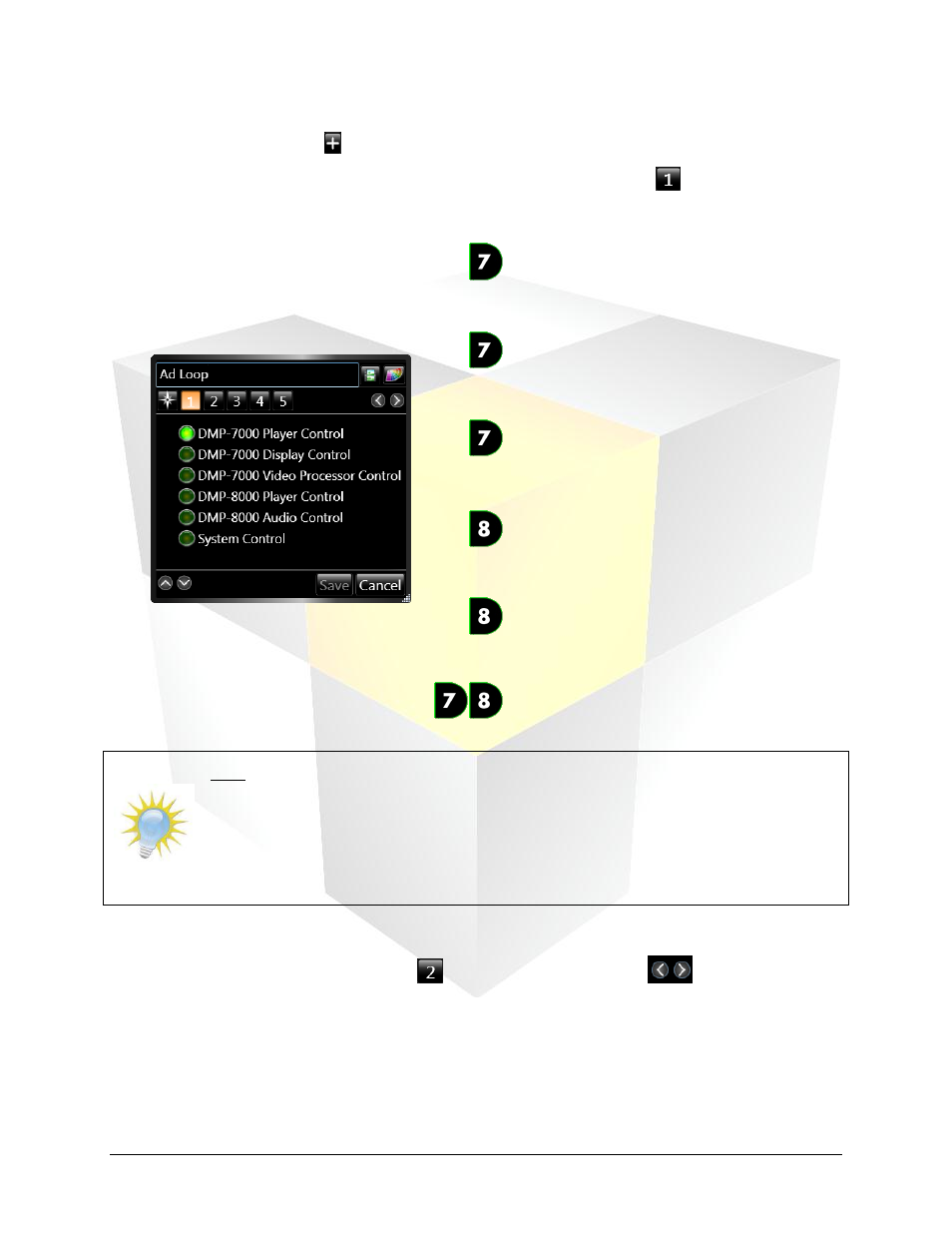
78
Daktronics Show Control System
Scripting
3. Click the Add Line button to add a command to the button.
4. Select Script Type. The first step of creating a command, identified by the
below the button
name, is selecting the type of script command. The following script types are available.
DMP-7000 Player Control: These types of
scripts can affect what is shown on a DMP-7000
display and how media items are shown on a
display.
DMP-7000 Display Control: These types of
scripts affect the settings and other
configuration options of a display.
Video Processor Control: These types of
scripts control the playback of media items
from input sources connected via a Video
Processor.
DMP-8000 Player Control: These types of
scripts can affect what is shown on a DMP-8000
display and how media items are shown on a
display.
DMP-8000 Audio Control: These types of
scripts affect audio playback from a DMP-8000.
System Control: These types of scripts control
the way Display Studio executes script
commands.
5. Select the Player Control script type by clicking its corresponding radio button.
6. Proceed to the next step by clicking the
below the button name. The
buttons to the right
may also be used to move between steps.
7. Select Sign(s). Place a checkmark in the checkbox of the sign(s) you wish to control with this script.
To control multiple signs with the same script command, place a checkmark in the checkbox of each
desired sign. Proceed to the next step.
Note: Creating a Scripting Button requires the completion of up to six steps. The
steps which are required are determined by the type of button being created. For
illustrative purposes, the following steps will demonstrate how to create a Play Script
which would play a file on one or more DMP-7000 signs.
For information on how to create other commonly used Scripting Buttons, refer to